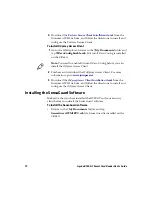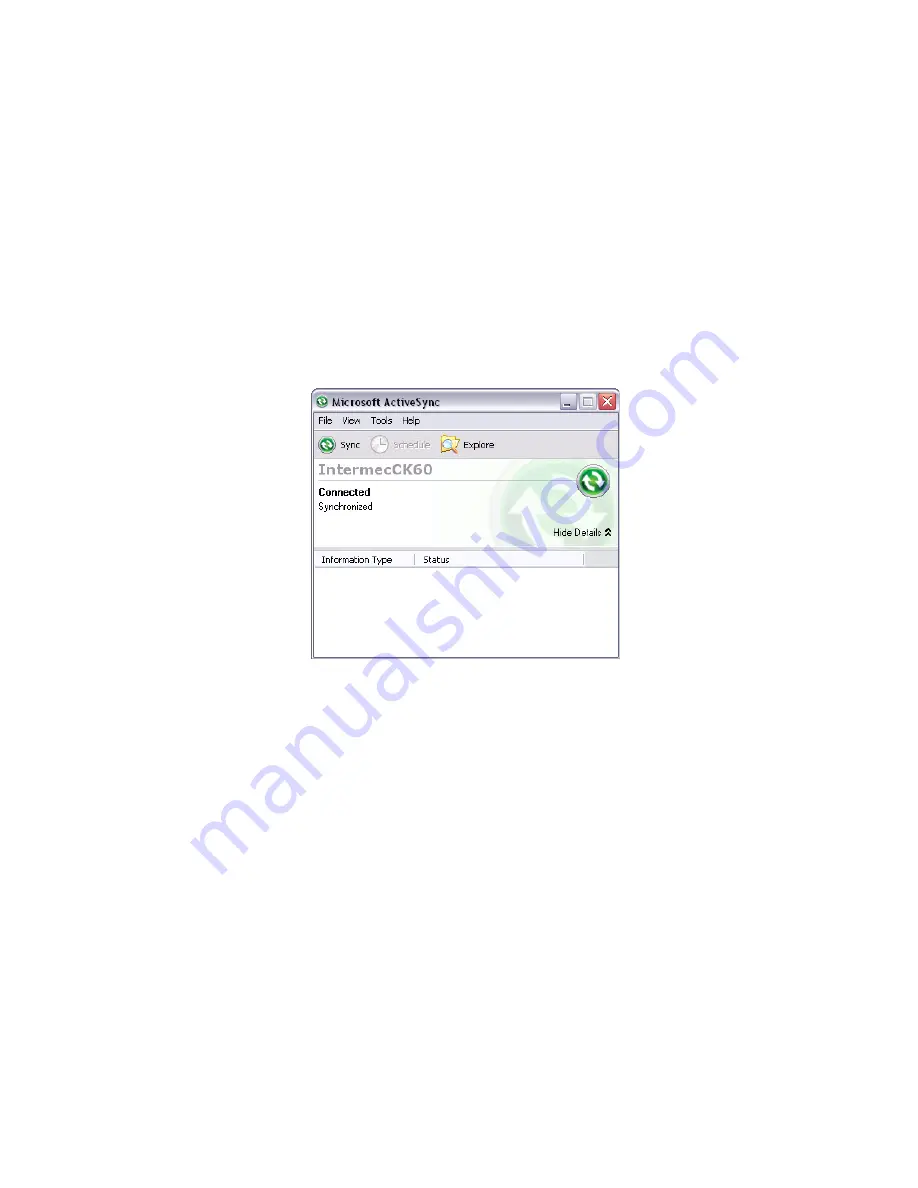
Apriva BT200-T Smart Card Reader User’s Guide
14
6
Tap
OK
to exit the Bluetooth Settings screen.
7
Establish an ActiveSync connection between your CK61G and
your desktop PC by placing it in the CK61G communications
dock. For more information, see the
.
8
Once a connection has been established the Microsoft ActiveSync
screen appears on your PC, click on the
Explore
button and
browse to the
\My Documents
folder.
9
Download the Apriva software from
www.intermec.com/ait
>
Support
>
Downloads
>
Apriva BT200-T
and extract all of the
files into the
\My Documents
folder that you opened in Step 8.
10
Remove the CK61G from the communications dock and tap
Programs
>
File Explorer
on your CK61G. The File Explorer
screen appears.