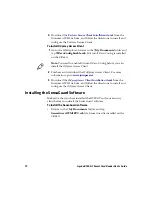19
Apriva BT200-T Smart Card Reader User’s Guide
4
Download the
Fortress Secure Client Installation Guid
from the
Intermec AIT-III web site, and follow the directions to install and
configure the Fortress Secure Client.
To install Odyssey Access Client
1
Go to the File Explorer, browse to the
\My Documents
folder and
tap
WZeroConfigEnable.cab
. Microsoft Zero Config is installed
on the CK61G.
2
Purchase and download the Oddyssey Access Client. For more
information, go to
www.juniper.net
.
3
Download the
Odyssey Access Client Installation Guid
e
from the
Intermec AIT-III web site, and follow the directions to install and
configure the Odyssey Access Client.
Installing the SensaGuard Software
Make sure that you have installed the BT200-T and your security
client before you install the SensaGuard software.
To install the SensaGuard software
•
Browse to the
\My Documents
folder, and tap
SensaGuard.WM5PPC.cab
file. SensaGuard is installed on the
CK61G.
Note:
You need to enable Microsoft Zero Config before you can
install the Odyssey Access Client.