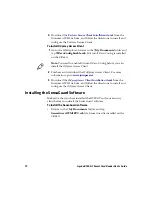17
Apriva BT200-T Smart Card Reader User’s Guide
15
On the CK61G, tap
Start
>
Settings
>
System
>
Apriva
Reader
.
The Apriva Reader screen appears.
16
Pair the smart card reader and the CK61G by selecting the
USB
radio button and tapping on the
Pair
button.
17
Tap
Test Connection
to verify that the CK61G is communicating
with the smart card reader.
18
Tap the
Version
tab. The Version screen appears.
19
Tap the
Update
button.
20
Select the
AprivaReader
xxxx
.bin
where
xxxx
is the version
number. The smart card reader’s firmware begins the update
process.
21
Tap the
Details
tab and the
Verify Signatures
button to verify the
digital signatures of the firmware.
22
Select the
Bluetooth
radio button.
23
Remove the USB cablefrom the Apriva BT200-T.
Note:
If the green LED blinks once every four seconds, the card
reader is powered on, but there is no USB connection. Repeat Step
10 to pair the Apriva BT200-T. For more information about the
LED status see,
“Understanding the Power Button and LEDs”
.