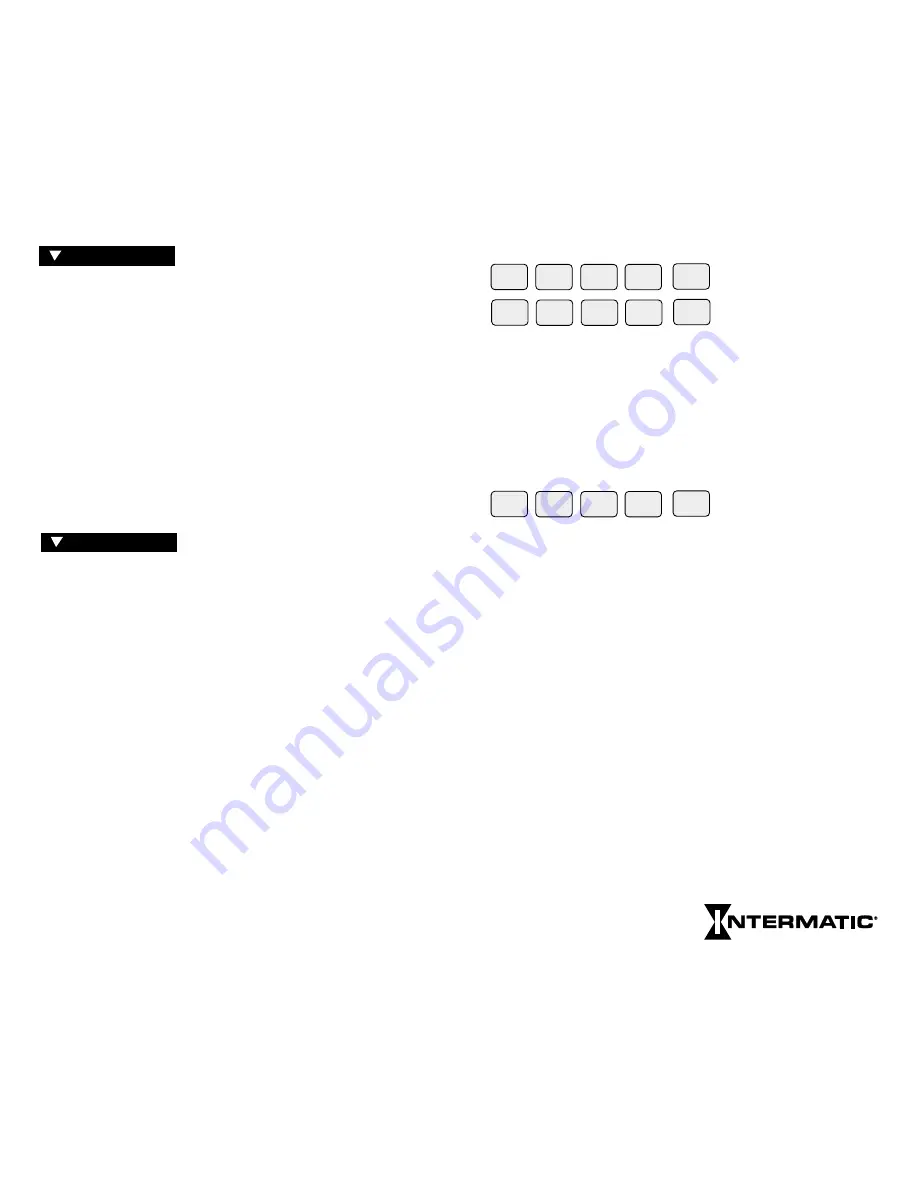
KEYPAD
These keys are used for most data entry. Note dual functions,
numeric or day specific. Using the day group keys
WKDY
,
WKND
and
ALL
(for all 7 days) greatly speeds the process.
The keypad keys are only functional when the
RUN/SET
switch is
in the
SET
position. Pressing keys when in the
RUN
position will
cause a message to scroll, explaining the function of that key. Press
any key once to stop any of the scrolling error or help messages.
You must press
AM
or
PM
after entering time data (except Sunrise
or Sunset) unless in 24-hr. mode. Programming fixed times for
ON and OFF events does not require
PULSE
,
INTVL
or
ASTRO
keys. Multiple ONs or OFFs can be entered by pressing
OK
without programming the alternate OFF or ON. Multiple OFF
times are frequently used to “sweep” off loads which have been
manually switched on after normal occupancy hours.
PULSE and INTVL (Interval) are length-of-time based options.
Maximum Pulse is 127 sec.; minimum is 1 sec. Maximum Interval
is 6 days, 23 hrs., 59 min.; minimum is 1 min. To program Pulses
or Intervals, press the
PULSE
or
INTVL
key after entering a
Switch
On
or
Switch Off
time; then enter the required duration and press
OK
. Note after ON Pulses or Intervals have timed out the load
will be OFF, and after OFF Pulses or Intervals have timed out the
load will be ON, regardless of the load state prior to the start of
the Pulse or Interval. The
INTVL
and
PULSE
keys include a
temporary override function with a maximum length of 6 days, 23
hours and 59 minutes for the interval or 127 seconds for the pulse.
To program an interval or pulse for override, select
SET
, Enable
the circuit, press
PROG
, press
INTVL
or
PULSE
(
without
selecting a day), key in the
AM
PM
PULSE
INTVL
ASTRO
SUN
1
MON
2
TUE
3
WED
4
THU
5
FRI
6
SAT
7
WK
DY
8
WK
ND
9
ALL
0
Next Generation
SET UP is performed once during
installation to set the internal CLOCK, ASTRO (sunrise/sunset)
times and HOLIDAY references. After entering and okaying the
ASTRO Zone, the timer will display calculated “center of time
zone” times when prompting for sunrise and sunset entries. You
may OK these, enter actual sunrise/sunset times or enter offset
times for early or late ASTRO operation. Sunrise time must be
before noon; sunset time must be after noon. Sunset must not be
within 5 hours of sunrise. Both sunrise and sunset must be
entered, even if only one is used for switching. If neither is
required, you may skip ahead by pressing
HLDY
or
PROG
keys.
(See map pgs. 24–25 for details.) Holidays are entered with 2-
digit reference numbers; a chart for recording the date(s) is
located on page 22. Leap years are preset through the year 2094.
PROGRAM is used for entering or
changing the switching schedule for loads wired into the time
switch. You can program circuits separately or concurrently. Each
entry affects loads whose
Enable
switches are in the enable
position at the time of data entry. The time switch is shipped in a
12-hr. AM/PM mode; you can change to 24-hr. by removing a
jumper on the circuit board (see Special Instructions). It can store
a minimum of 400 events, depending on the data type entered.
The time switch prompts you through SET UP and PROGRAM
with LEDs that advance after each entry. There are five important
points to remember:
1) The RUN/SET switch must be in the SET position to enter,
review or change data.
2) You must press
“OK”
after each entry, before starting the next.
3) You must press
AM
or
PM
after entering time (unless
programming Sunrise and Sunset or in 24-hour mode).
4) When in PROGRAM you must select the loads you want to
control with the
Enable
switches.
5) RUN/SET switch must be returned to RUN position to enable
automatic control and to save changes to data.
4
5
P R O G R A M
S E T U P


















