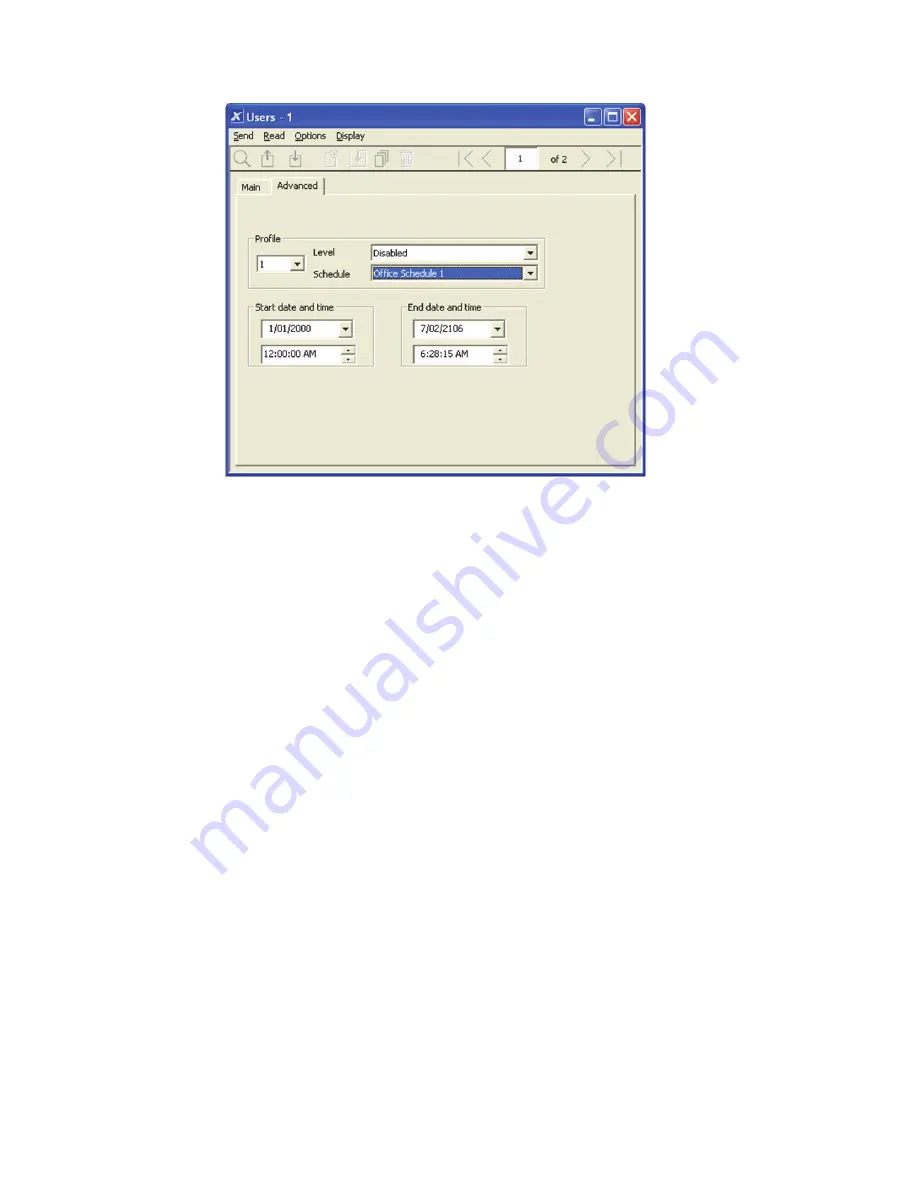
68
xGen Installation & Programming Guide
Then assign that schedule to the User:
Programming Instructions for Users
Goal
Add/Edit/Remove users from your xGen system.
Pre-conditions
Have programmed or customized Permissions. Alternatively you can use
the presets.
Have programmed or customized Schedules. Alternatively you can use
the presets.
Notes
PIN codes must be unique across the system, no two users can share the
same PIN code.
PIN codes must be 4 to 8 digits in length.
Note:
EN 50131 Grade 2 Required settings 5 digits minimum
User name must be assigned to give that user access to UltraConnect app
or xGen Web Server. A user with no first name will be unable to gain
remote access.
The default installer account is User 256 with user name
installer
and PIN
9713
, with Master Engineer user type. These details are used to login to
the xGen Web Server web pages and UltraConnect app.
The default master account is “
User 1
” and PIN
1234
The default standard account is “
User 2
” and PIN
5678
Summary of Contents for xgen
Page 1: ...xGen Installation Programming Guide P N 230410 REV A ISS 31AUG15 ...
Page 25: ...xGen Installation Programming Guide 23 SIA and CID reporting code descriptions ...
Page 26: ...24 xGen Installation Programming Guide ...
Page 27: ...xGen Installation Programming Guide 25 ...
Page 28: ...26 xGen Installation Programming Guide ...
Page 29: ...xGen Installation Programming Guide 27 ...
Page 57: ...xGen Installation Programming Guide 55 Programming Guide for xGen ...
Page 62: ...60 xGen Installation Programming Guide Web Page ...
Page 77: ...xGen Installation Programming Guide 75 Instructions 1 Go to Zone Type 2 Go to Zone Options ...
Page 86: ...84 xGen Installation Programming Guide Webpage ...






























