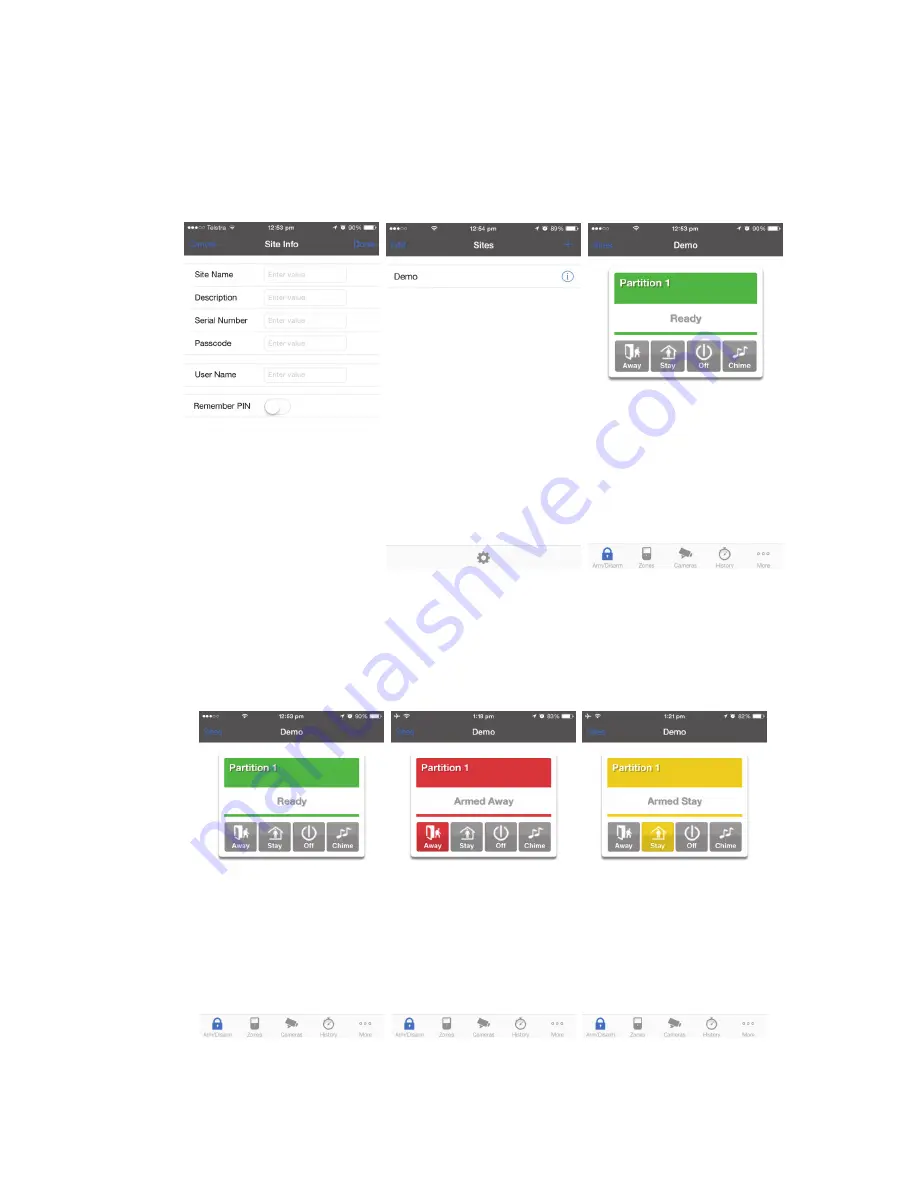
xGen Installation & Programming Guide
39
The user name and PIN code is for any authorized user on the system. To
change these details, log in to xGen Web Server and go to Users.
7. Click Done button to save the details, then Sites to go back.
8. Click the name of the Site, the app will now connect you to xGen.
Using the App
The first screen that will appear once you connect is Arm/Disarm. This will
display the status of your system and allows you to arm or disarm partitions by
touching Away, Stay, or Off. From this screen you can also enable or disable
Chime mode.
The menu bar is located along the bottom of the app. Touch Zones to view zone
status. From the Zones screen you can touch “Bypass” to bypass a zone or
Summary of Contents for xgen
Page 1: ...xGen Installation Programming Guide P N 230410 REV A ISS 31AUG15 ...
Page 25: ...xGen Installation Programming Guide 23 SIA and CID reporting code descriptions ...
Page 26: ...24 xGen Installation Programming Guide ...
Page 27: ...xGen Installation Programming Guide 25 ...
Page 28: ...26 xGen Installation Programming Guide ...
Page 29: ...xGen Installation Programming Guide 27 ...
Page 57: ...xGen Installation Programming Guide 55 Programming Guide for xGen ...
Page 62: ...60 xGen Installation Programming Guide Web Page ...
Page 77: ...xGen Installation Programming Guide 75 Instructions 1 Go to Zone Type 2 Go to Zone Options ...
Page 86: ...84 xGen Installation Programming Guide Webpage ...






























