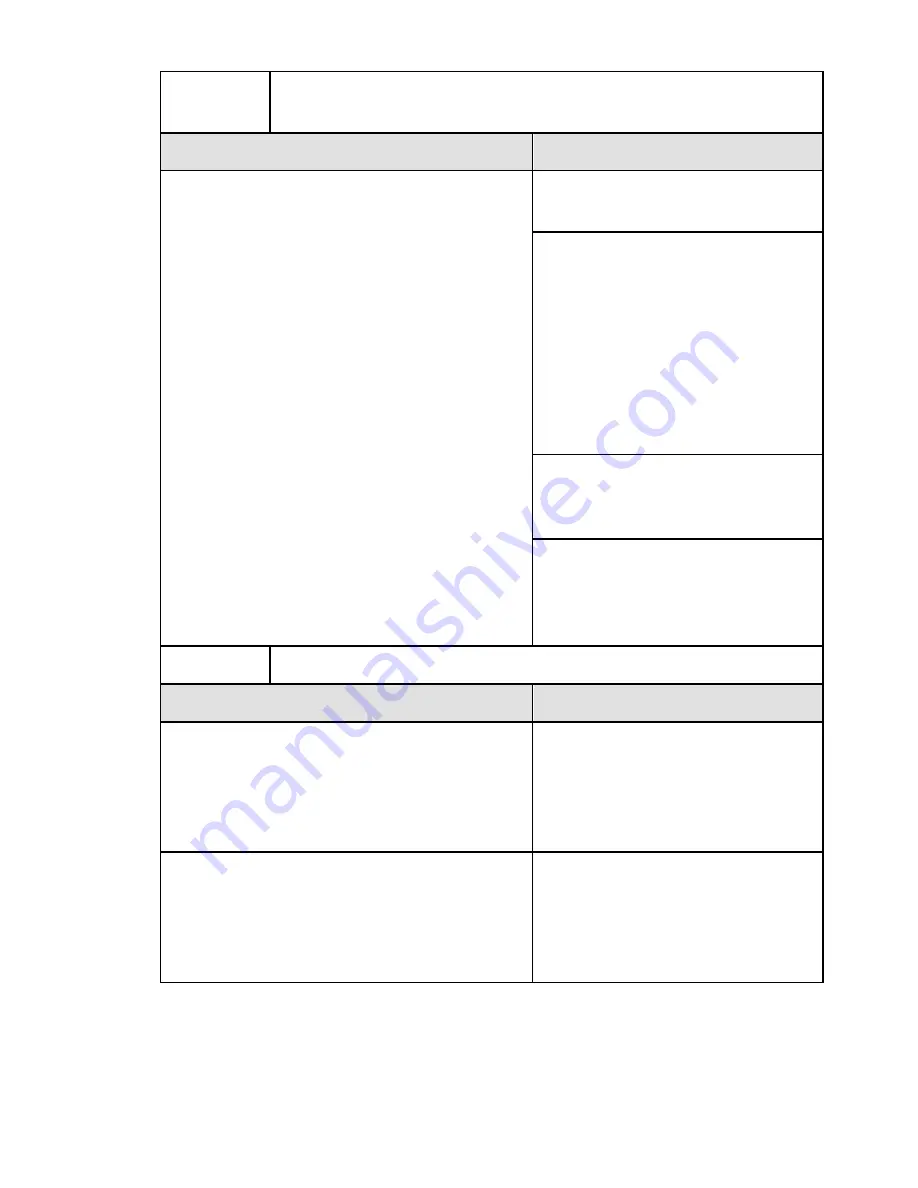
4.
The camera was added in the setup process, but the video
doesn’t show in the
Cameras
tab.
Cause
Solution
After completing the setup process,
the camera may take up to two
minutes to appear in the UltraSync
app.
Wait for the process to
complete
Make sure the camera is still
connected to the network.
The LED indicator
illuminates solid White when
connected successfully. If
the LED indicator illuminates
solid blue, reset the camera
back to factory default and
repeat the setup.
Ensure that the wireless
network is set to use WPA2
AES security protocol.
If video still doesn’t appear,
go back into setup and
perform the “Scan for
Cameras” function.
5.
Live Video quality is poor. It is choppy, shows gray, etc.
Cause
Solution
Ensure that the camera’s Wi-Fi and/or
Ethernet connection speeds are
adequate (768 Kbps minimum).
If Wi-Fi connection speeds
are poor, we recommend
using a
Wi-Fi repeater to increase
signal strength.
The camera’s default settings are set
up to work on a strong home network.
In some cases, low video
settings may be required to
achieve a smooth video.
Change to SD mode from
the mobile app.
P/N 466-2950-EN • REV B • ISS 07MAY18 © 2018 United Technologies Corporation. All rights reserved.
17


























