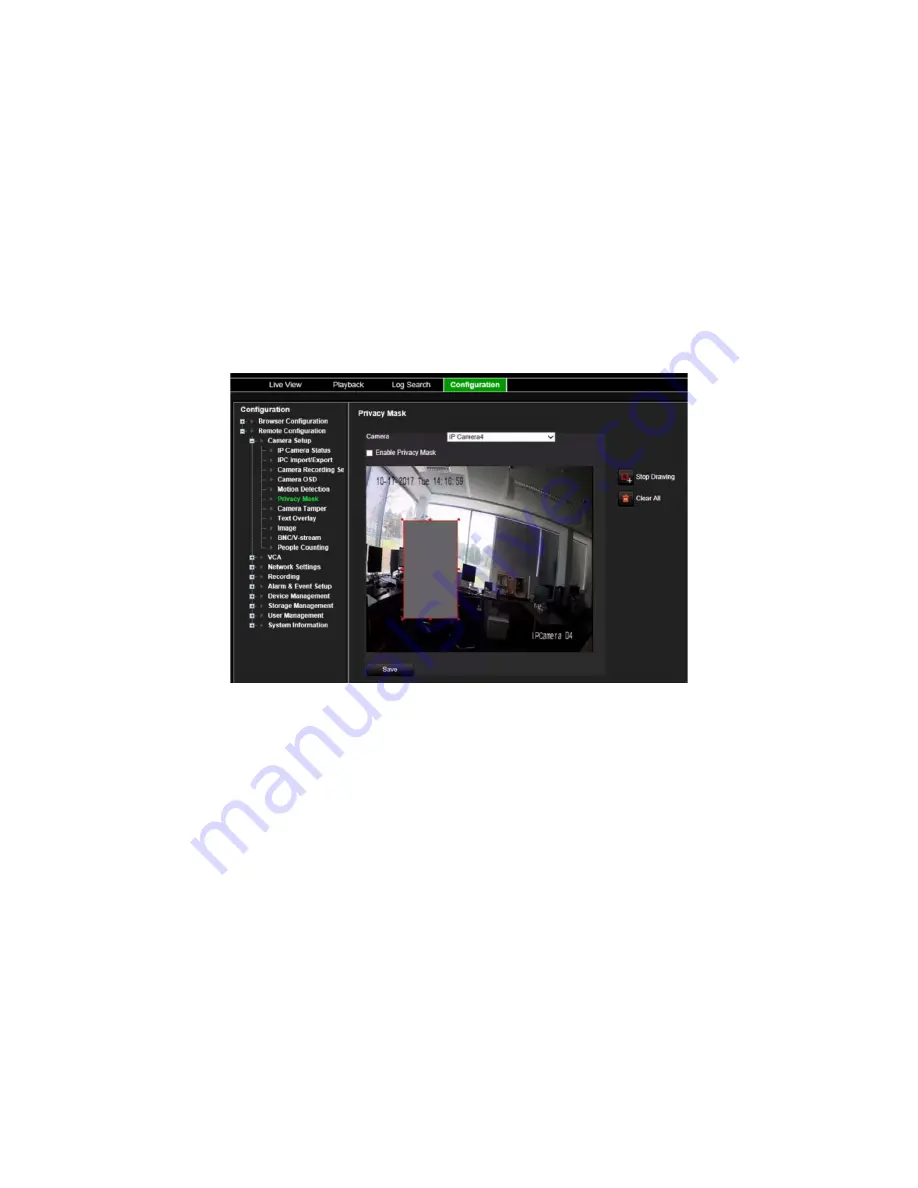
9BChapter 10: Camera setup
56
TruVision NVR 71 User Manual
The number of privacy masks supported depends on the camera model.
To setup a privacy mask:
1. From the menu toolbar, click
Configuration
>
Remote
Configuration
>
Camera Setup
>
Privacy Mask
.
2. Select the camera for privacy masking.
3. Seelct
Enable Privacy Mask
to enable the feature.
4. Set up the mask area.
Click the
Start Draw
button and, using the mouse, click and drag a privacy-mask box in the
camera view window over the desired area. Click the
Stop Draw
button to stop drawing. If
you want to draw another privacy mask, click
Start Draw
again.
To delete all masks, click
Clear All
. You cannot delete individual privacy masks.
5. Click
Save
to save the settings.
Camera tamper
You can setup the recorder to alert you when the camera view has changed such as when
someone has deliberately blocked the camera view by spraying paint on the lens or by moving
the camera. You can select a specific area of the camera screen to detect tampering.
Note:
It is strongly recommended not to configure for video tampering when using PTZ dome
cameras.
To set up video tampering detection:
1. From the menu toolbar, click
Configuration
>
Remote
Configuration
>
Camera Setup
>
Camera Tamper
.
2. Select a camera to configure for video loss detection.
















































