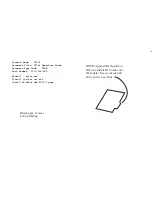P/N 466-5519 REV 0.01 • 24MAY19
13 / 14
If System type = Heat Pump
x
Changeover type:
Displays current Change Over valve
(reversing valve) setting
x
AC or Battery Powered:
AC POWER will be displayed
if power by 24VAC
Thermostat Operation
Minimum Run Time (MRT)
The thermostat has a Minimum Run Time (MRT) delay after
the start of any heating or cooling call. This minimum run
time assures even heating and cooling cycles. The MRT will
keep the system on, even if it reaches the setpoint room
temperature, or you change the setpoint to a temperature
that would satisfy the call, until the MRT expires. Changing
the Mode to OFF will cancel the MRT and the system will
turn off immediately. The MRT can be adjusted in the
Advanced Settings menu of the thermostat.
Note:
When MRT is active, the heating or cooling icon will be
flashing.
Minimum off Time (MOT)
The thermostat has a Minimum off Time (MOT) delay after
any heating or cooling cycle ends. This delay prevents rapid
heating/cooling cycles and also provides “short cycle
protection” for the system compressor. This delay may be
noticeable when you change a setpoint and it does not
respond immediately due to the MOT delay timer preventing
the system from restarting. The MOT delay time can be
adjusted in the Advanced Settings menu of the thermostat
but there is a minimum of a 5 minute delay to assure
compressor protection.
Note:
When MOT is active, the thermostat Status Display shows
“WAIT”.
Z-Wave
®
Operation
x
Thermostat Battery Operation:
If the thermostat is
installed in a Z-Wave network while powered by
batteries, it will be enrolled as a Z-Wave FLiRs
(frequently listening receiver slave) type device. This is
a power saving mode that conserves the batteries by
keeping the radio asleep most of the time. However, in
this mode, the thermostat does not act as a
repeater/router in the Z-Wave network.
x
Thermostat 24VAC Operation:
If the thermostat is
installed in a Z-Wave network while powered by 24VAC,
it will be enrolled as an always-listening device and can
act as a router node in the Z-Wave network.
CAUTION!
Once installed in a Z-Wave network, if you change
how the thermostat is powered (from batteries to
24VAC or vice versa), you must remove and re-enroll
the thermostat in the Z-Wave network for it to work
correctly.
Adding the thermostat to a Z-Wave network
3. Follow the instructions provided with your system for
enrolling the thermostat.
4. Press and hold the FAN button
on the Thermostat
until the screen changes to the Menu screen.
5. Press the UP button until ZWAVE is shown in the Status
Display line then press Select.
6. INSTALL should be shown on the status line.
7. When instructed by your system installation to add the
thermostat to the network, press the “Select” button to
install. Wait until SUCCESS or FAILED is shown on the
status display.
8. Press Done on the Thermostat to exit the ZWAVE
screen.
9. Press Done on the Thermostat again to exit the Menu
screen.
10. Once enrolled on your system’s network, continue to
follow the instructions provided to complete the
enrollment and naming of the thermostat.
11. The
indicator should be shown on the Thermostat
Main screen indicating the thermostat has successfully
been enrolled into the Z-Wave network.
Removing the thermostat from a Z-Wave network
It may be necessary to remove and/or reinstall the
thermostat from a Z-Wave network, if the thermostat has
been previously installed on another network.
Follow the instructions supplied with your Z-Wave system to
remove/uninstall a Z-Wave device. When the system
instructs you to press and release the Z-Wave button on the
thermostat, follow these steps:
1. Press and hold the FAN button
for 3 seconds until
the Menu screen is displayed.
2. Press the UP arrow button to scroll to the “ZWAVE”
menu.
3. Press “Select” to select the ZWAVE screen.
4. The display will show “REMOVE” in the text line.
5. Press “Select” to perform the remove action.
6. “WAIT” will be displayed in the text line. The remove
operation is in process.
7. “SUCCESS” will be display when the reset is completed.
8. Press “Done” to exit back to the thermostat screen.
9. Thermostat is now ready to be added to the wireless
network.