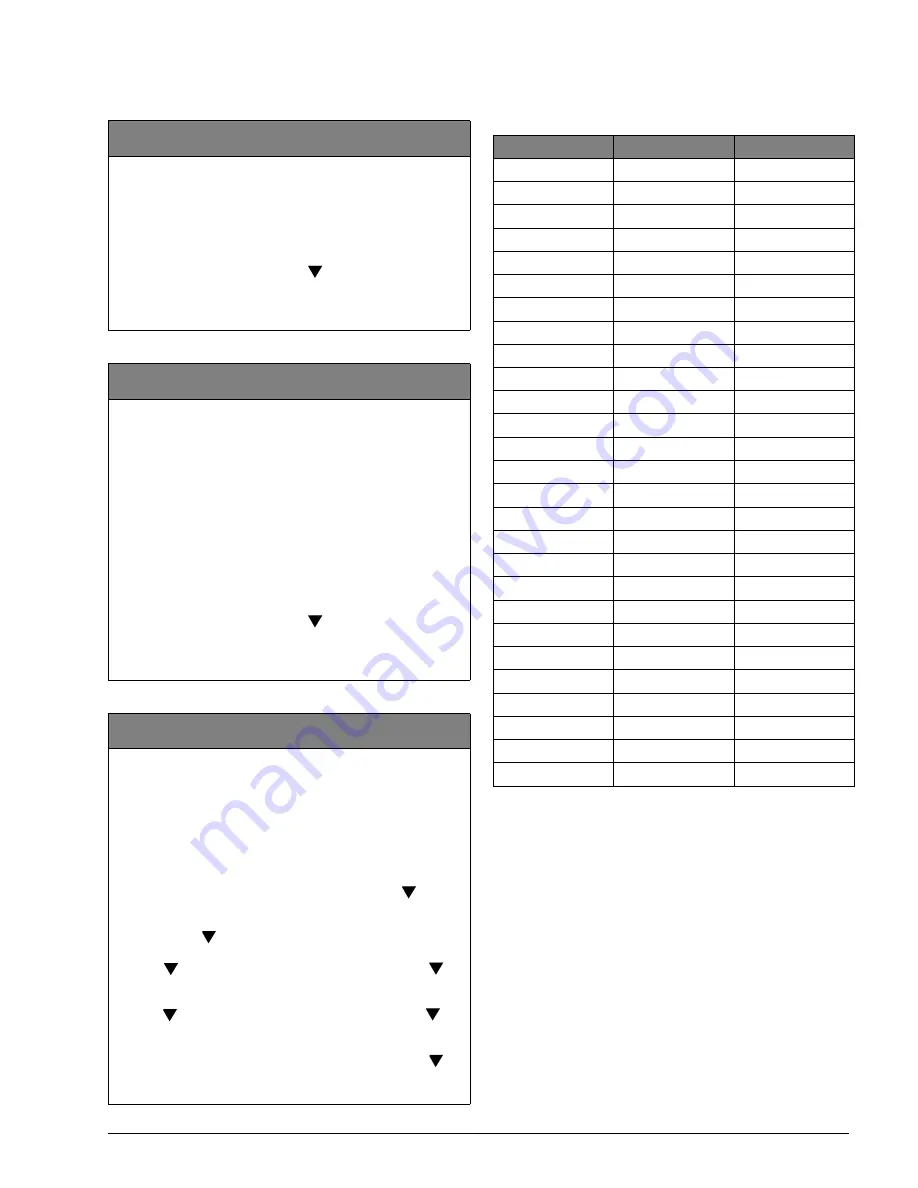
9
Allegro
Preliminary 2/5/02
Note
Some combinations of the sensor text selections are too
long for the display.
Delete
(Devices)
2nd Tier
(Default = none) The following procedure describes how to
remove hardwire and wireless sensors from panel memory.
Note
Deleting zones/sensors does not delete text associated
with the deleted zone/sensor number.
To delete a device:
1. To select a different zone press
to scroll thru the learned
zones. Press
# to delete the displayed zone. The display
shows the next sensor.
2. Repeat step 1 until all desired zones are deleted.
Review
(Devices)
2nd Tier
(Default = none) This allows you to view the zone number and
the group for each learned zone or sensor. For example, the
display shows:
ZONE
01
GRP
10
where:
ZONE
01 = zone/sensor number,
GRP
10 = sensor group 10.
Review devices allows the installer to change the group
assigned to devices. The panel accepts the group numbers
defined in Table B1 in Appendix B.
To review a device:
1. To select a different zone press
to scroll thru the learned
zones. The display shows the current setting.
2. Enter the desired group number to modify then press #. The
display shows the new setting.
Text
(Devices)
2nd Tier
(Default = none) The panel allows sensor text to be associated
with each device. The sensor text consists of a prefix field,
base field, and suffix field. Table 4 shows the words available
for each field. The default text for zones 1-3 are:
❑
Zone 1 - Phone Module (DTIM)
❑
Zone 2 - Front Door
❑
Zone 3 - Back Door
To add text:
1. To select the zone you want to add text to press
, till you
get to the correct zone then press
#. Base is the first to be
displayed.
2. Press # then
to scroll thru the base words, press # to
select the word you want.
3. Press
to change to the prefix words. Press
# then
to
scroll thru the prefix words. Press
# to select the word you
want.
4. Press
to change to the suffix words. Press # then
to
scroll thru the suffix words. Press
# to select the word you
want.
5. Press
* to review what has been selected, then press to
go to the next zone to change.
6. Repeat steps 2 thru 4 to change all zones.
Table 4: Sensor Text
Prefix Field
Base Field
Suffix Field
None
None
None
North
Keychain
Door
NE
Touchpad
Window
East
Front Remote
SE
Back Smoke
South
Garage Emergency
SW
Bedroom
Motion
West
Guest Room
Fire
NW
Childs Room
Freeze
Utility Room
CO
Living Room
0
Dining Room
1
Bathroom
2
Laundry Room
3
Kitchen
4
Office
5
Den
6
Special Chime
7
Basement
8
Upstairs
9
Downstairs
Hallway
Medicine Cabinet
Closet
Attic
System Panic
Phone Module


























