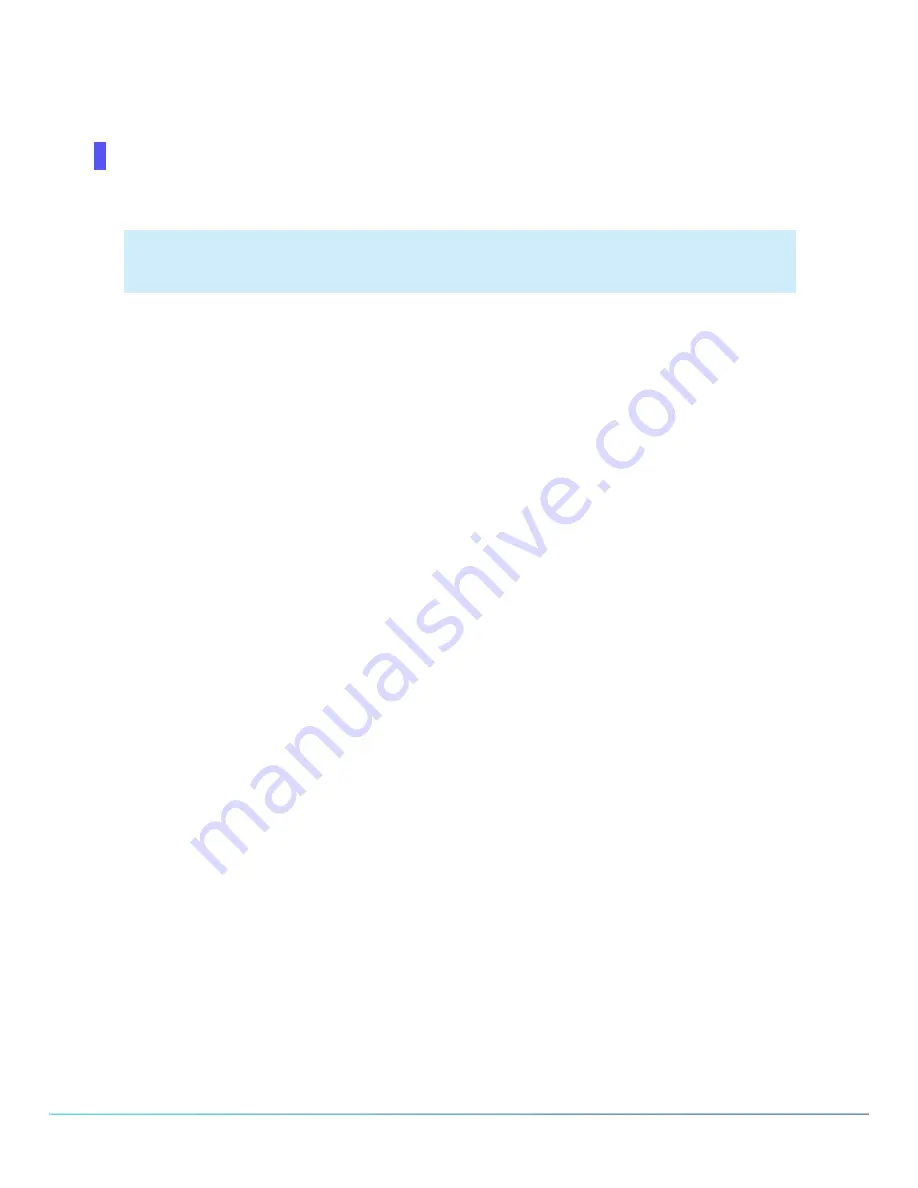
PureCloud Edge Setup Administrator's Guide
1
8
13
.
Press the upper-right (UR) button to move to the next digit.
The LCD panel displays
IPV4 Address
1
0
0.000.000.000
14
.
Repeat the two previous steps until you have entered the entire IPv
4
address for the selected network
interface.
Z
Note:
You must specify all three digits for each octet. For example,
1
must be entered as
001
.
The LCD panel displays an address similar to the following example:
IPV4 Address
192.168.001.100
15
.
While the cursor is at the right-most position of the IPv
4
address, press the upper-right (UR) button.
The LCD panel displays
IPV4 Subnet Mask
16
.
Press the upper-left (UL) button.
The LCD panel displays
IPV4 Subnet Mask
255.255.255.0
17
.
As was done for the IPv
4
address, use the buttons to navigate through the digits and modify the values of
each digit.
18
.
When you have finished modifying the subnet mask, press the upper-right (UR) button to move the
cursor to the right past the end of the displayed digits.
The LCD panel displays
IPV4 Gateway
19
.
Press the upper-left (UL) button.
The LCD panel displays
IPV4 Gateway
000.000.000.000
20
.
As was done for the previous items, use the buttons to navigate through the digits and modify the values
of each digit to set the IP address of the default gateway.
21
.
When you have finished modifying the address for the default gateway, press the upper-right (UR)
button to move the cursor to the right past the end of the displayed digits.
The LCD panel displays
IPV4 DNS 1
22
.
Press the upper-left (UL) button.






























