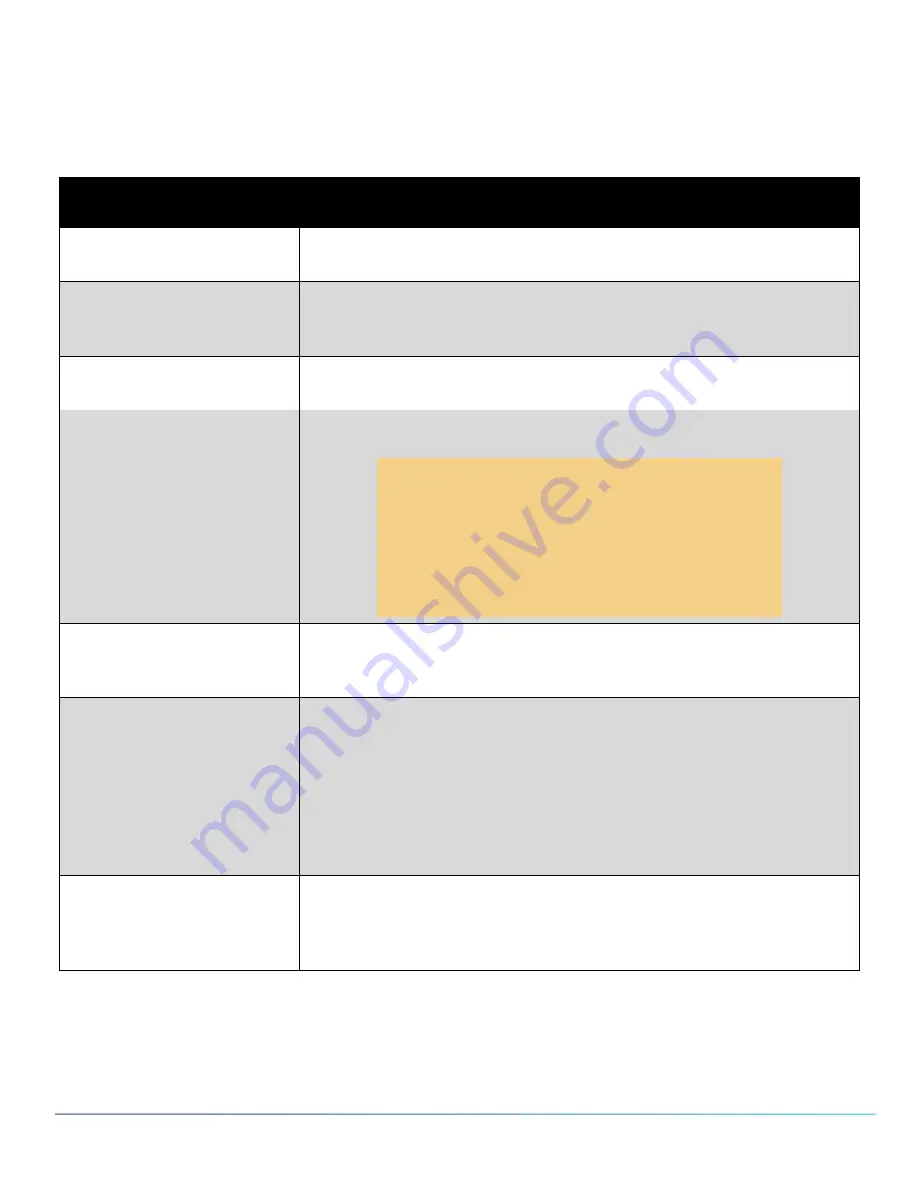
PureCloud Edge Setup Administrator's Guide
1
5
Connect the cables to PureCloud Edge
After you have mounted PureCloud Edge into a rack or placed it on a shelf, you must connect the necessary
cables for successful operation. The exact number and type of cables that you connect is dependent on your
telephony system. To connect the necessary cables, refer to the following table:
Interface
Task
1 (WAN)
port
Plug a Category
5
or better network cable into the
1 (WAN)
port. The
cable must provide connection to the Internet.
Primary network interfaces
(
2
,
3
)
Plug a Category
5
e or better network cable into the PureCloud Edge NIC
port labeled
2
and then connect the available end to a
1000
Base-Tor
better network switch.
Secondary network interfaces
(
4
,
5
,
6
,
7)
Using Category
5
e or better network cables, connect these ports to any
additional SIP carriers or Ethernet networks, as needed.
DIAG
The
DIAG
port provides access to the Intelligent Platform Management
Interface (IPMI) of PureCloud Edge.
q
Warning!
To maintain a high security profile, do not connect
the
DIAG
port to your network unless directed to
do so by an Interactive Intelligence representative.
Connecting the
DIAG
port to your network or the
Internet presents a point of access for scanning,
probing, or intrusion.
Power
Plug the power cables supplied with PureCloud Edge into each socket
on the back of the PureCloud Edge appliance. There are two redundant
power supplies in PureCloud Edge.
Ground stud
Connect the earth ground stud on the rear of the PureCloud Edge
appliance to an available grounding facility with a safety ground
conductor that is
12
AWG minimum.
The safety ground conductor should be terminated with a closed-loop
ring terminal (Digikey catalog part number:
920010
-
09
-ND;
3
M part
number: MVU
10
-
8
RK).
Refer to the instructions provided with terminals for crimping tools and
assembly instructions.
USB
Do not connect any USB devices directly or through cables to
PureCloud Edge before the initial start and pairing process with
PureCloud. The USB ports are intended for USB thumb drives, which
can be used for the transfer of files.
Start PureCloud Edge
After you have installed PureCloud Edge into a rack or placed it on an appropriate flat surface, and have
connected all necessary cables, use an ink pen or a similar thin, rigid utensil to press the recessed
PWR
button.






























