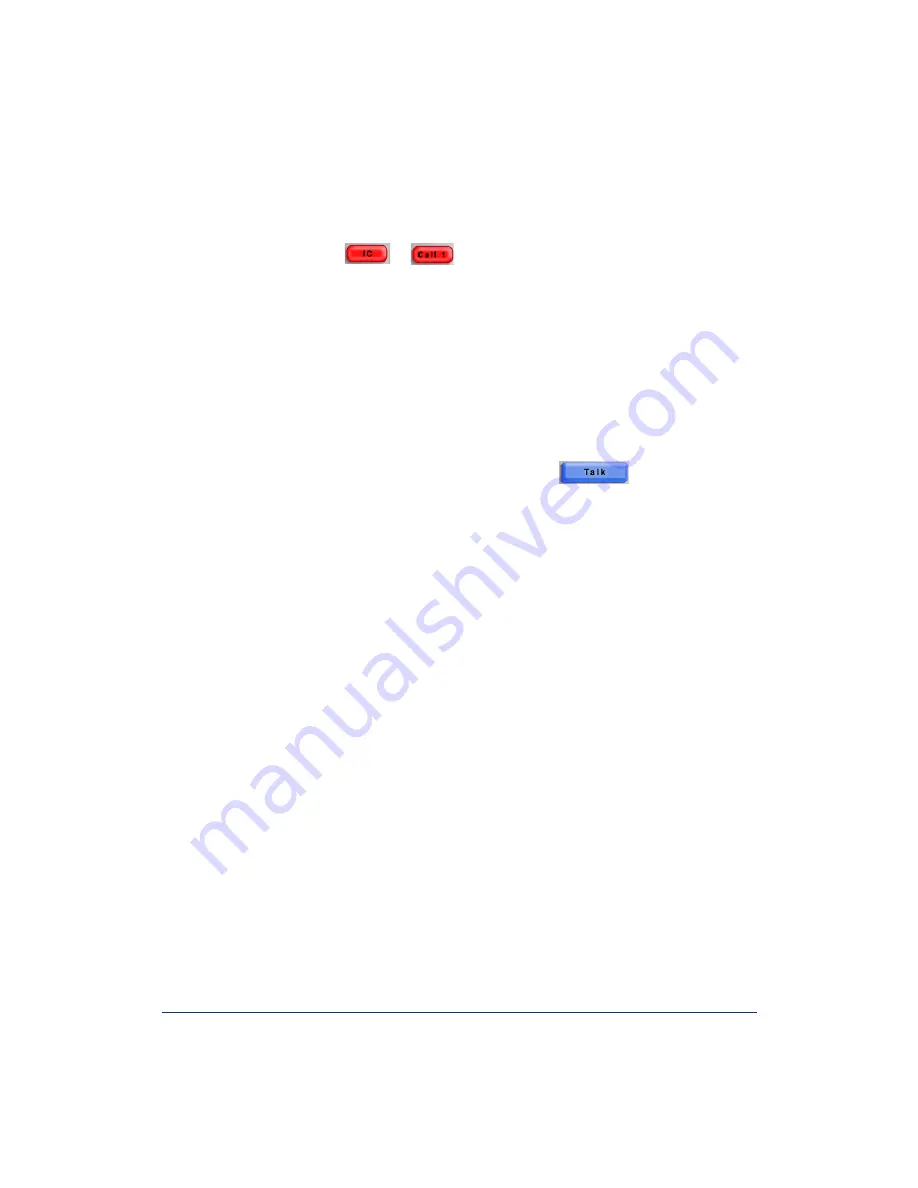
32
Inter-Tel
®
Model 8602 User Guide
Call Waiting
If you receive a call while you are already on another call, you will hear a “call wait-
ing” tone and the
or
button will flash.
To respond to a waiting call using the menu buttons:
End your current call, place it on hold, and/or use one of the following menu buttons:
•
ANSWER:
Answers the ringing call. If you did not place the current call on
hold, it is disconnected.
•
SEND TO V-MAIL:
Sends the call directly to your voice mailbox without inter-
rupting the current call. (You will not see this option if you do not have a mail-
box.)
•
IC CALL TO DND:
Places your endpoint in DND mode and blocks the call
without interrupting the current call.
To respond to a waiting call using the Talk button
:
Pres. the talk button to put the first call on hold and answer the second call.
Summary of Contents for 8602
Page 1: ...providing business technology services across the UK since 1986 ...
Page 2: ...Model 8602 User Guide ...
Page 3: ......
Page 5: ......
Page 14: ...7 Inter Tel Model 8602 User Guide 2 Click Next The Server Settings screen appears ...
Page 16: ...9 Inter Tel Model 8602 User Guide 4 Click Next The Application Settings screen appears ...
Page 53: ...Part No 835 3019 Issue 1 November 2005 A946 412 A ...






























