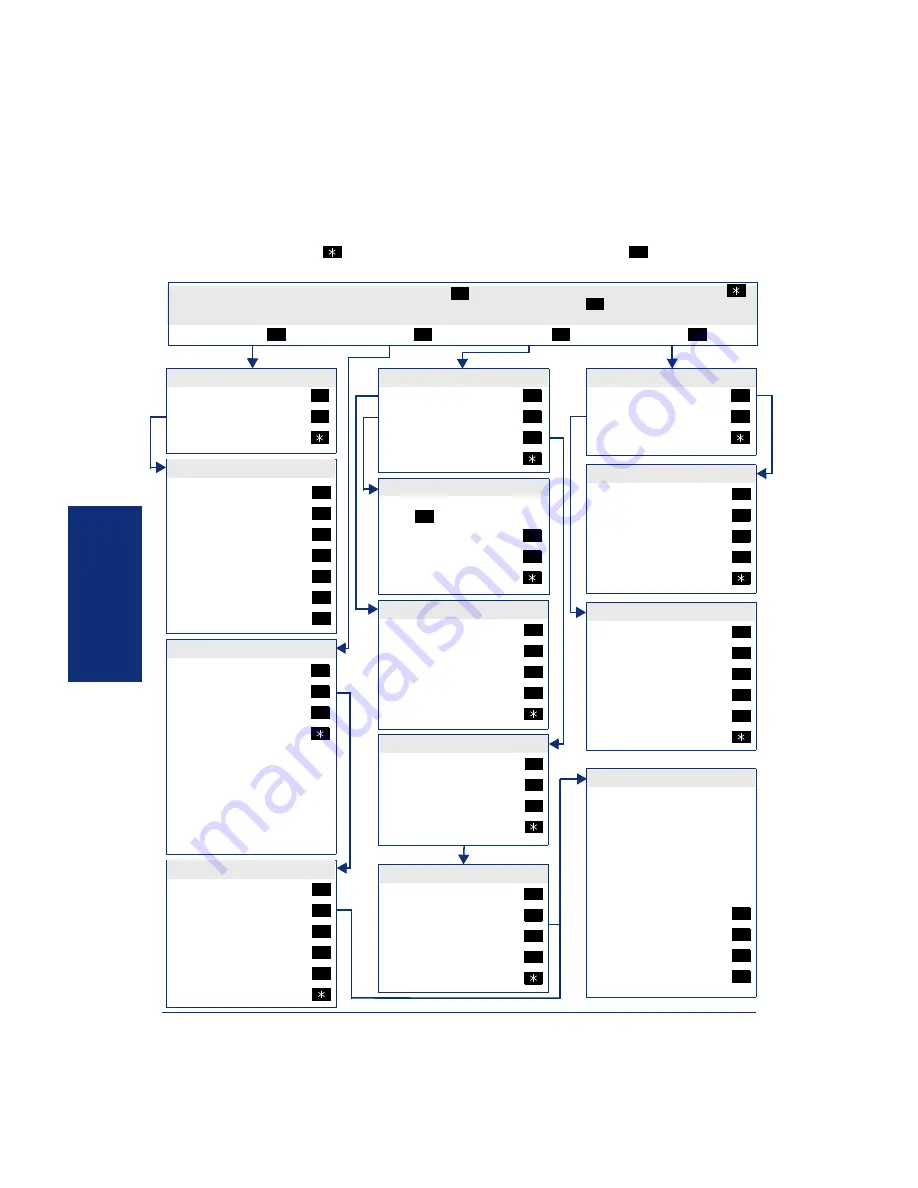
42
Inter-Tel
®
Model 8662 Endpoint User Guide
AD
VANC
ED
FEATUR
ES
I
NTER
-T
EL
P
ERSONAL
C
OMMUNICATOR
FOR
V
OICE
F
LOWCHART
The following flowchart provides step sequences for activating voice portal features when using
the dialpad buttons. Press
in any menu to go back one menu level. Press
to accept an entry
without waiting for the time-out. Contact your system administrator for the voice portal number.
#
Dial the voice portal number, enter your PIN, and then press
. If you are calling from another system endpoint, press
when prompted for your password. Then enter your mailbox number, PIN, and then press
.
Then select one of the follow-
ing options:
#
#
Status
1
Get Current Status
Change Status
Return to Main Menu
1
2
SET STATUS
CHANGE STATUS
Voice Mail (below)
Text
E-Mail and Fax (below)
Return to Main Menu
For voice mail, e-mail, and fax
messages, see the appropri-
ate Voice Mail flowchart on
(without E-Mail
Reader) or
(with E-
Mail Reader) for the step
sequences.
1
2
3
SELECT MESSAGE TYPE
Available
Unavailable
Send Calls To
In Meeting Until
Out to Lunch
Gone Home
On Vacation Until
1
2
3
4
5
6
7
Browse Group
Dial a Number
Call Log
Return to Main Menu
1
2
3
SELECT A CALL OPTION
HEAR TEXT MESSAGE
Replay Text Message
Reply to Text Message
Previous Message
Next Message
Delete Message
Previous Menu
1
2
4
6
9
Change Reach Me
Review Routing Rules
Return to Main Menu
1
2
ROUTING OPTION
SELECT REACH ME OPTION
Current Location
Voice Mail
Phone Number
Follow Routing Rules
Previous Menu
1
2
3
4
ROUTING RULES OPTIONS
Replay Rule
Enable Rule
Disable Rule
Previous Rule
Next Rule
Previous Menu
1
2
3
4
6
CALL LOG OPTION
Missed Calls
Incoming Calls
Outgoing Calls
Previous Menu
1
2
3
BROWSE BY GROUP
Family
VIP
Friends
Blocked
Previous Menu
1
2
3
4
Enter the number, and then
press .
Place Call
Re-enter Number
Previous Menu
#
1
2
DIAL A NUMBER
SELECT ENTRY OPTION
Replay Entry
Return Call
Previous Entry
Next Entry
Previous Menu
1
2
4
6
CONTACT OPTIONS
Find Me
Leave Text Message
Leave Voice Mail
Call Primary Number
1
2
3
4
Messages
2
Place Call
3
Routing
4
If the contact is not a sub-
scriber, the system automati-
cally places the call. If the
entry is a subscriber, the Out-
bound Communication voice
menu is activated (below).
Summary of Contents for 7000
Page 1: ...Model 8662 User Guide Inter Tel 7000 ...
Page 2: ......
Page 14: ...vi ...
Page 60: ...46 Inter Tel Model 8662 Endpoint User Guide ADVANCED FEATURES ...
Page 82: ...68 Inter Tel Model 8662 Endpoint User Guide TROUBLESHOOTING TOOLS ...
Page 88: ...74 Inter Tel Model 8662 Endpoint User Guide ...
Page 89: ......
Page 90: ...Part No 590 8004 Issue 1 October 2006 A6 1 9115A ...






























