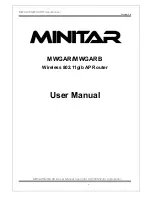- 11 -
ROUTER
A router connects multiple local network clients to one Internet connection, and provides basic NAT
firewall protection at the same time. Use this mode if you want the Intellinet Access Point to function
as the (wireless) router in your network. If you choose this mode, you must connect the LAN port of the
access point to a network port that provides an Internet connection, such as a DSL or cable modem.
Note that this device only provides very basic NAT router functionality.
Select the correct WAN type for your ISP; e.g.,
PPPoE
for
xDSL connections or DHCP for cable Internet service. If you
select PPPoE, you must provide the username and
password of your DSL service. If your Internet service uses
Static IP
, you’ll need to enter the IP address and related
information into the configuration interface. In many
cases, however, your Internet access is established by
means of DHCP. In this case, select
Dynamic IP
.
Provide the
SSID
(name of the wireless network) for both
the 2.4 and 5 GHz (‘AC’) radio. Set up the
Security Type
for
the wireless networks.
Note that
WPA2 Personal
is recommended as it provides
the most robust security for your wireless networks.
Click ‘Apply’ to activate the settings. The Access Point will then perform a reboot. After this, you can re‐connect to the
admin web interface, and from there you have access to advanced wireless settings.
Default values for Router mode:
Parameter
Value
Access Point IP Address
192.168.2.1
Access Point DHCP Server
Activated, Access Point provides IP addresses to clients
Access Point DHCP Client
Disabled, LAN IP address is 192.168.2.1
Access to Web UI via
http://192.168.2.1 or http://ap.setup