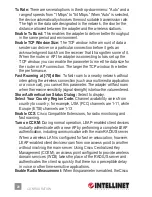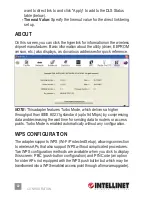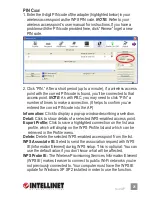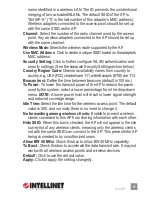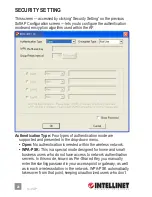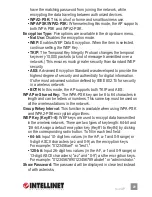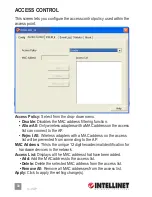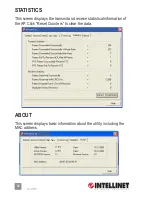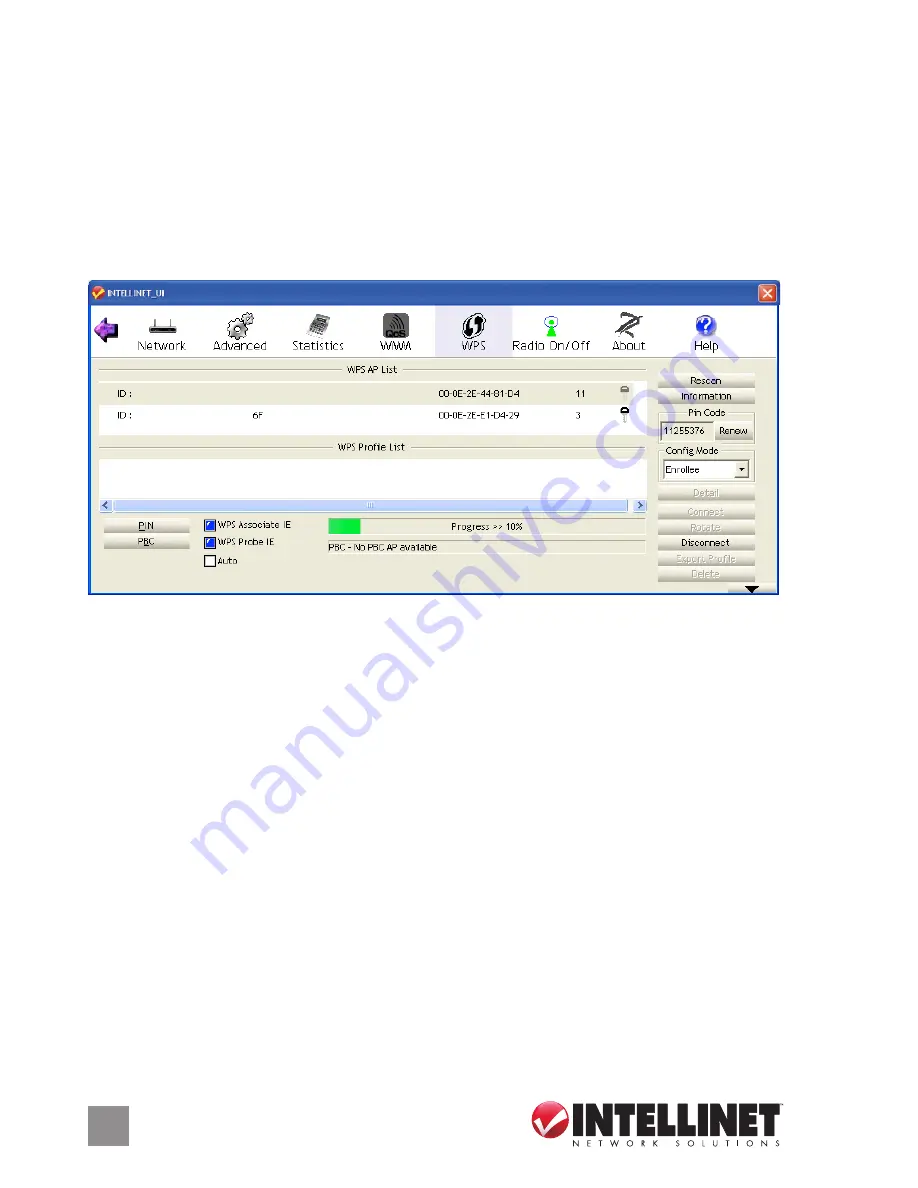
24
S
oft
AP
4. Should the WPS function fail (as indicated on the following screen,
which shows that WPS pairing failed because no WPS-enabled AP
was found), you may find that clicking “PBC” a few more times will
result in a connection. When an access point is connected, you can
click “Disconnect” to break the connection, or you can highlight/select
another WPS-enabled wireless access point when more than one is
found, then click “Connect” to establish that connection. You can also
click “Rotate” to select the next access point on the list for connection.
Information:
Click to display a pop-up window describing a selection.
Detail:
Click to show details of a selected WPS-enabled access point.
Export Profile:
Click to save a highlighted connection on the list as a
profile, which will display on the WPS Profile list and which can be
retrieved in the Profile menu.
Delete:
Delete the selected WPS-enabled access point from the list.
WPS Associate IE:
Select to send the association request with WPS
IE (Information Element) during WPS setup. This is optional: You can
use the default value if you don’t know what will be affected.
WPS Probe IE:
The Wireless Provisioning Services Information Element
(WPS IE) makes it easier to connect to public Wi-Fi networks you’ve
not previously connected to. Your computer must have the WPS IE
update for Windows XP SP2 installed in order to use the function.
This is optional: You can use the default value if you don’t know what
will be affected.
Auto:
See PIN Code below.