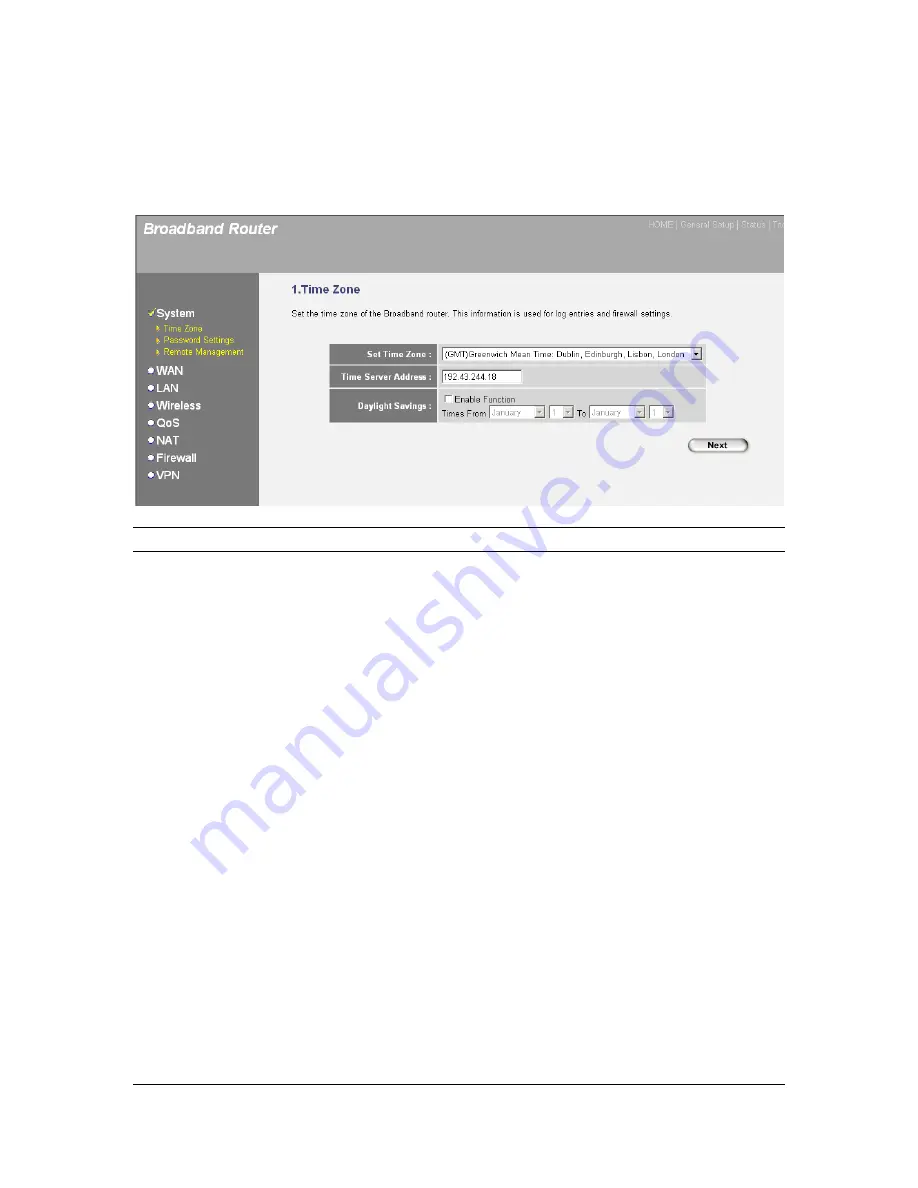
27
3.1.1 Time Zone
Time Zone allows your router to reference or base its time on the settings
configured here, which will affect functions such as log entries and firewall
settings.
Parameter
Description
Set Time Zone
Select the time zone of the country you’re in. The
router will set its time based on your selection.
Time Server Address
The router default is “192.43.244.18.”
Enable Daylight Saving
The router can also take Daylight Saving into account.
To use this function, check the enable box to enable
your Daylight Saving configuration (below).
Start Daylight Saving
Select the period in which you wish to start Daylight
Time
Saving Time.
End Daylight Saving Time Select the period in which you wish to end Daylight
Saving Time.
Click “Apply” at the bottom of the screen to save the above configurations. You
can now configure other advanced sections or start using the router (with the
advanced settings in place).
3.1.2 Password Settings
You can change the password required to log in to the broadband router's
system Web-based management. By default, there is no password: Assign a
password to the Administrator as soon as possible, and store it in a safe place.
Passwords can contain up to 12 alphanumeric characters and are case sensitive.






























