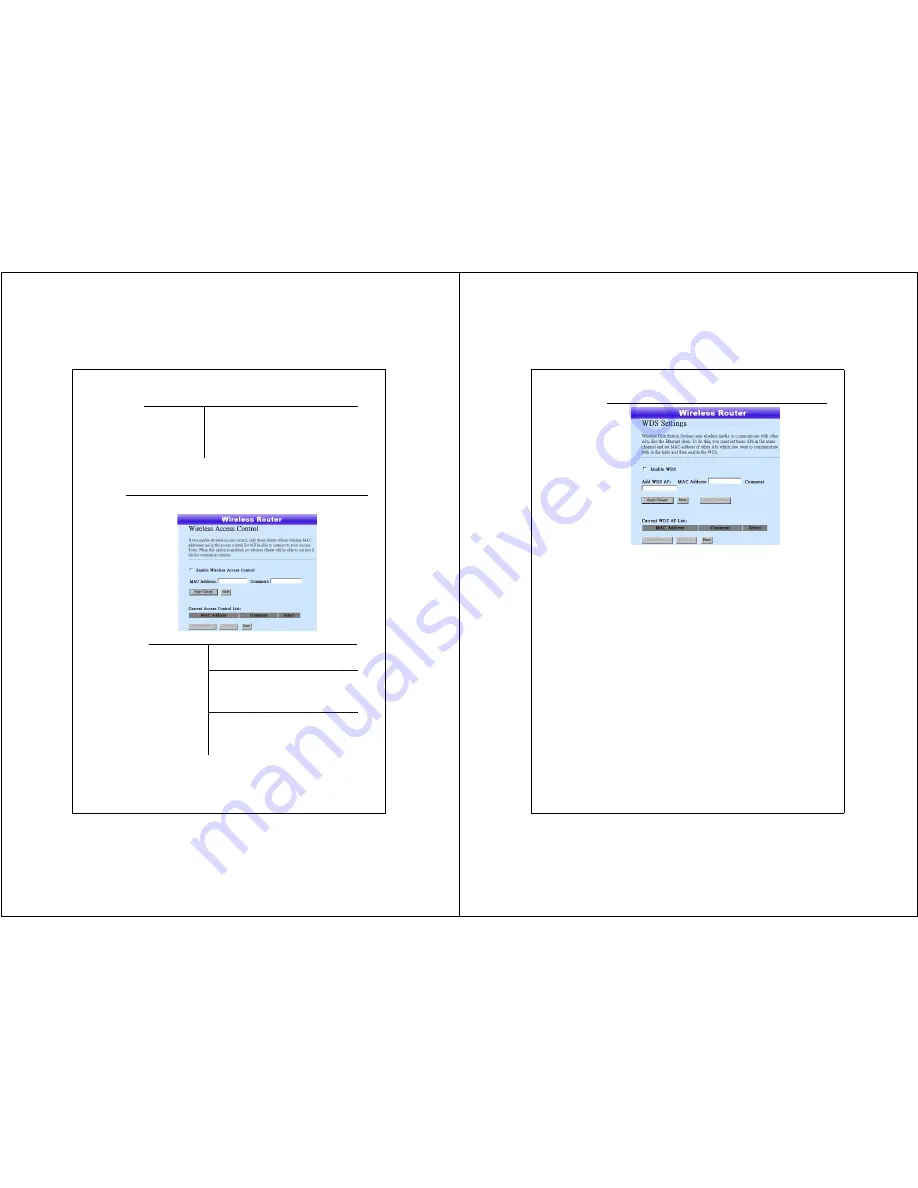
22
Authentication
RADIUS Sever
If you use RADIUS Sever to ensure your
security, you have to set up the parameters in
the item. To set up the Port, IP address and
Password of your RADIUS, Enter the Port
Number, IP and Password.
Click <Apply Change> at the bottom of the screen to save the above configurations. You can
now configure other advance sections or start using the router.
Access Control
To restrict the Number of Access authentication of Stations, Set up the
control list in this page.
Configuration
Enable Wireless
Access control
To enable it, click the check box.
MAC Address &
Comment
To set up the Value of MAC Address &
Comment; enter the MAC Address and
Comment of station and click Apply Changes to
save.
Current Access
Control list
To Delete the station on the list, Click the check
box in the select item and click the “Delete
Selected”. If you want to delete all stations on
the list, click “Delete All” to remove all of them.
Click <Apply Change> at the bottom of the screen to save the above configurations. You can now
configure other advance sections or start using the router.
23
WDS Setting
Wireless Distribution System allows the router to communicate with other
APs wirelessly. To make it work, you must ensure that these APs and the
Router are in the same Channel and add these APs MAC Address and
Comment values into the WDS list. Don’t Forget to Enable the WDS by
click the check box of “Enable WDS” and press “Apply Changes” button
to save.
To Delete the AP on the list, Click the check box in the select item and
click the “Delete Selected”. If you want to delete all APs on the list, click
“Delete All” to remove all of them.




















