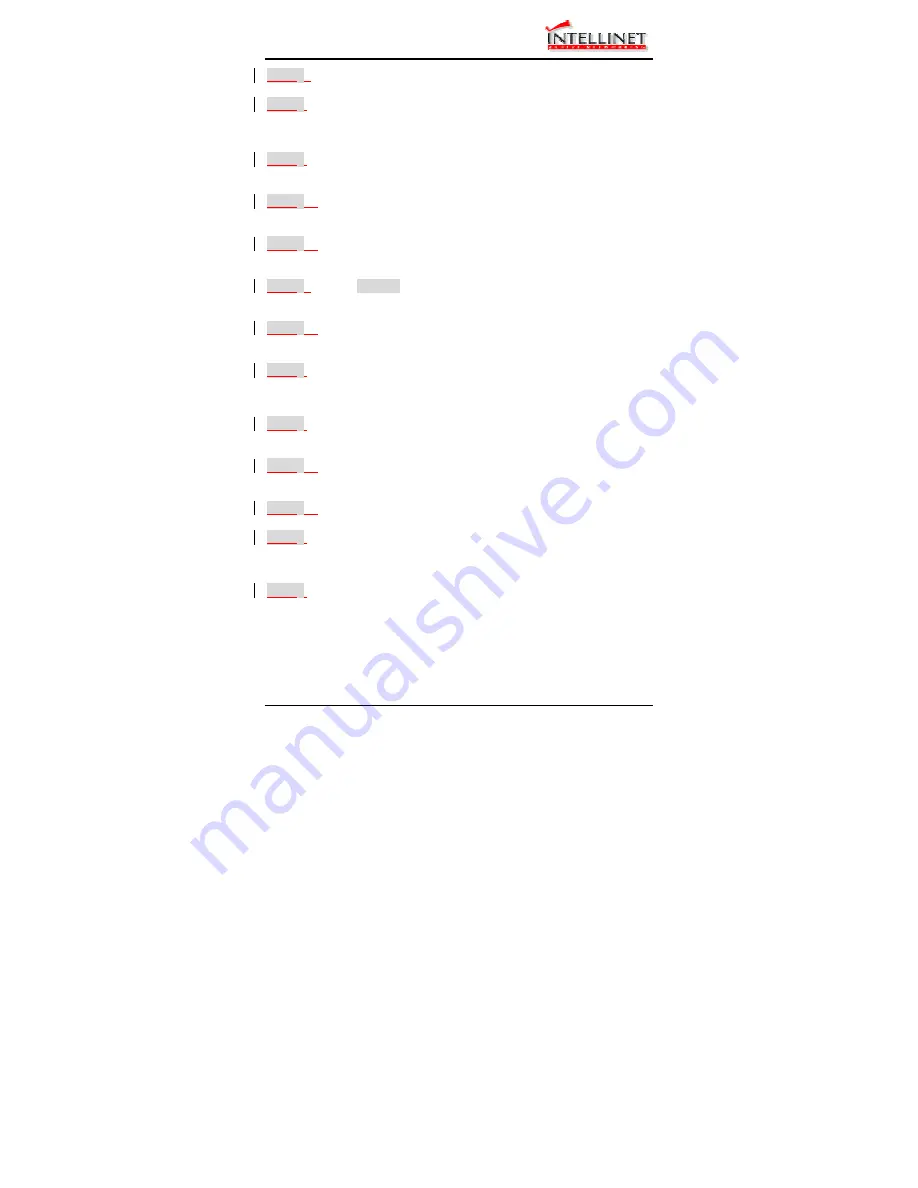
Manageable Gigabit Switch
60
User’s Manual
Step
4
:
Press <Esc> when completed.
Step
5
:
A dialog box appears to ask if you want to transfer file now.
Highlight [Yes] and press <Enter> to start file transfer.
Otherwise, move to highlight [No] and press <Enter> to deny it.
Step
6
:
Press <Esc> to a previous screen.
SEND FILE VIA TFTP
Step
1
:
In [File Transfer] screen, move to highlight
Send File Via TFTP
and press <Enter>.
Step
2
:
If the default
File Type
is not the one you intend to send, press
<Enter>. Select the file type you intend to send and press <Enter>.
Step
3
:
Repeat Step 3-5.
RECEIVE FILE VIA KERMIT
Step
1
:
In [File Transfer] screen obtained via console port, move to
highlight
Receive File Via Kermit
and press <Enter>.
Step
2
:
A dialog box appears to ask if you want to transfer file now.
Move to highlight [Yes] and press <Enter> to start file transfer.
Otherwise, highlight [No] and press <Enter> to deny it.
Step
3
:
Press <Esc> to a previous screen.
SEND FILE VIA KERMIT
Step
1
:
In [File Transfer] screen obtained via console port, move to
highlight
Send File Via Kermit
and press <Enter>.
Step
2
:
Move to highlight a file type you intend to send and press <Enter>.
Step
3
:
A dialog box appears to ask if you want to transfer file now.
Move to highlight [Yes] and press <Enter> to start file transfer.
Otherwise, highlight [No] and press <Enter> to deny it.
Step
4
:
Press <Esc> to a previous screen.






























