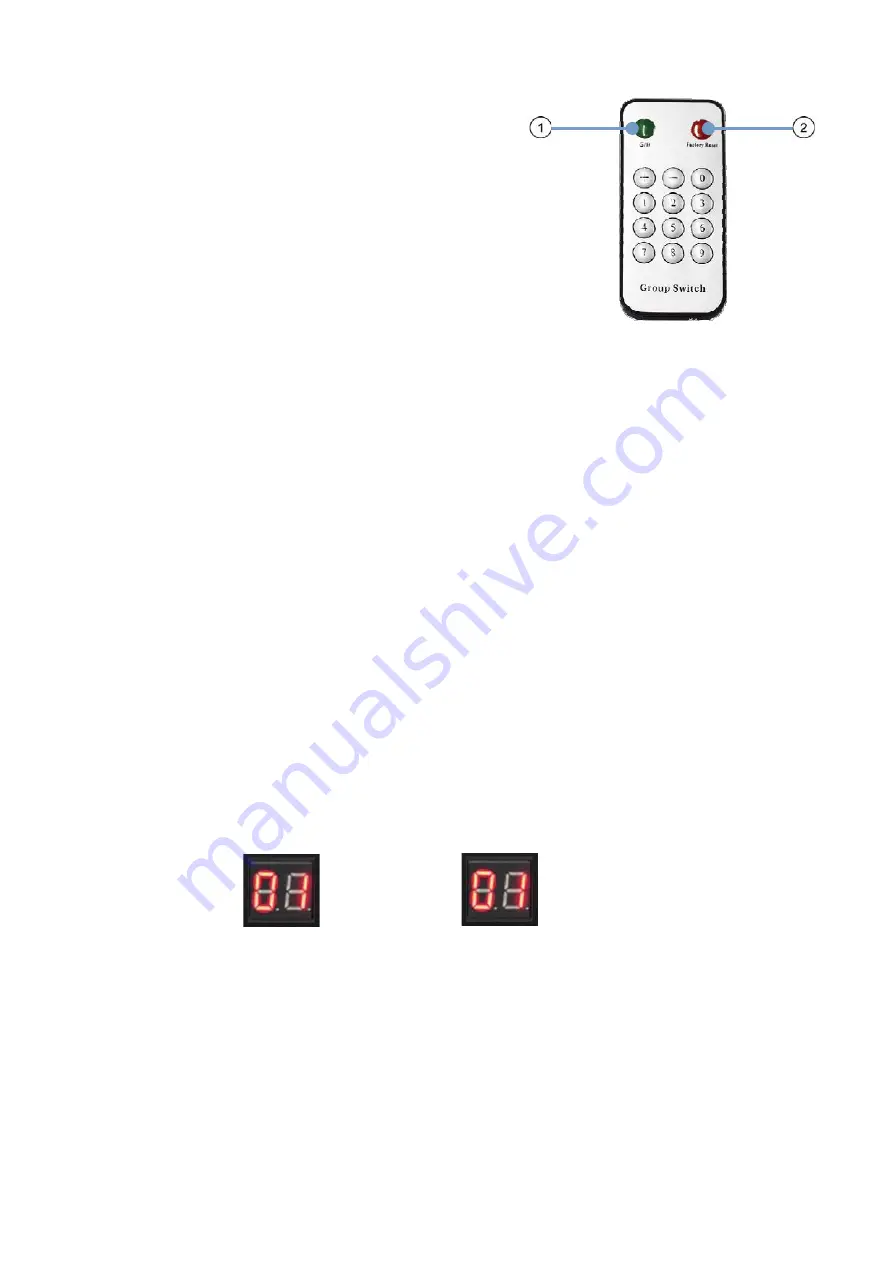
10
Choose the Group ID and Baud Rate by Remote controller
(When the LED shows
00
, it’s ready to work)
①
Press the button; switch to choose the Group ID or
Baud rate.
②
Factory reset. Press the button for 3 seconds; the LED
will flicker then turn to
00
. You have successfully finished the
factory reset.
Choose Group ID 00
–
63
1). Press
+
or
–
to change to the previous or next Group ID.
2). Press the number to change Group ID. For example, if you need change to 01, press
0
, then press
1
.
Choose the Baud Rate
Press the button, switch to Baud Rate mode; press
+
or
–
to change the Baud Rate.
F0 = 2400 (default)
F1 = 4800
F2 = 9600
F3 = 19200
F4 = 28800
F5 = 38400
F6 = 57600
F7 = 115200
3). How to choose the source:
For example, when the connection is:
Source (DVD1) - TX (TX1) - Gigabit Switch
–
RX (RX1) - TV1
Source (DVD2) - TX (TX2) - Gigabit Switch
–
RX (RX2) - TV2
Source (DVD3) - TX (TX3) - Gigabit Switch
–
RX (RX3) - TV3
The group ID of transmitters is:
TX1 (01)
TX2 (02)
TX3 (03)
If you need to display a source on TV1, set the Group ID of RX1 to be the same as TX1: 01(see below
picture).
TX 1
RX 1
Set the group ID for TX and RX via web browser
Step 1:
Make sure the transmitter and PC are in the same domain. (Refer to 5.1.1)
Step 2:
Use an Ethernet Cable to connect the PC (or laptop) and the Extender. The power LED for the
extender is red and the green status LED is blinking.
Step 3:
Power on the TX or RX with 5V 1A power supply.
Step 4:
Login in. IE: 192.168.1.11 (default IP for TX) or 192.168.1.12 (default IP for RX); TX requires
username:
admin
and password:
admin
.
Summary of Contents for 207577
Page 1: ...H 264 HDMI Over IP Extender User Manual Models 207577 208246 208253 ...
Page 7: ...7 How to connect the IR Cable Panel Drawings Source remote HDMI extender remote ...
Page 17: ...17 Step 2 Click Upgrade Encoder FW first ...
Page 19: ...19 Step 2 Click Upgrade Rx FW ...
Page 21: ...21 Click Factory Reset on TX or RX ...
Page 23: ...23 Step 6 Click Next Step 7 Choose RTP MPEC Transport Stream or UDP ...
Page 24: ...24 Step 8 Click Next Step 9 Click Stream ...
Page 25: ...25 Step 10 Click Open Network Stream then click Play to view the video ...











































