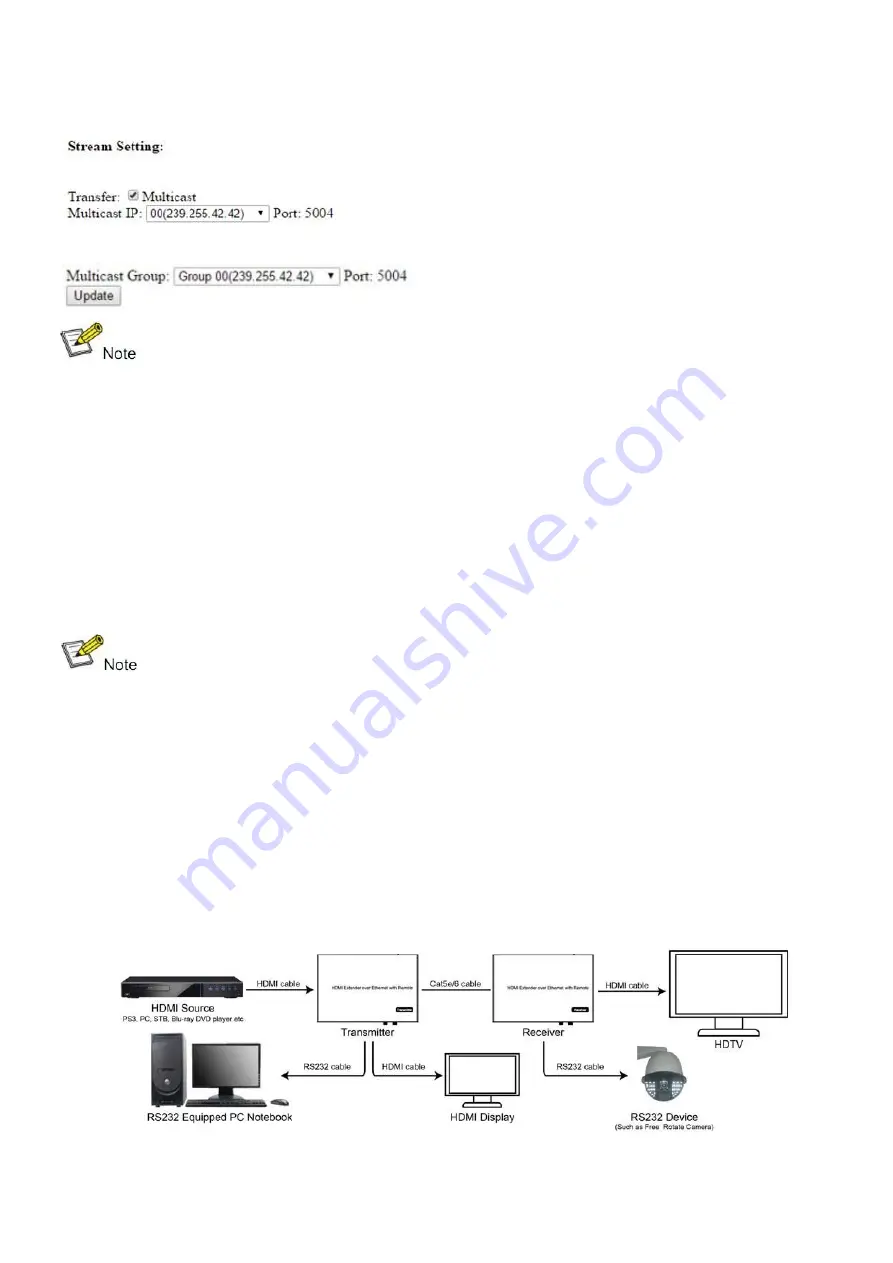
11
Step5:
Change the group ID at Stream Setting (see below)
“00” means group 00 here
(number chosen
from
00
to
63
.
Step 6:
Click
Submit
(transmitter) or
Update
(receiver).
※
When you change the group ID on both the Web browser and remote controller, the units
will follow the latest one.
※
If you change the Group ID on the
web browser, it can’t be shown on the LED.
Preparing the Switch
Point-to-many and Many-to-many configurations require a switch to distribute the sources. We suggest
you use a switch that supports the IGMP and DHCP functions and that you enable them. IGMP helps to
manage the group ID, which is related to switch sources; DHCP allows the switch to assign an IP for TX and
RX automatically.
Wiring Schemes
※
Do not insert or pull out HDMI cable when power is on. Only connect cable when power is
off.
Point to Point
1.
Connect the source device and the transmitter unit with HDMI cable.
2.
Connect the transmitter
’s
HDMI loop-out to the local HDMI display with HDMI cable.
3.
Connect another HDMI display and the HDMI receiver unit with HDMI cable.
4.
Connect the transmitter and receiver with Cat5e/6 cable.
5.
Connect the IR TX cable to
IR TX
port on the transmitter; connect the IR RX cable to the
IR RX
port
on the receiver. Control the source at the RX side with
the source’s remote control
.
6.
Connect one RS-232 cable from a PC or automation system to theRS-232 port on the transmitter;
connect one RS-232 cable from the receiver to the RS-232 device to be controlled.
7.
Power on the transmitter and receiver with adapter 5 V / 1 A.
NOTE: Insert/extract cables gently.
Summary of Contents for 207577
Page 1: ...H 264 HDMI Over IP Extender User Manual Models 207577 208246 208253 ...
Page 7: ...7 How to connect the IR Cable Panel Drawings Source remote HDMI extender remote ...
Page 17: ...17 Step 2 Click Upgrade Encoder FW first ...
Page 19: ...19 Step 2 Click Upgrade Rx FW ...
Page 21: ...21 Click Factory Reset on TX or RX ...
Page 23: ...23 Step 6 Click Next Step 7 Choose RTP MPEC Transport Stream or UDP ...
Page 24: ...24 Step 8 Click Next Step 9 Click Stream ...
Page 25: ...25 Step 10 Click Open Network Stream then click Play to view the video ...












































