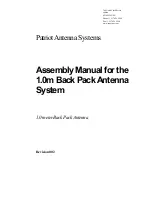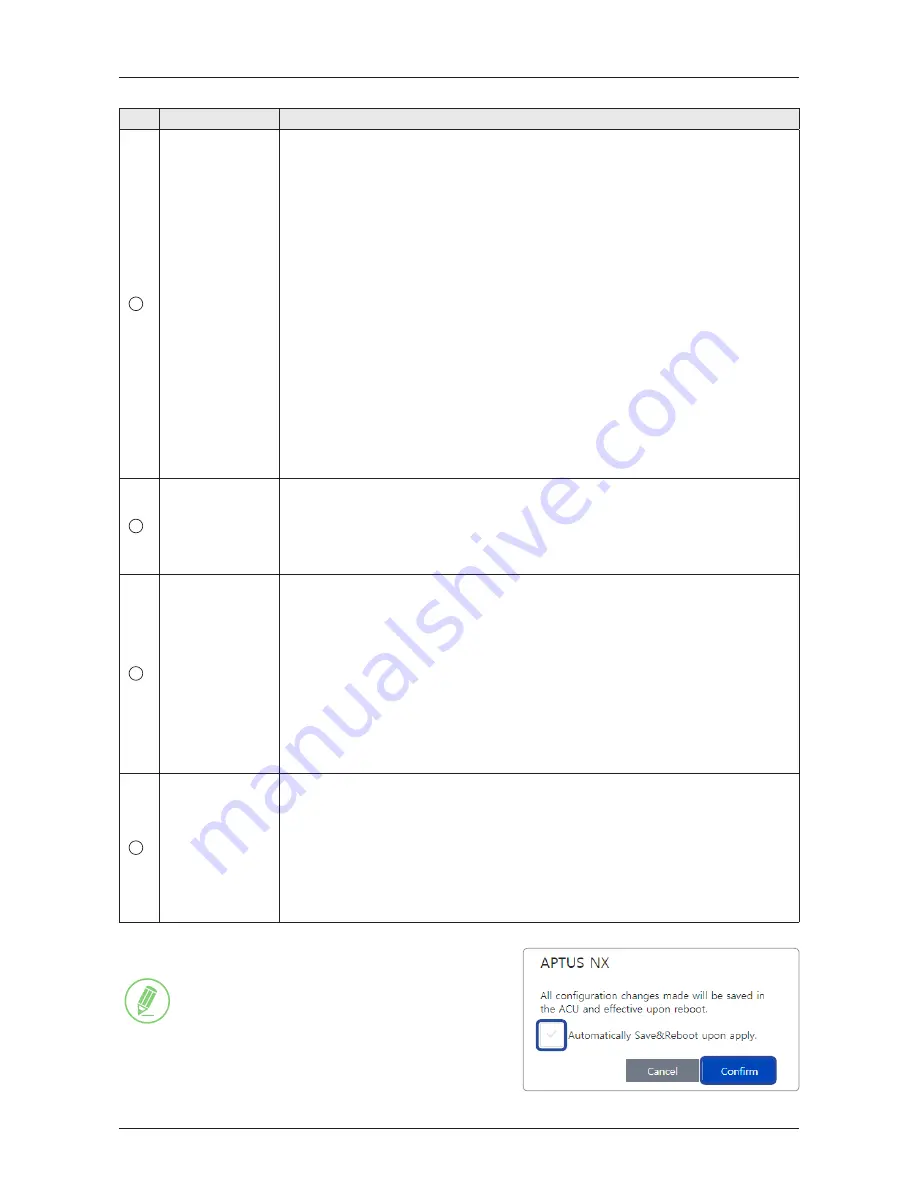
94
Using AptusNX
No.
Item
Description
3
Wi-Fi
Access Point
Configuration
Sets the Wi-Fi access point configuration.
• AP: sets the AP status (Disable / Enable).
• SSID: the SSID is the network name shared among all devices in a wireless
network. The SSID must be identical for all devices in the wireless network. It is
case-sensitive and must not exceed 32 alphanumeric characters, which may
be any keyboard character. Make sure this setting is the same for all devices
in your wireless network.
• Channel: selects an appropriate channel from the list provided to correspond
with your network settings. All devices in your wireless network must use the
same channel in order to function correctly. Try to avoid conflicts with other
wireless networks by choosing a channel where the upper and lower three
channels are not in use.
• Authentication Type: the module supports an authentication mode that the
802.11 device uses when it authenticates and associates with an access point
or IBSS cell.
• Password: sets the Wi-Fi access password.
• Max Stations: sets the max stations.
• Disable SSID Broadcast: sets the disable SSID broadcast status (Disable /
Enable).
Click the "Apply" button to apply the settings to the system.
4
Network Service
Configuration
Sets the network service configuration
• Telnet Service: sets the telnet service (Disable / Enable).
• HTTPS Port: sets the HTTPS port number.
• SSH Service: sets the SSH service status (Disable / Enable).
Click the "Apply" button to apply the settings to the system.
5
Sys Log
Configuration
Sets the system log configuration. Antenna sends log messages according to the
emergency level. Enabling this function sends the message to your management
server.
• Management Server: sets the management server status (No / Yes).
• Server IP: sets the management server IP address.
• UDP Port: sets the management port.
• Message Type: selects message type (Intellian message level) to send to the
management server (Lower number indicates higher emergency).
• Syslog Target Level: if you select this target level, the management server
receives a log message equal to or less than this level.
Click the "Apply" button to apply the settings to the system.
6
Radius
Configuration
This menu is used when the network administrator needs to authorize user
connections using Radius server.
• Client: sets the Radius authentication (Disable / Enable).
• Server IP: sets the Radius server IP Address.
• Timeout: sets the Timeout value in seconds for the authentication process.
• Server Secret: sets the Pass-Phase. This should be matched between server
and ACU.
Click the "Apply" button to apply the settings to the system.
NOTE
NOTE
When clicking the "Apply" button after editing the
system settings, this pop-up message will appear. If
you want to automatically save and reboot the system,
select the checkbox and click the "Confirm" button.