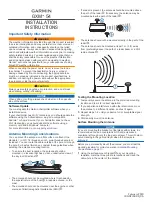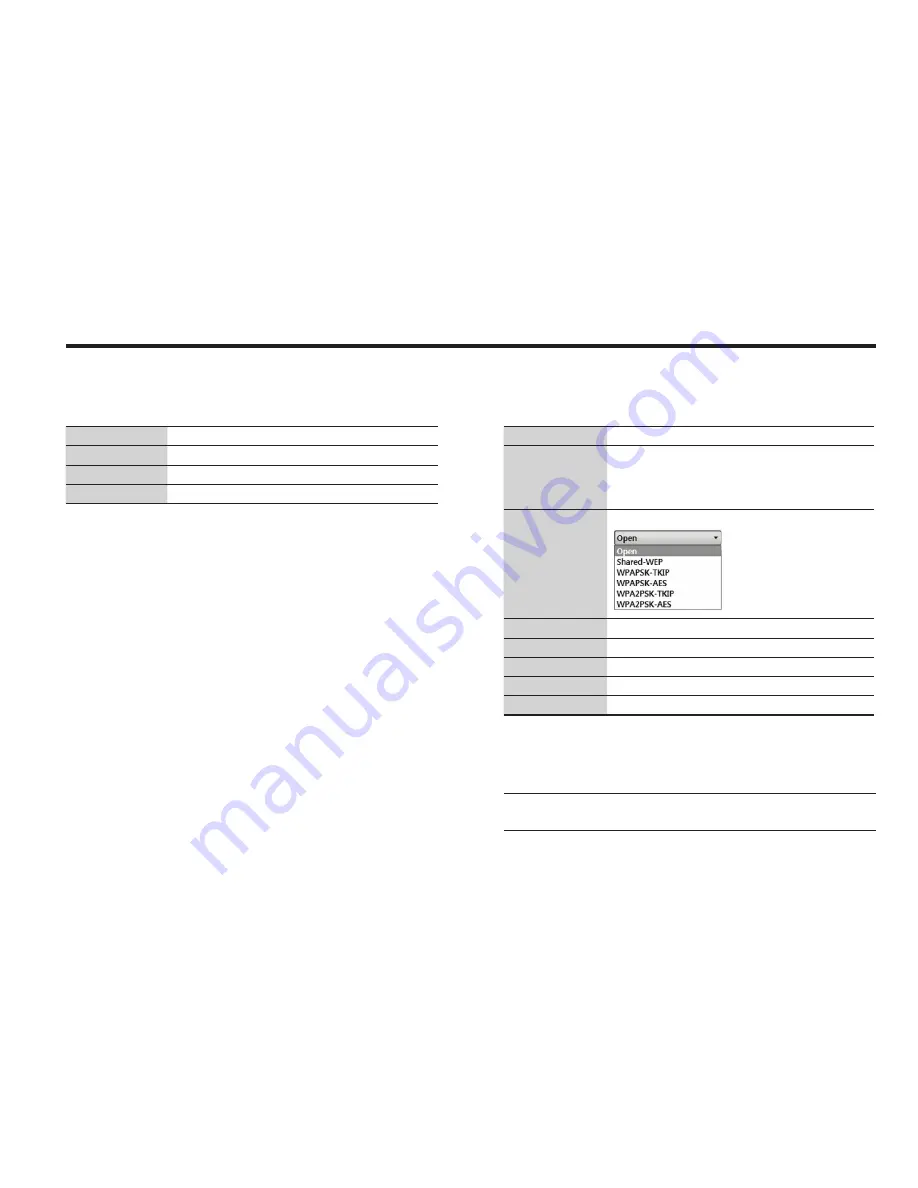
67
• Network Setting:
IP
the network IP address.
Subnet Mask
the network subnet mask.
Gate Way
the gateway for network.
DNS
the DNS address.
• Wifi Setting:
Power
select to turn on or off Wifi network function.
SSID
the SSID is the network name shared among all devices in a wireless net-
work. The SSID must be identical for all devices in the wireless network. It
is case-sensitive and must not exceed 8 alphanumeric characters, which
may be any keyboard character. Make sure this setting is the same for all
devices in your wireless network.
Encryption
i-series supports different types of encryption settings for your network.
Password
the password should be 8 alphanumeric characters.
Confirm
enter the password again to confirm it.
IP
the current wireless IP address.
Subnet
the current wireless subnet mask.
DNS
the current default wireless DNS address.
• Default: initializes the network and Wi-Fi settings.
Note:
When the setting is changed, it needs to be re-connected with the
modified IP address.