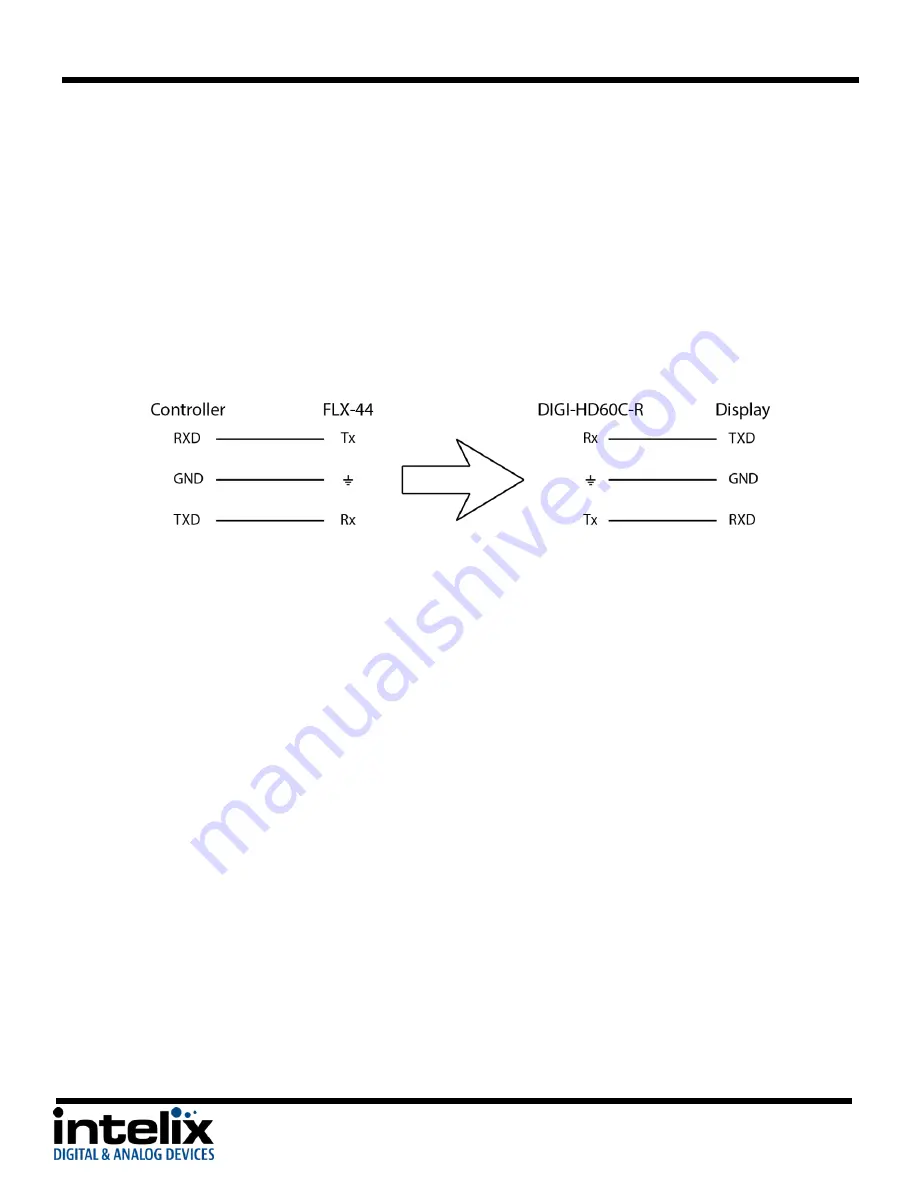
FLX-44 Installation Guide
10
-
9600 baud
-
8 Data Bits
-
1 Stop Bit
-
Parity = none
Remote RS232 Control via Tunneling
Discrete remote control of remote display devices is possible by connecting an RS232 output of a control
system to the 3-pole terminal block on the output of the matrix.
To use the RS232 extension capabilities of the FLX-44, connect the TX, ground, and RX control signal
wires to the removable 3-pole terminal block (see page 6,
Rear Panel
, item C). Consult the manual of the
control device(s) to determine which pins the TX/RX signals are carried on. Be sure to always connect TX
to RX and RX to TX.
A compatible HDBaseT with control receiver is required to pass the control signals to the display devices.
Intelix recommends the DIGI-HD60C-R.
Remote RS232 Control via Routing
The FLX-44 has the logic to pass RS232 commands to remote devices through the TCP/IP or DE9 RS232
ports. The destination command string is embedded in a command which includes the destination
HDBaseT output port and baud rate. See page 21 for an example of the routed commands.
A compatible HDBaseT with control receiver is required to pass the control signals to the display devices.
Intelix recommends the DIGI-HD60C-R.
Connect TCP/IP Control
Matrix Control
The TCP/IP port (see page 6,
Rear Panel
, item E) requires a standard straight-through Category 5 or
greater cable with the TIA/EIA-568B crimp pattern for operation. The default settings for the TCP/IP port
are:
-
IP address: 192.168.0.178
-
Port: 8080
Web Browser Control
The FLX-44 includes a web portal to allow control of the matrix via a standard web browser. The IP
address is the same address that is used for TCP/IP control. See page XX for more information.
Summary of Contents for FLX-44
Page 26: ...FLX 44 Installation Guide 26 ...
Page 27: ...FLX 44 Installation Guide 27 ...











































