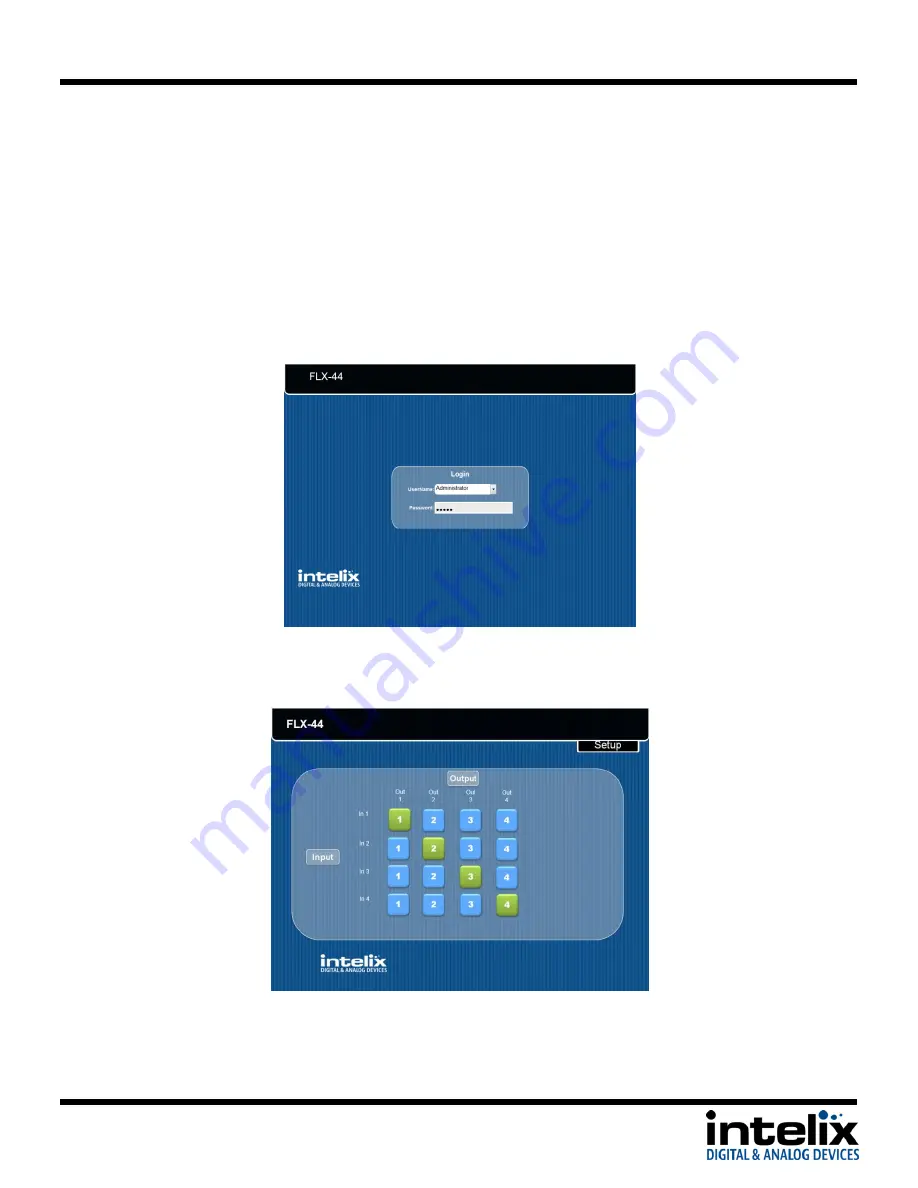
FLX-44 Installation Guide
15
Administrator Login
1.
Open a web browser and go to the IP address of the FLX-44. The default IP address is
192.168.0.178.
2.
Select Administrator from the UserName drop-down.
3.
Enter the password to gain control of the matrix. The default password is “admin”.
4.
Press the Enter key on your keyboard or tablet to go to the matrix control screen.
5.
Click the Setup button in the top right corner of the matrix control screen to access the
administrative controls.
Summary of Contents for FLX-44
Page 26: ...FLX 44 Installation Guide 26 ...
Page 27: ...FLX 44 Installation Guide 27 ...




























