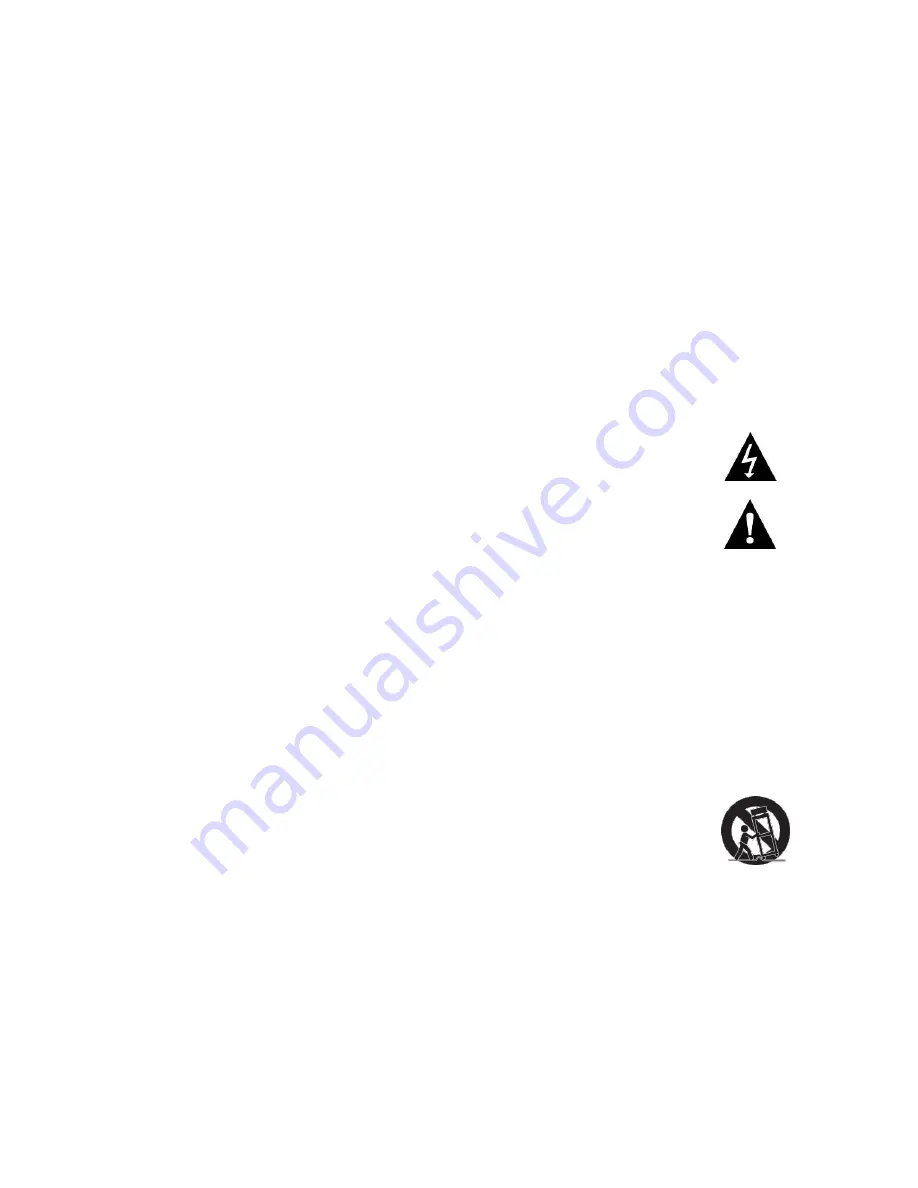
Intelix
DIGI-HD-4X8
Installation Manual
www.intelix.com
3
Important Safety Instructions
Please completely read and verify you understand all instructions in this manual before operating this
equipment.
Keep these instructions in a safe, accessible place for future reference.
Heed all warnings.
Follow all instructions.
Do not use this apparatus near water.
Clean only with a dry cloth.
Do not install near any heat sources such as radiators, heat registers, stoves, or other apparatus (including
amplifiers) that produce heat.
Use only accessories specified or recommended by Intelix.
Explanation of graphical symbols:
o
Lightning bolt/flash symbol: the lightning bolt/flash and arrowhead within an equilateral
triangle symbol is intended to alert the user to the presence of uninsulated ―dangerous
voltage‖ within the product enclosure which may be of sufficient magnitude to constitute a
risk of shock to a person or persons.
o
Exclamation point symbol: the exclamation point within an equilateral triangle symbol is
intended to alert the user to the presence of important operating and maintenance
(servicing) instructions tin the literature accompanying the product.
WARNING: TO REDUCE THE RISK OF FIRE OR ELECTRIC SHOCK, DO NOT EXPOSE THIS
APPARATUS TO RAIN OR MOISTURE AND OBJECTS FILLED WITH LIQUIDS, SUCH AS VASES,
SHOULD NOT BE PLACED ON THIS APPARATUS.
Use the mains plug to disconnect the apparatus from the mains.
THE MAINS PLUG OF THE POWER SUPPLY CORD MUST REMAIN READILY ACCESSIBLE.
Do not defeat the safety purpose polarized or grounding-type plug. A polarized plug has two blades with one
wider than the other. A grounding-type plug has two blades and a third grounding prong. The wide blade or the
third prong is provided for your safety. If the provided plug does not fit into your outlet, consult an electrician for
replacement of your obsolete outlet.
Caution! To reduce the risk of electrical shock, grounding of the center
pin of this plug must be maintained.
Protect the power cord from being walked on or pinched particularly at the plugs, convenience receptacles, and
the point where they exit from the apparatus.
Do not block the air ventilation openings. Only mount the equipment per Intelix’s instructions.
Use only with the cart, stand, tripod, bracket, table, or rack specified by Intelix or sold with the
equipment. When/if a cart is used, use caution when moving the cart/equipment combination to
avoid injury from tip-over.
Unplug this apparatus during lightning storms or when unused for long periods of time.
Caution!
Shock Hazard. Do not open the unit. Refer to qualified service personnel. Servicing is required when
the apparatus has been damaged in any way, such as power-supply cord or plug is damaged, liquid has been
spilled or objects have fallen into the apparatus, the apparatus has been exposed to rain or moisture, does not
operate normally, or has been dropped.
Refer all servicing to qualified service personnel. Servicing is required when the apparatus has been damaged in
any way, such as the power-supply cord or plug is damaged, liquid has been spilled or objects have fallen into the
apparatus, the apparatus has been exposed to rain or moisture, does not operate normally, or has been dropped.




































