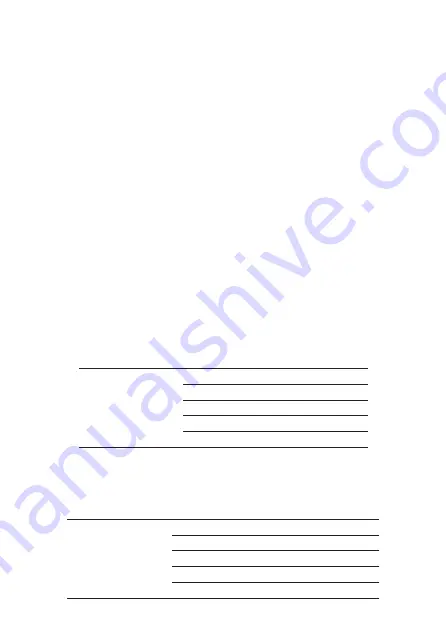
15
After introducing the programming (select which partition and zone group) define
which zones will be active in the partition so that the zone marker is selected. Repeat
the same programming for the other partitions and zone groups (zones 1 to 8 will
always be shown in each programming).
Obs.:
If no zones are defined for the partition, it will remain inactive.
Password Permissions
Enter + 2 + P + G + Enter + select the group pas Enter
P = Permission: 1 = partition A / 2 = partition B / 3 = partition C / 4 = partition D
G = Password Group: 0 = passwords 1 to 8 1 = passwords 9 to 16 2 = passwords 17
to 24 3 = passwords 25 to 32 4 = passwords 33 to 405 = passwords 41 to 48 6 =
passwords 49 to 56 7 = passwords 57 to 60
Attention:
in addition to the above programming items, it is necessary that user
passwords be created/set (Password Registration topic) in addition to the registration
of wireless controls for access (Remote Control topic).
3.7. Zone attributes (as of version 1.90)
(Programming only by the installer)
Note:
the Zone Attributes function has been removed as of version 5.0.
Enter + 3900 + XX + Enter, where XX goes from 01 to 64
3900
Zone 01 to 64
Key 1
Enables the zone
Key 2
Has permission on partition A
Key 3
Has permission on partition B
Key 4
Has permission on partition C
Key 5
Has permission on partition D
Note:
each zone can have permission on only one partition. If you check the permis-
sion on more than one partition, the first one checked is the one that counts.
Enter + 3901 + XX + Enter, where XX goes from 01 to 64
3901
Zone 01 to 64
Key 1
Smart Zone
Key 2
Fast Zone
Key 3
Quiet zone
Key 4
NA Zone
Key 5
Presence annunciation zone (chime)
Summary of Contents for AMT 4010 Smart
Page 1: ...Installation Guide AMT 4010 Smart AMT 4010 Smart Net...
Page 43: ......






























