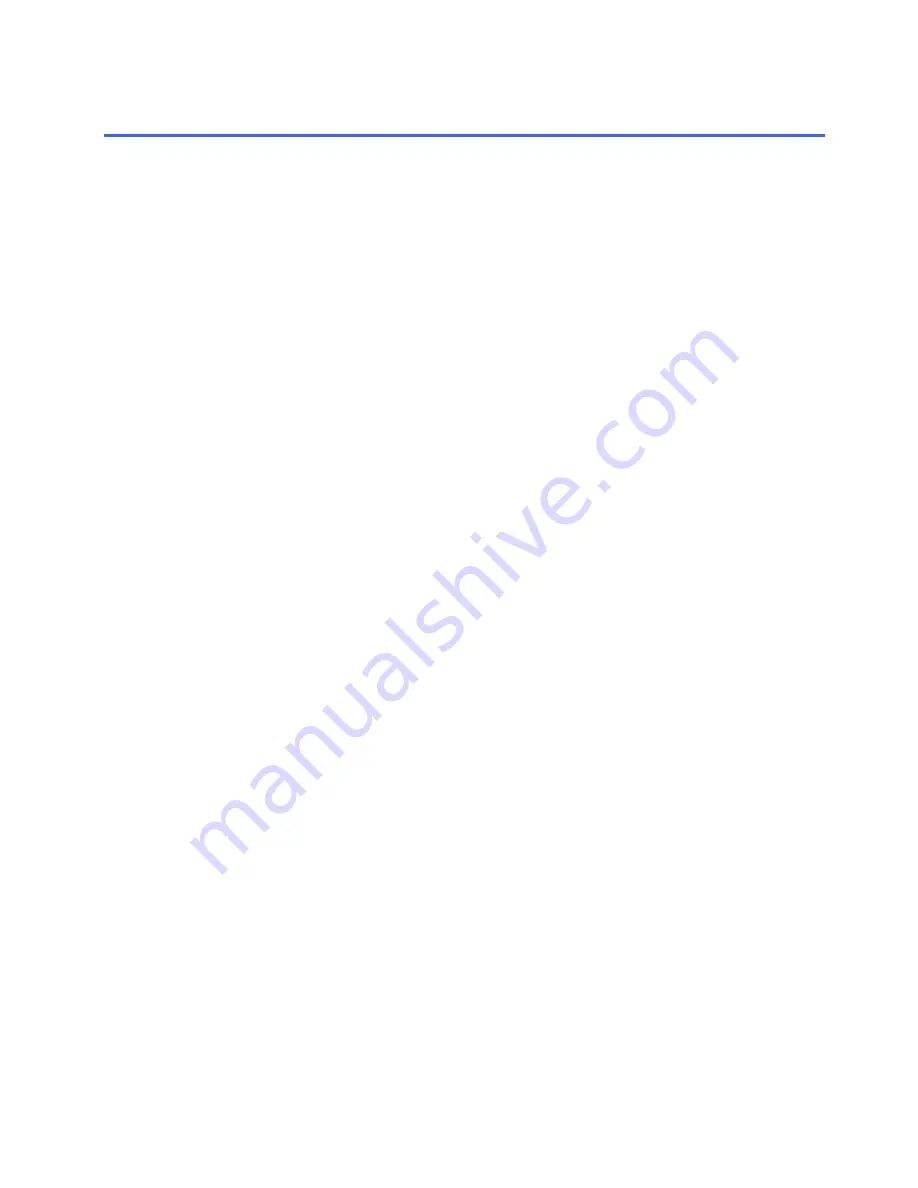
- 69 -
Acceptance Testing
Checking Hardware for Errors
1.
Shut down the system
2.
Remove AC power cord
3.
Wait for 30 seconds
4.
Plug AC power cord back in and boot the system
5.
Open Intel® Active System Console
6.
Click
System Information
and then
Alert Log
7.
Check that no error alerts have been logged since you had applied AC power
Functional Testing
1.
Testing basic domain functionality:
Log onto the server as a user you created during configuration (make sure the user has
permission for logon to the server)
2.
Testing Internet Connectivity:
Open the Internet Explorer Browser and check that you are able to connect to an external
Web Site
3.
Testing SMTP Mail Flow, validating Web Services and ensuring that the firewall is
configured to pass email and Web traffic Using Outlook Web Access:
a.
Open Internet Explorer and go to http://<servername>/exchange
b.
Log in as an Exchange user and send messages to another Exchange user
c.
Open a second Internet Explorer window and log in as the other Exchange user
d.
Verify that mail has been received by the second user
e.
Send a reply to the first user and confirm that the messages were successfully sent
and received
4.
Testing Remote Web Workplace:
a.
Open Internet Explorer and go to https:// <servername>/Remote
b.
Log on with the credentials of a user you created while configuring the server
5.
Testing External SharePoint Services access
a.
Open Internet Explorer and go to https:// <servername>:444
b.
Log on with the credentials of a user you created while configuring the server
Summary of Contents for SMALL BUSINESS SERVER
Page 17: ... 17 ...
Page 46: ... 46 11 At the Instance Name screen select Default instance and click Next ...
Page 68: ... 68 ...











































