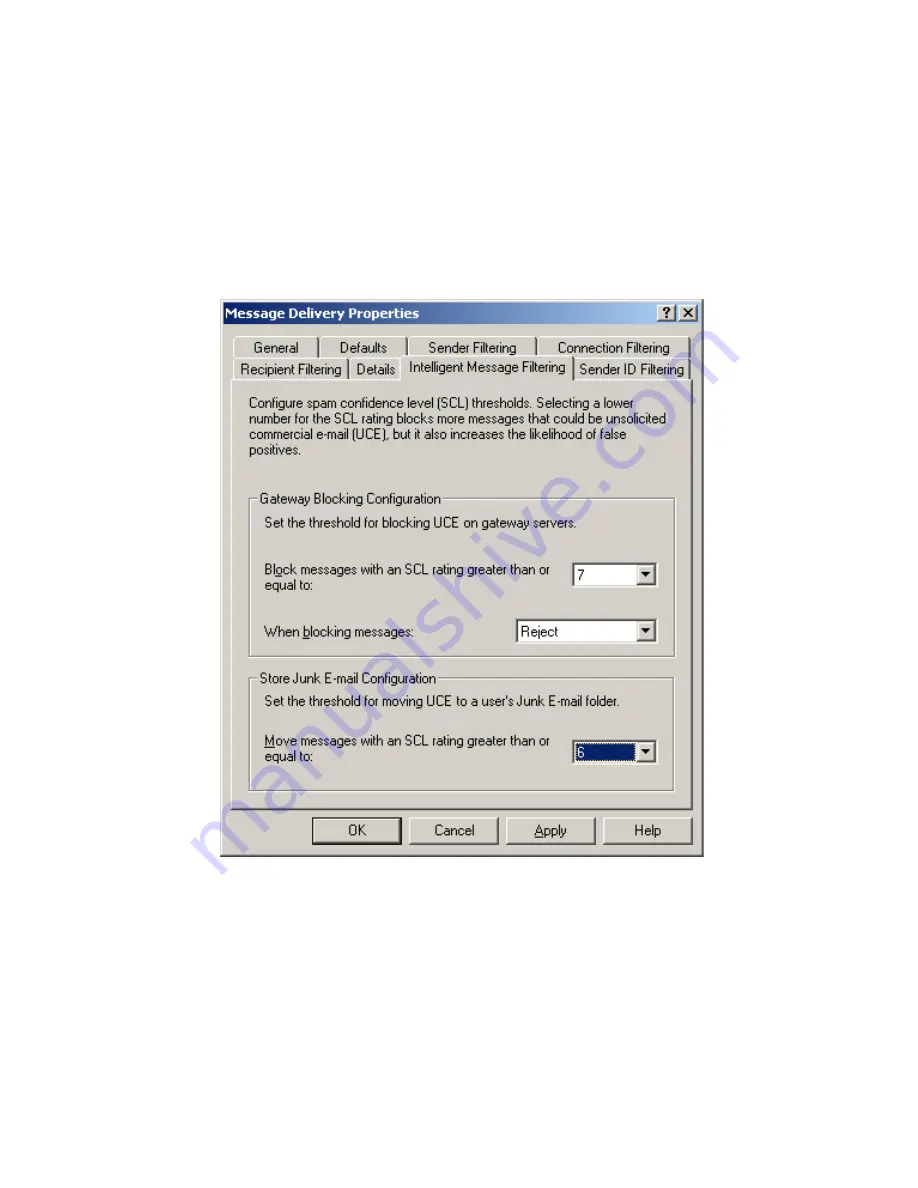
- 57 -
Configure Exchange Email Filters
Add all the counters under Exchange Intelligent Message filter. The filter allows you to set SCL
(Spam Content Level 0-9) dynamically. Set the Blocking level in the Exchange Administration
console at 6 or 7.
1.
Open the
Exchange System Manager
from either the SBS Server Management console or
from Start\All Programs\Microsoft Exchange\System Manager
2.
Navigate to Global Settings\Message Delivery
3.
Right click and select
Properties
4.
On the
Intelligent Message Filtering
tab set the
Gateway Blocking Configuration
level
to
7
and the
When blocking messages
action to
Reject
5.
Set the
Store Junk E-mail Configuration
to
6
and click
Apply
6.
Click
OK
Configure User Email Policy
Set the email policy to automatically configure your chosen combination of first name/last name
etc
Summary of Contents for SMALL BUSINESS SERVER
Page 17: ... 17 ...
Page 46: ... 46 11 At the Instance Name screen select Default instance and click Next ...
Page 68: ... 68 ...






























