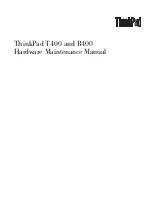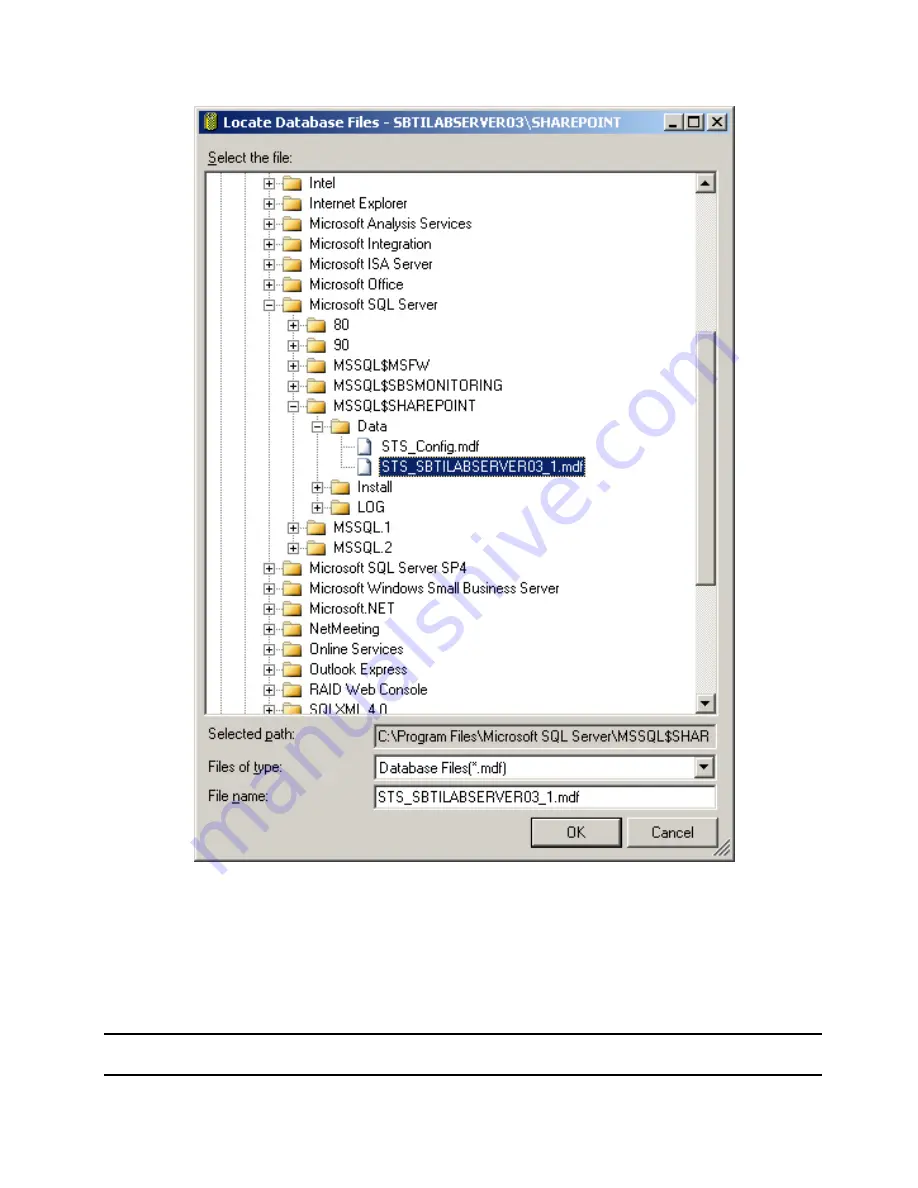
- 52 -
23.
At
the
Attach Databases
screen, click the
Add
button.
24.
At
Locate Database File
, select
MSSQL$SHAREPOINT\Data\STS_<your server
name>_1.mdf
. Click
OK
25.
Click
OK
on the
Attach Databases
screen to execute.
26.
Repeat the procedure above to attach the
MSSQL$SHAREPOINT\Data\
STS_Config.mdf
database file.
27.
Close the Microsoft SQL Server Management Studio when done.
SQL Server 2005 Service Pack 1 Install
NOTE:
SQL Server 2005 Service Pack 1 must be setup after upgrading SharePoint. It may fail to install on
some components if some SharePoint or other database services using SQL are running.
1.
Download SQL Server 2005 Service Pack 1 (x86 package) at:
Summary of Contents for SMALL BUSINESS SERVER
Page 17: ... 17 ...
Page 46: ... 46 11 At the Instance Name screen select Default instance and click Next ...
Page 68: ... 68 ...