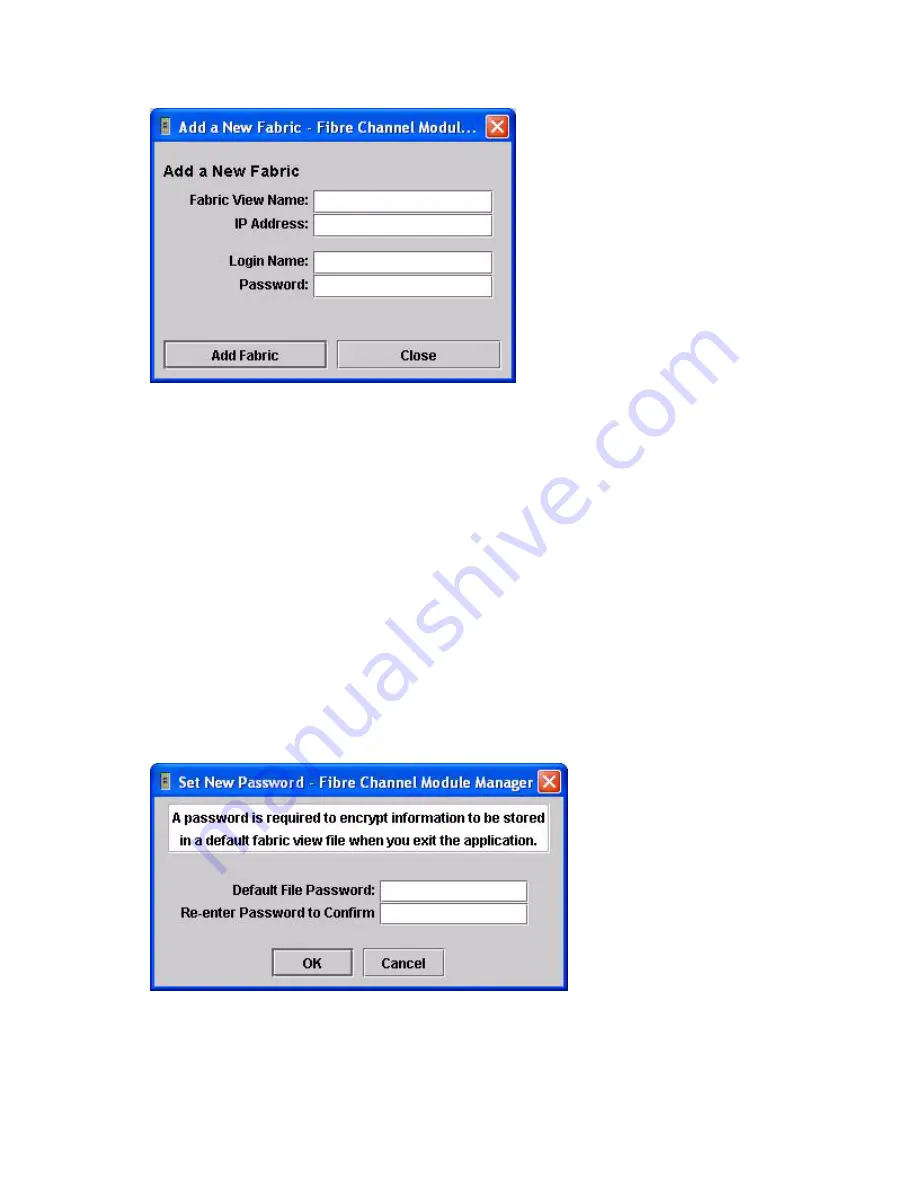
36
Intel® Server Switch Module SBCEFCSW: Installation Guide
Figure 20. Add a New Fabric window.
3.
In the Fabric name field, type a fabric name.
4.
In the IP address field, type the IP address of the switch module.
5.
In the Login name field, type the initial default user ID,
USERID
. In the Password field, type the initial
default password,
PASSW0RD
(the sixth character is a zero, not the letter O). The user ID and password
are case sensitive.
✏
NOTE
Security is disabled by default. When security is disabled, you are not required to type a login name
or password. The default password is for the switch module and is stored in the switch module
firmware. If you want to use a Telnet command set to grant user and authority levels, see the Intel
®
Blade Server Switch Module SBCEFCSW: Management and User’s Guide for more information.
6.
Click Add Fabric.
Changing the password for the default fabric view
Complete the following steps to change the password for the default fabric view file:
1.
In the Topology window, click
File
Change Default File Password.
The Set New Password window opens, as shown in Figure 21 on page 36.
Figure 21. Set New Password window.
Summary of Contents for SBCEFCSW
Page 4: ...iv Intel Server Switch Module SBCEFCSW Installation Guide...
Page 14: ...xiv Intel Server Switch Module SBCEFCSW Installation Guide...
Page 22: ...8 Intel Server Switch Module SBCEFCSW Installation Guide...
Page 30: ...16 Intel Server Switch Module SBCEFCSW Installation Guide...
Page 34: ...20 Intel Server Switch Module SBCEFCSW Installation Guide...
Page 56: ...42 Intel Server Switch Module SBCEFCSW Installation Guide...
Page 58: ...44 Intel Server Switch Module SBCEFCSW Installation Guide...



























