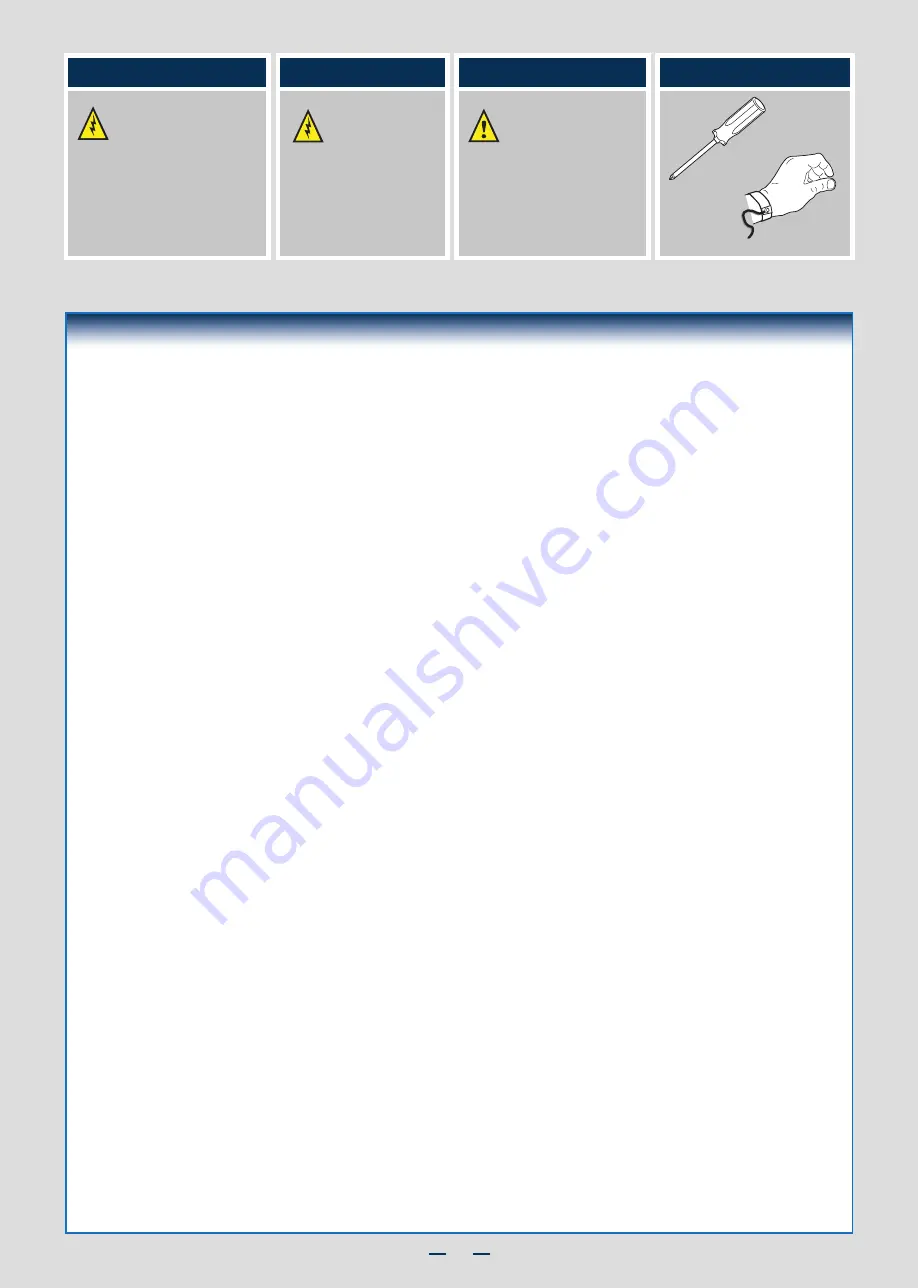
ii
Warning
Read all caution and safety
statements in this document
before performing any of the
instructions. Also see the
Intel
®
Server Board and Server Chassis
Safety Information
document at:
http://www.intel.com/support/
motherboards/server/sb/cs-010770
.htm
for complete safety information.
Warning
Installation and service
of this product to be
performed only by
qualified service personnel
to avoid risk of injury from
electrical shock or energy
hazard.
Caution
Observe normal ESD
[Electrostatic Discharge]
procedures during system
integration to avoid possible
damage to server board and/or
other components.
Tools Required
Anti-static
wrist strap
Phillips*
screwdriver
Intel is a registered trademark of Intel Corporation or its subsidiaries in the United States and other countries. *Other names and brands may be claimed as the
property of others. Copyright © 2012, Intel Corporation. All rights reserved.
Thermal Operation and Configuration Requirements
To keep the system operating within supported maximum thermal limits, the system must meet the following operating and
configuration guidelines:
• Ambient in-let temperature cannot exceed 35ºC and should not remain at this maximum level for long periods of time.
Doing so may affect long term reliability of the system.
• The CPU-1 pro CPU heatsink must be installed first. The CPU-2 heatsink must be installed at all times, with
or without a processor installed.
•
Memory Slot population requirements:
NOTE: Specified memory slots either can be populated with a DIMM or supplied DIMM Blank (DIMM blanks are only
provided in systems that require them). Memory population rules apply when installing DIMMs.
▪
DIMM Population Rules on CPU-1
Install DIMMs in order; Channels A, B, and C. Start with 1st DIMM slot (blue) on each channel, then 2nd slot.
▪
DIMM Population on CPU-2
Install DIMMs in order; Channels D, E, and F. Start with 1st DIMM slot (blue) on each channel, then 2nd slot.
• All hard drive bays must be populated. Hard drive carriers either can be populated with a hard drive or supplied
drive blank.
• The air duct must be installed at all times.
• In single power supply configurations, the second power supply bay must have the supplied filler blank installed at
all times.
• The system top-cover must be installed at all times.
Summary of Contents for R2000BB series
Page 2: ...This page is intentionally left blank...
Page 22: ...G48801 002...





































