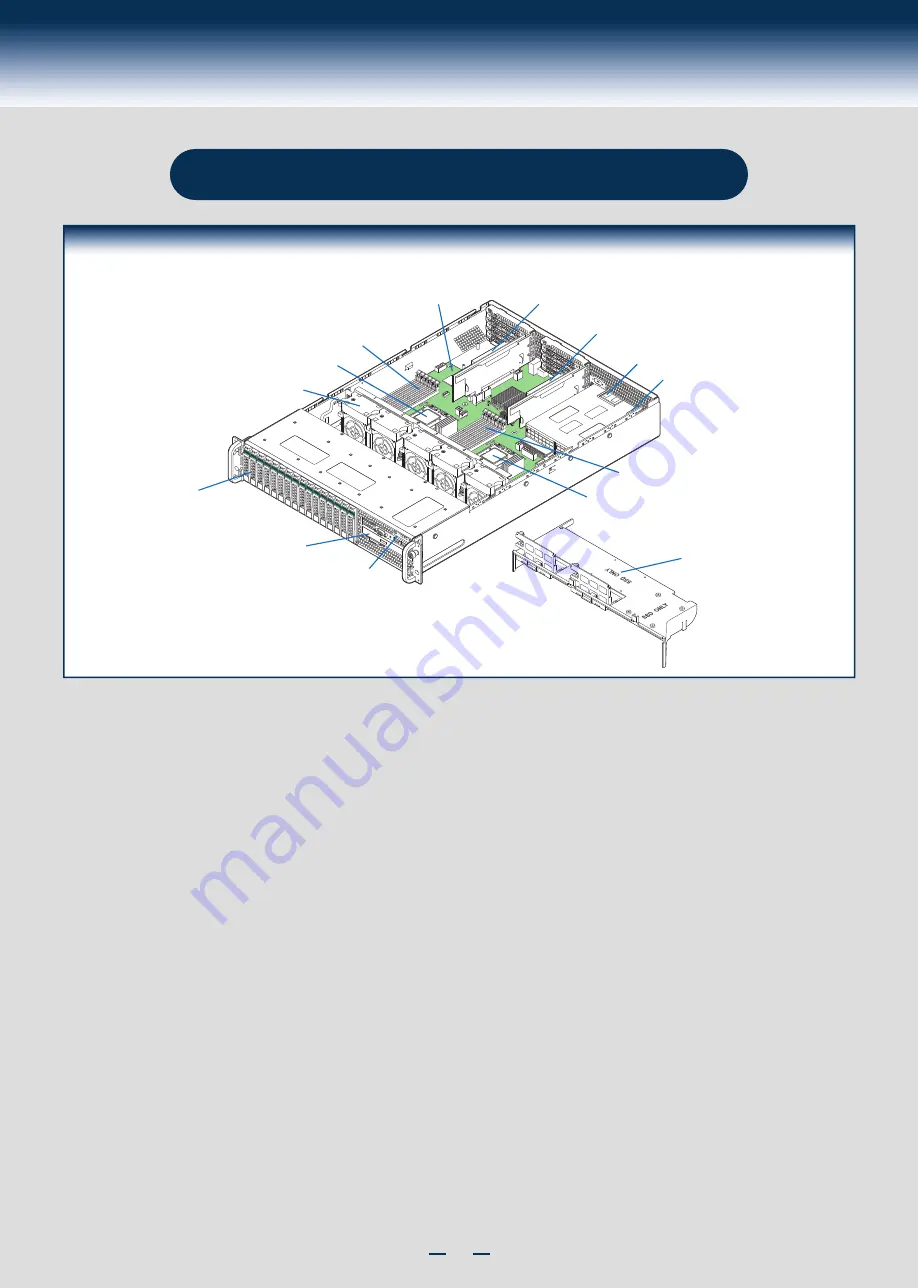
1
System Overview
Intel® Server System R2000BB Family
Useful Information:
• The system must be configured with two CPUs to enable PCIe slot 1 (Top)
and
PCIe slot 2 (middle) on Riser #2.
• The mini-SAS connector labeled SCU_1 requires an 8-port SATA/SAS Intel
®
RAID C600 Upgrade Key to be functional.
• DIMM channels D-F can only be used in dual processor configurations.
• The CPU-2 heat sink must be installed with or without a processor installed.
System Features and Components
Hot Swap
Hard Drive Bays
System Fans
CPU2
CPU2
Memory Slots
CPU1
Memory Slots
CPU1
PCI Riser #2
Power Supply
#1
Server Board
Air Duct
Optical Drive Bay
Front Control Panel
PCI Riser #1
Power Supply
#2
* 2.5" Hard Drive Bay system as shown
Summary of Contents for R2000BB series
Page 2: ...This page is intentionally left blank...
Page 22: ...G48801 002...






































