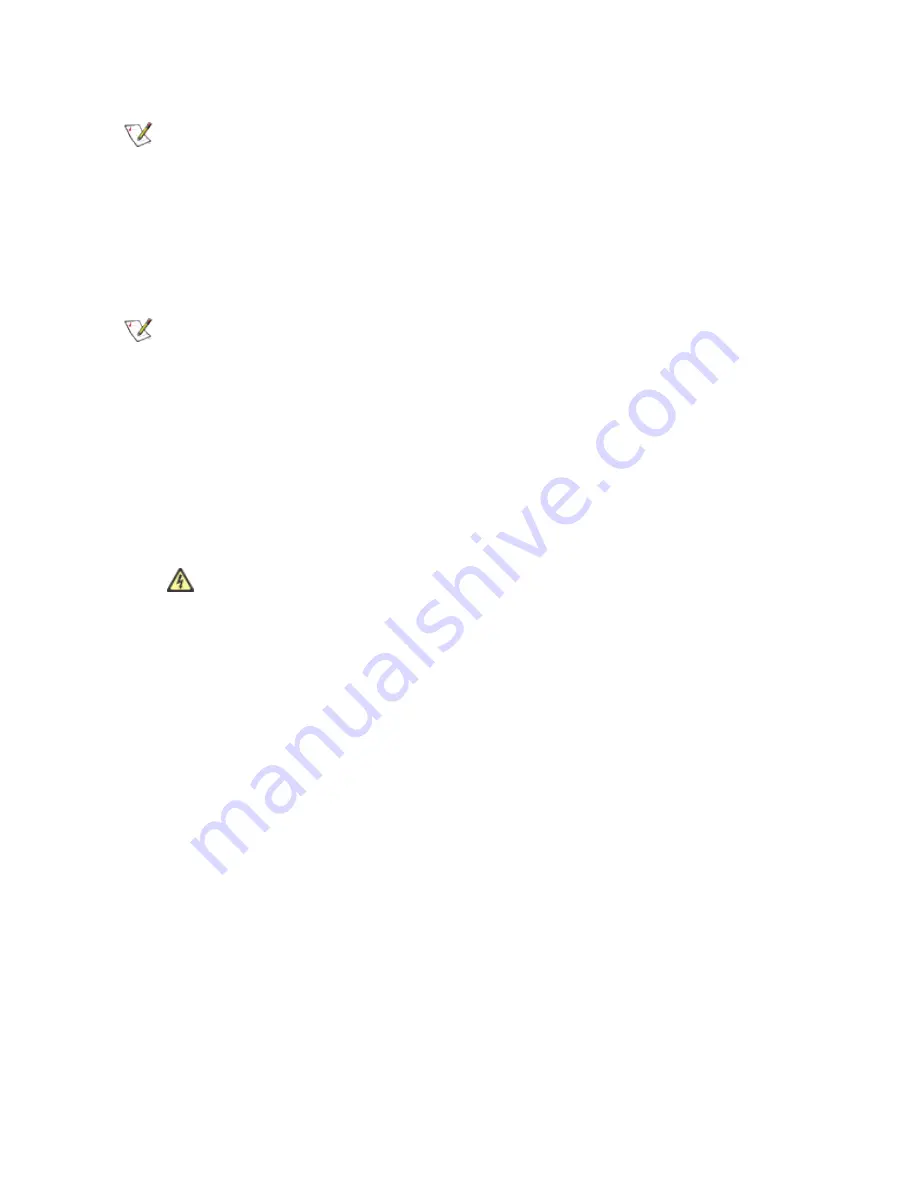
NOTE:
The Intel® 10 Gigabit AT Server Adapter will only fit into x8 or larger PCI Express slots.
Some systems have physical x8 PCI Express slots that actually support lower speeds. Please
check your system manual to identify the slot.
PCI and PCI-X Adapters
One of the following slot types, depending on your adapter:
l
One open PCI bus master slot, 32-bit or 64-bit, operating at 33 or 66 MHz
l
One open PCI-X slot operating at 66, 100 or 133 MHz(recommended)
NOTE:
The PRO/1000 MT Quad Port Server adapter requires a 3.3 volt only slot. It cannot be
installed in a 5.0 volt or universal slot.
If you have configuration problems, see your computer's documentation to determine if the PCI slots are bus
master-enabled. If you get a PCI or PCI-X configuration error, select Troubleshooting in the Table of Contents.
Insert the Adapter into the Computer
1. If your computer supports PCI Hot Plug, see your computer documentation for special installation
instructions.
2. Shut down the operating system (if it's running).
3. Turn off and unplug your computer. Then remove the cover.
CAUTION:
Turn off and unplug the power before removing the computer's cover. Failure to
do so could endanger you and may damage the adapter or computer.
4. Remove the cover bracket from an appropriate slot.
5. Insert the adapter, pushing it into the slot until the adapter is firmly seated.
l
If you install a 64-bit PCI adapter in a 32-bit slot, the adapter will still function, but the end of the
edge connector will be exposed and not connected. If this is the case, make sure the exposed
contacts do not touch anything that would cause an electrical problem.
l
If you are installing a PCI-Express adapter, be aware that you can install a smaller PCI-Express
adapter in a larger PCI-Express slot.






















