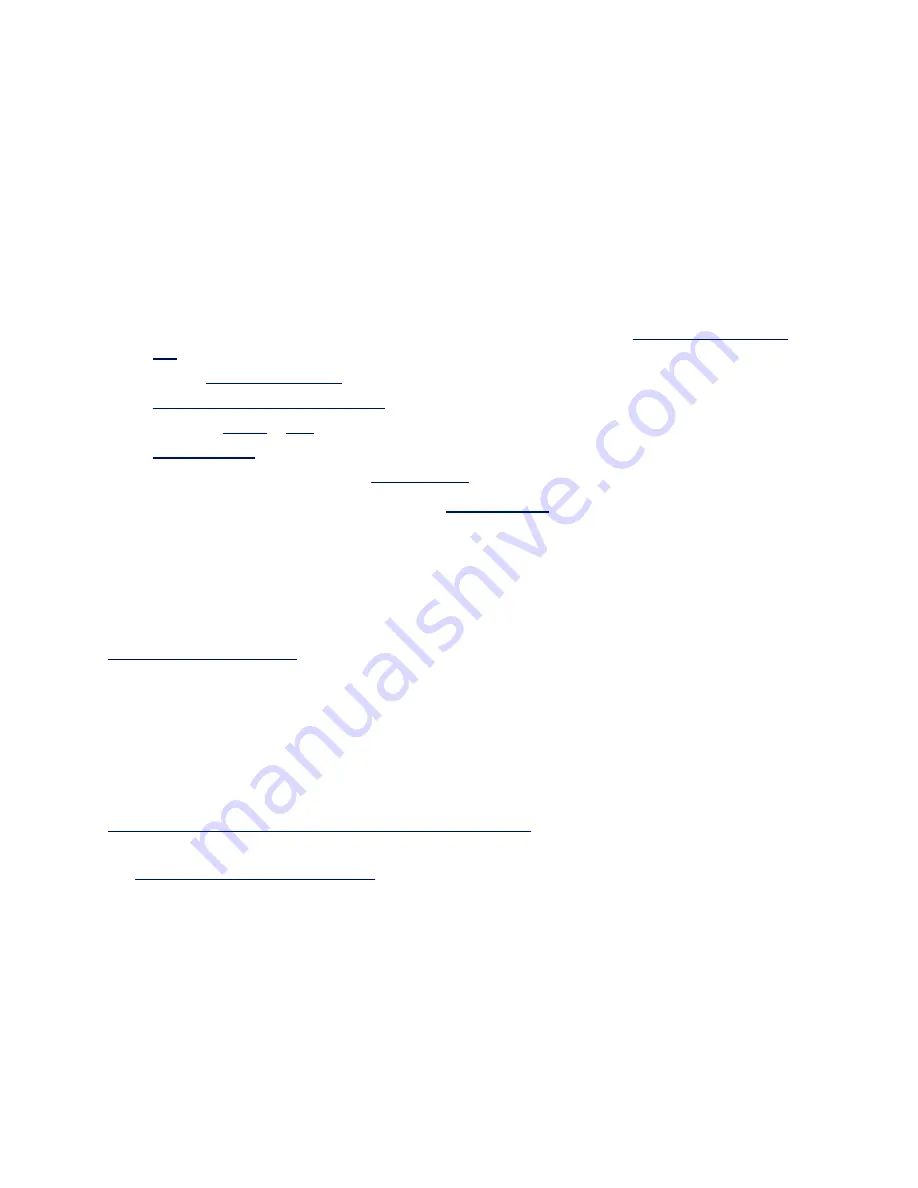
Overview
Welcome to the
User's Guide
for Intel® Ethernet Adapters and devices. This guide covers hardware and
software installation, setup procedures, and troubleshooting tips for Intel network adapters, connections, and
other devices.
Installing the Network Adapter
If you are installing a network adapter, follow this procedure from step 1.
If you are upgrading the driver software, start with step 5 .
1. Make sure that you are installing the latest driver software for your adapter.
to download the latest drivers.
2. Review
.
3.
Insert the adapter(s) in the computer
4. Attach the
or
network cable(s).
5.
.
6. For Windows systems, install the
software.
If you have any problems with basic installation, see
.
You can now set up advanced features, if necessary. The available features and the configuration process
varies with the adapter and your operating system.
Supported Devices
For help identifying your network device and finding supported devices, click the link below:
Compatibility Notes
In order for an adapter based on the XL710 controller to reach its full potential, you must install it in a PCIe
Gen3 x8 slot. Installing it in a shorter slot, or a Gen2 or Gen1 slot, will limit the throughput of the adapter.
Some older Intel(R) Ethernet Adapters do not have full software support for the most recent versions of
Microsoft Windows*. Many older Intel Ethernet Adapters have base drivers supplied by Microsoft Windows.
Lists of supported devices per OS are available at
http://www.intel.com/support/go/network/adapter/nicoscomp.htm
Some Intel® 10 Gigabit Network Adapters and Connections support SFP+ pluggable optical modules. Please
see
SFP+ Devices with Pluggable Optics
System Requirements
Before installing the network adapter, check your system for the following minimum configuration
requirements.

















