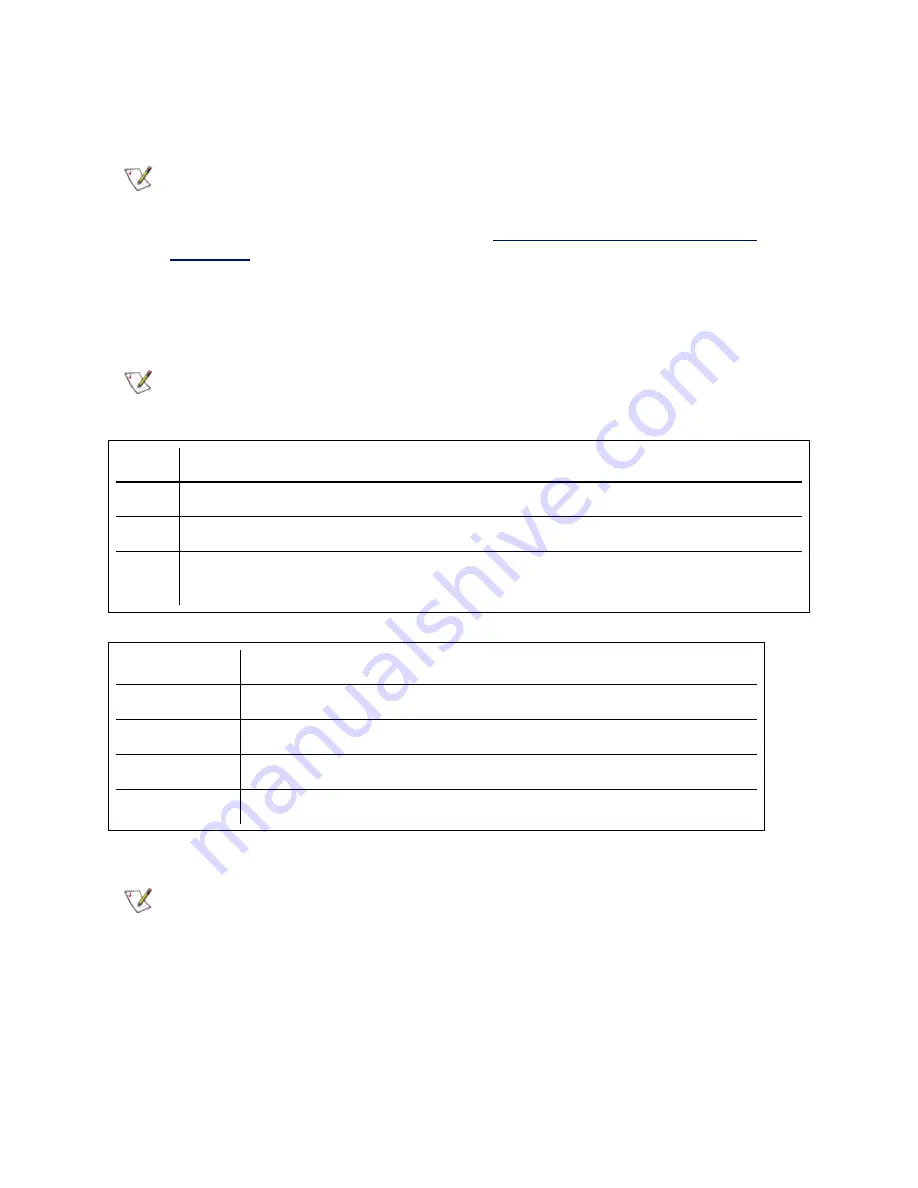
Using SetupBD.exe to Install Base Drivers on Windows Server* Core Operating
Systems
NOTE:
If you want to use prosetcl.exe to configure your adapters, you must use DxSetup.exe to
install drivers and Intel PROSet. SetupBD.exe only installs the base drivers. Please note that
support for the Intel PROSet command line utilities (prosetcl.exe and crashdmp.exe) is being
removed. This functionality will be replaced by the
Intel Netcmdlets for Microsoft* Windows
. Please transition all of your scripts and processes to use the Intel Netcmdlets for
Microsoft Windows PowerShell.
Command Line Options
SetupBD.exe supports the following command line switches.
NOTE:
You must include a space between switches.
Switch
Description
/s
silent install
/r
force reboot (must be used with the /s switch)
/nr
no reboot (must be used with the /s switch. This switch is ignored if it is included with the /r
switch)
Examples:
Option
Description
SetupBD
Installs and/or updates the driver(s) and displays the GUI.
SetupBD /s
Installs and/or updates the driver(s) silently.
SetupBD /s /r
Installs and/or updates the driver(s) silently and forces a reboot.
SetupBD /s /r /nr
Installs and/or updates the driver(s) silently and forces a reboot (/nr is ignored).
Other information
NOTES:
l
If you install drivers on a system based on a server chipset and BIOS that are Intel I/OAT
capable, the
/s
switch (silent install) forces a reboot without the
/r
switch. If you do not
want the system to reboot, use the
/nr
switch.
l
For Intel® I/O Acceleration Technology to function properly, you must reboot after driver
installation.
You can use the
/r
and
/nr
switches only with a silent install (i.e. with the "/s" option).






























