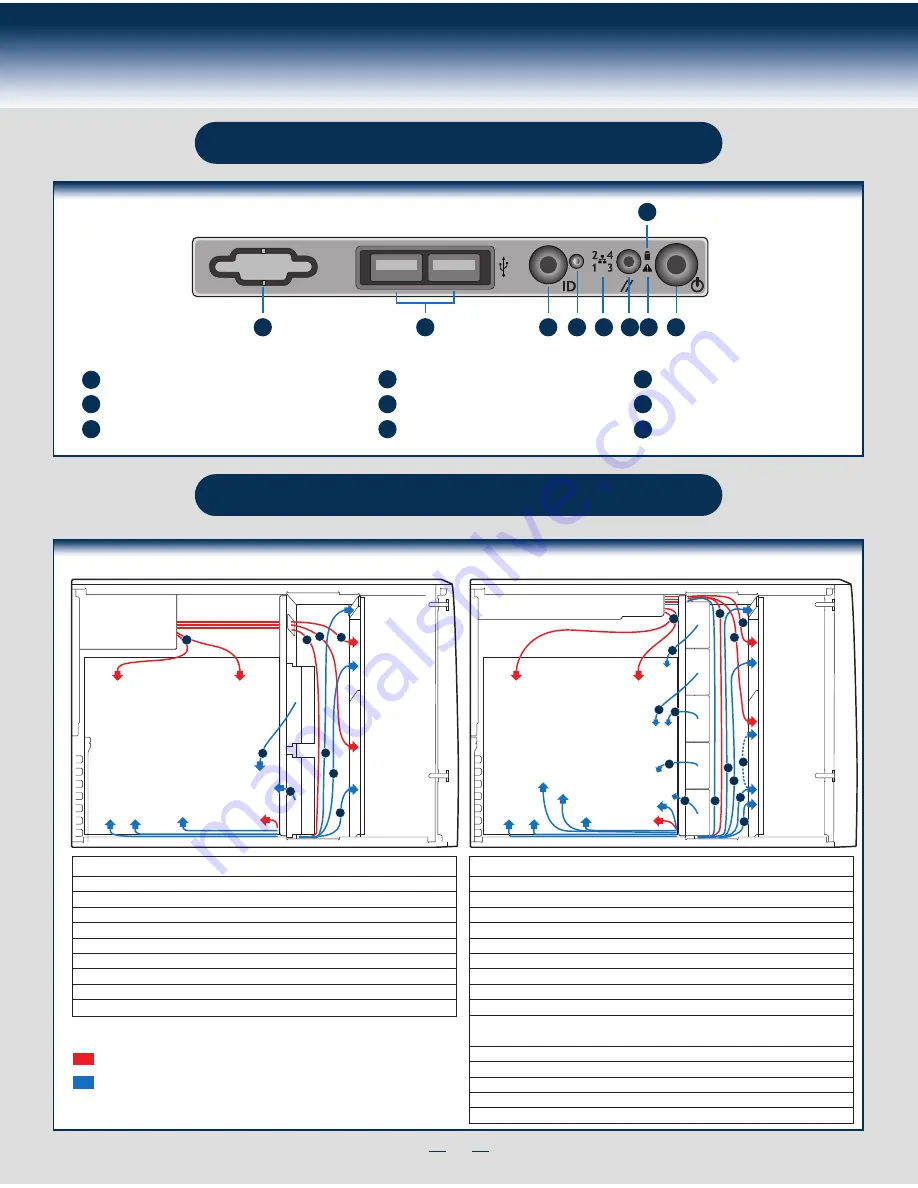
12
Reference
Front Panel Controls and Indicators
Cable Routing Diagram
A
B
C D E F G H
I
A
B
C
D
E
F
G
H
I
ID Button with ID LED Integrated
USB Connectors
Reservation(Optional VGA/Serial Port)
System Reset Button
NIC LED
System Power Button with Power LED
HDD Activity LED
System Status LED
NMI Button
RED
indicates power cable routing
BLUE
indicates data cable routing
Figure 1
Figure 2
A. CPU1/CPU2 Power Cable
B. Server Board Main Power Cable
C. Fixed HDD Power Cable
D. ODD Power Cable
E. Front Panel Cable, USB Cable
F. ODD Data Cable (Connect To White SATA 6G Connectors On Server Board)
G. Fixed HDD Data Cable
H. System FAN 1
I. System FAN 2
Description
A. CPU1/CPU2 Power Cable
B. Server Board Main Power Cable
C. Backplane Power Cable
D. ODD Power Cable
E. Front Panel Cable, USB Cable
F. ODD Data Cable (Connect To White SATA 6G Connectors On Server Board)
G. MiniSAS and SGPIO
H. PMBus Cable
I. HSBP_I2C Cable (From Server Board To First Backplane)
J. HSBP_I2C Cable (From First Backplane To Second Backplane when Second
Backplane Available)
K. System FAN 1
L. System FAN 2
M. System FAN 3
N. System FAN 4
O. System FAN 5
Description
Server Board
Power
Supply
CPU2
CPU1
Main Power
Front
Panel
SAS/SATA*
USB
E
B
A
D
C
F
G
FAN_2 FAN_1
H
I
Server Board
Power Supply
CPU2
CPU1
Main Power
Front
Panel
SAS/SATA*
SGPIO**
HSBP_I
2
C
USB
B
A
D
C
H
I
J
G
E
F
PMBus
FAN_3
FAN_4
FAN_5
FAN_2 FAN_1
K
L
M
N
O
Summary of Contents for P4208CP4MHGC
Page 2: ...This page is intentionally left blank...
Page 17: ...G43150 001...


































