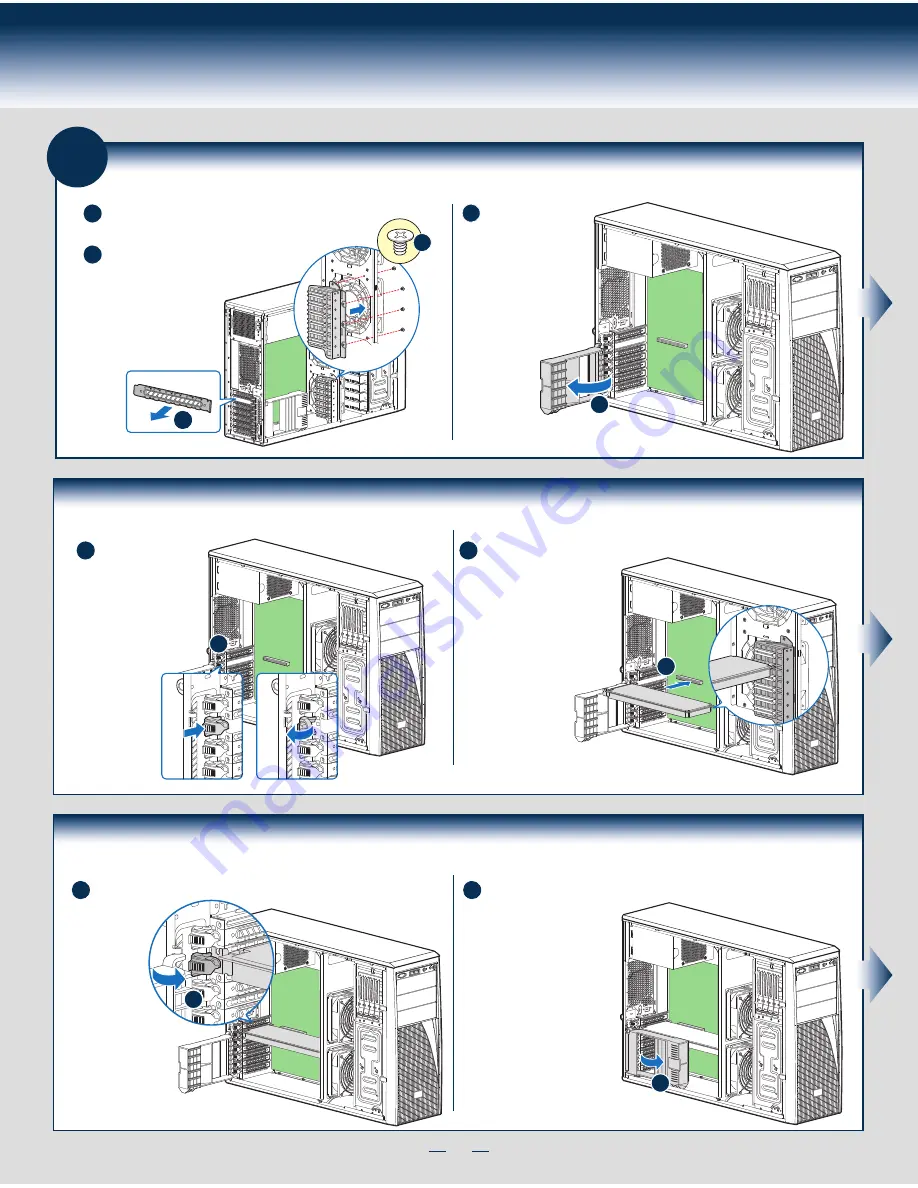
7
General Installation Process
Server
Board
E
Install PCI-e Card Assembly ... Continued
Press and open the
back panel PCI
add-in board
retention device from
inside the chassis.
D
E
Press the add-in board
firmly into the expansion
slot by holding its top
edge/upper corners.
Install PCI-e Card Assembly ... Continued
F
G
Close the PCI-e add-in board
retention device.
Rotate the PCI-e card
retainer until the PCI
card retainer is secured
by the chassis.
Make sure the PCI-e
card is secured into the
slot under the PCI-e
Card Retainer.
10
Install PCI-e Card Assembly
A
Remove the PCI-e slot shield by pushing the
shield out from inside the chassis.
B
Rotate the PCI-e
retainer all the way
to open.
C
Server
Board
A
B
Server
Board
C
Server
Board
D
Server
Board
F
Server
Board
G
Install the optional PCI-e card fixture with
screws. The card fixture helps to hold
heavy PCI-e cards (i.e GPGPU
card).
Note: If the optional
card fixture is
installed, align the
PCI-e card with
card fixture slot by
pushing the card
down.
Note: Screws are
recommended to
secure heavy PCI-e
card (i.e GPGPU
card) with chassis
back panel.
Note: Order the card fixture
separately.
Summary of Contents for P4208CP4MHGC
Page 2: ...This page is intentionally left blank...
Page 17: ...G43150 001...



































