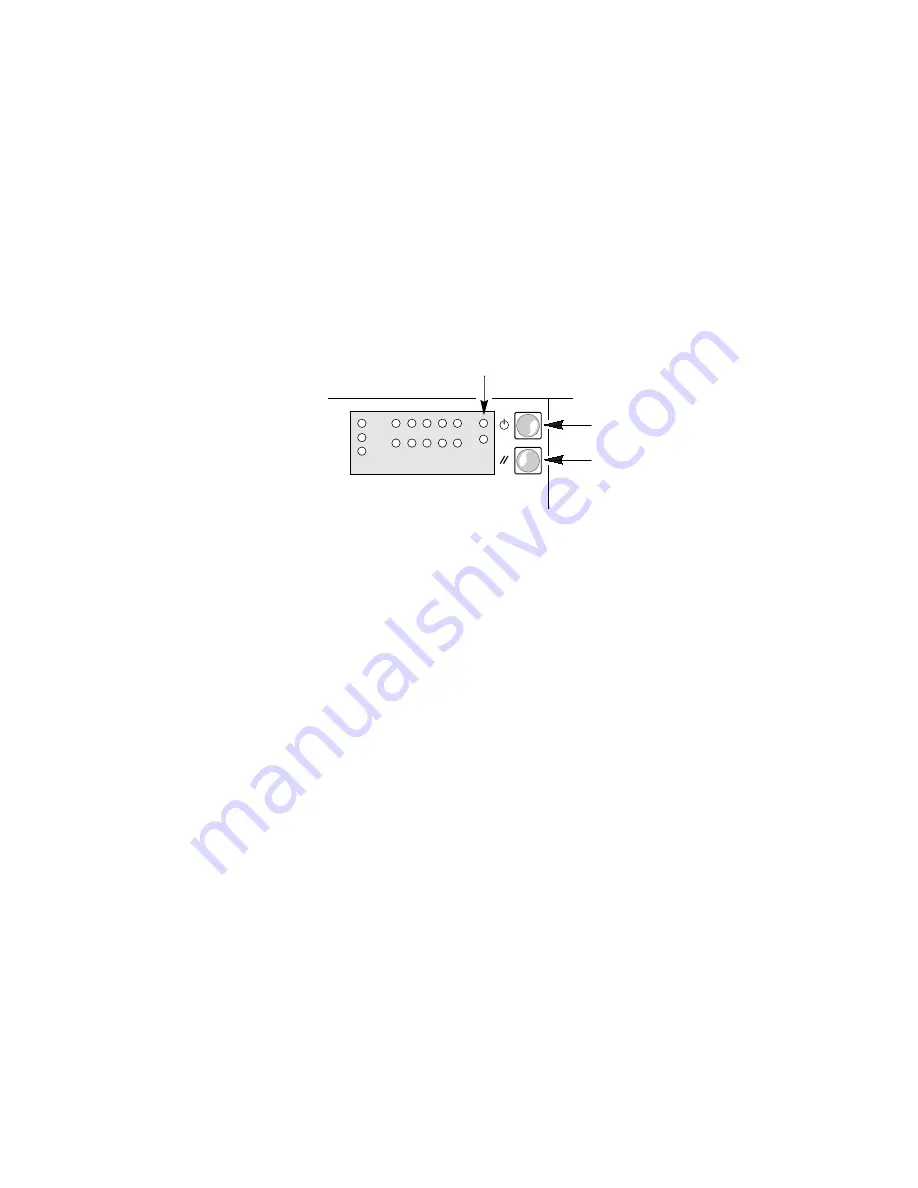
46
Chapter 2 Installing The System
4. Plug the female end of each AC power cord into each input receptacle
on the back of the chassis (your server may be configured with one, two,
or three power supplies).
5. Plug the male end of the cord into a grounded, three-pronged power
outlet. (Repeat for each power supply in the server.)
6. If the server doesn’t come on when you plug it into the AC outlet, press
the power button (Figure 2-2).
7. Verify that the power-on light on the front panel is lit. After a few
seconds POST begins. See “Power-on Self-Test.”
OM05780
3
1
2
Figure 2-2. Power and Reset Buttons
1. Power
button
2. Reset
button
3.
Power-on light (LED)
Power-on Self-Test
Each time you turn on the server, the power LED on the front panel turns
on and the power-on self-test (POST) starts running. It checks the system
board, processor, memory, keyboard, and most installed peripheral devices.
During the memory test, the POST displays the amount of memory that it is
able to access and test. Depending on the amount of memory installed on
the memory module, it may take several minutes to complete the memory
test.
Summary of Contents for MB440LX
Page 1: ...Intel MB440LX System Installation Guide...
Page 6: ...1 6 Your Chapter Title Goes Here...
Page 16: ...16 Contents...
Page 26: ...26 Chapter 1 Server Description OM05793 Figure 1 4 Security Padlocks...
Page 48: ...48 Chapter 2 Installing The System...
Page 78: ...78 Chapter 3 Configuring The System...
Page 114: ...114 Chapter 4 Working Inside Your System OM05791A 1 2 3 Figure 4 19 Lithium Back up Battery...
Page 116: ...116 Chapter 4 Working Inside Your System OM05268 Figure 4 20 Removing the Front Panel Board...
Page 118: ...118 Chapter 4 Working Inside Your System OM05278 Figure 4 21 Front Panel Fans...
Page 127: ...M440LX Server System Product Guide 127 OM05771 Figure 4 26 Removing the Power Share Backplane...
Page 132: ...132 Chapter 4 Working Inside Your System...
Page 137: ...M440FX Server System Product Guide 137 OM06470 1 2 Figure 5 2 Installing a Hard Disk Drive...
Page 200: ...200 Chapter 9 I O Ports and Connectors...
Page 224: ...224 Chapter 10 Solving Problems...






























