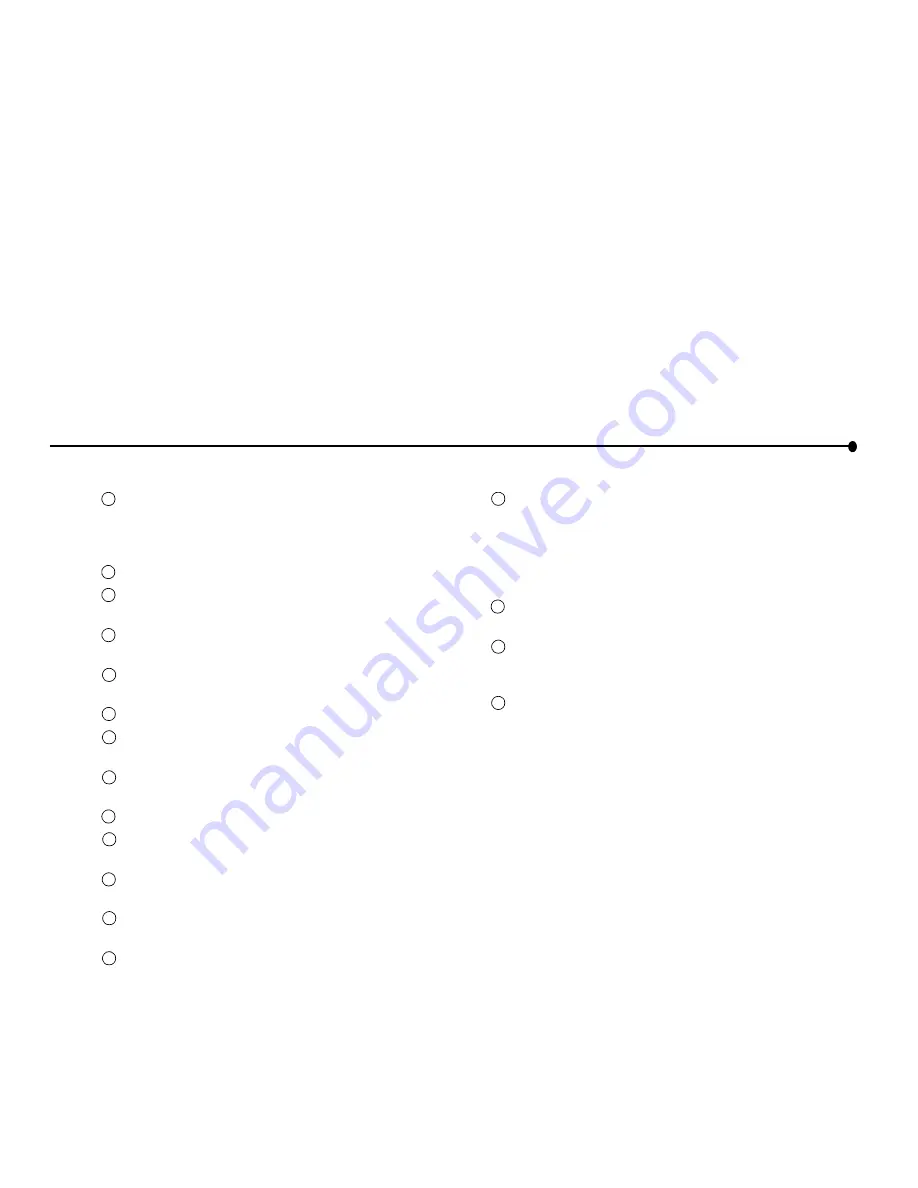
36 | IDENTIFYING PARTS OF THE TABLET
The tablet has
home buttons
for up to five family members.
Use your personal home button to turn on the tablet and go
directly to your personal home page. If the tablet is already
on, your home button takes you to your home page.
Use the
print button
to print the displayed page.
Use the
back/forward button
to view web pages that you
visited recently.
Use the
scroll wheel
to move the current web page up and
down for viewing.
Use the
touch screen
to interact with web pages by
touching the screen with your finger or the stylus.
Use the tablet
speakers
to listen to audio on the web.
Open the
access panel
to use the AC power jack or
headphone jack.
Raising the
antenna
may improve your tablet’s ability to
send and receive signals in your home.
Use the
stylus
to interact with the touch screen.
Use the
stylus tether anchor
if you want to attach the stylus
tether to the tablet.
Use the
flip stand
to keep the tablet upright when using the
tablet on a table.
Use a screwdriver to remove the rechargeable
battery
if you
need to replace it.
Use the stylus to press the
reset button
if you need to reset
the tablet.
The
AC power adapter
provides electrical power for
charging the tablet and for using a hardware keyboard. It
allows you to use the tablet while it is plugged into an
electrical outlet instead of using the tablet battery. To plug
the AC power adapter into the tablet, open the Access Panel
and plug the adapter into the AC power jack.
The
optional charging cradle
acts as a stand and as a power
source for your tablet.
Use the
cradle power jack
to plug the AC power adapter
into the charging cradle, so the tablet’s batteries can charge
while the tablet is resting in the cradle.
Use the
cradle keyboard jack
to plug in a standard PS/2
keyboard for use while the tablet is in the cradle.
1
1
1
2
1
3
1
4
1
5
1
6
1
7
1
8
1
9
1
10
1
11
1
12
1
13
1
14
1
17
1
15
1
16
Summary of Contents for EJM-HRMP131
Page 1: ...EXHIBIT T User Manual FCC ID EJM HRMP131...
Page 25: ...18 GETTING HELP...
















































