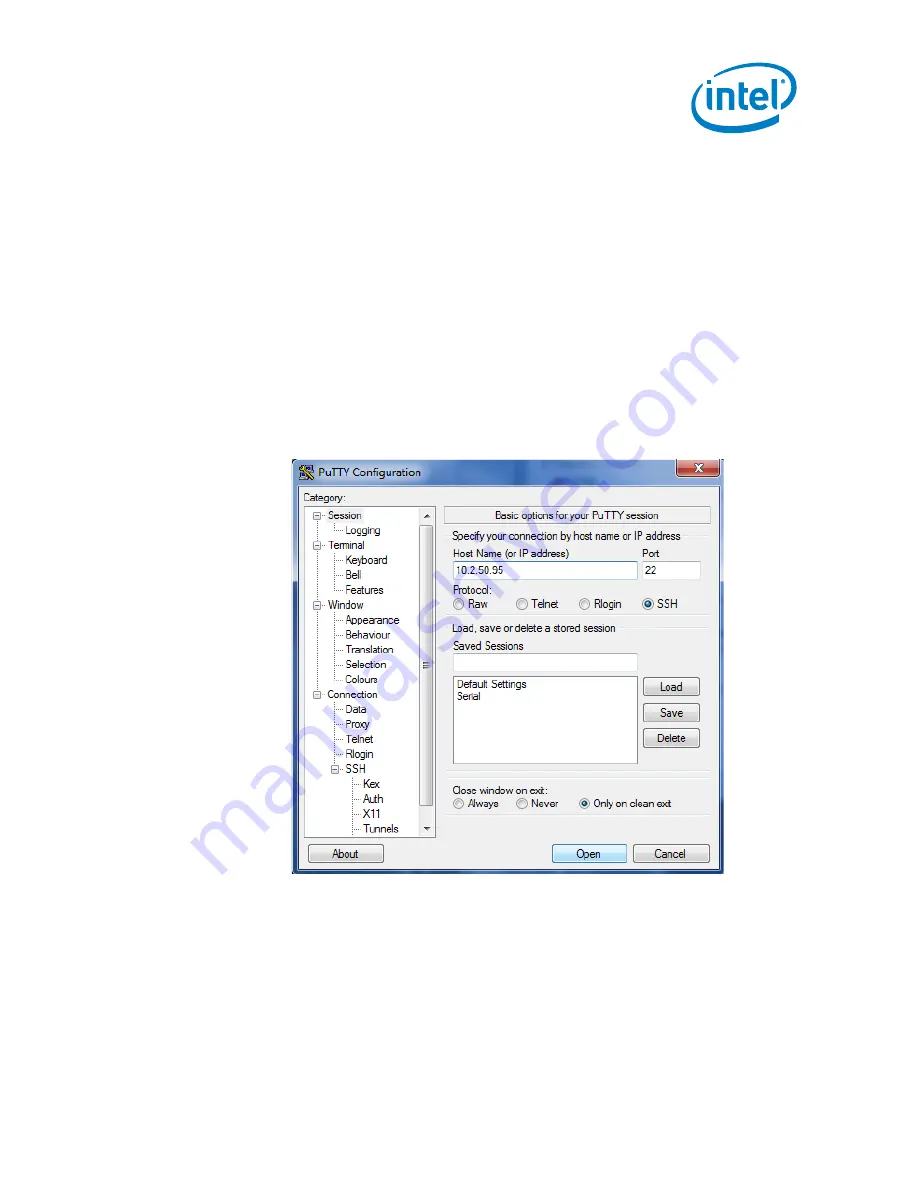
Target Device Setup
•
Wireless Ethernet Connection: If connected to the Target Device through the
Wireless Ethernet interface, you can find the IP Address of the Target Device
in the WebIF tool’s Status
Interfaces tab. See
Section 3.7.2
•
Wired Ethernet Connection: If connected to the Target Device through the
Wired Ethernet Interface, you can find the IP address of the Target Device in
the DHCP Client Table of the router to which the Target and Host systems are
connected.
3.
Start the SSH session between the Host and Target Devices:
•
On a Linux Host System, issue the command:
ssh <ip address>
where
<IP Address> is the IP Address of the Target Device. You may need to add
sudo to your ssh command for admin access.
•
On a Windows or Linux Host System, use terminal software, such as PuTTY, to
connect to the Target Device using the Target Device’s IP Address. See the
following figure.
Figure 16. SSH Terminal Configuration Using PuTTY
§
Intel
®
Gateway Solutions for the IoT – Development Kit – DK50
October 2014
Getting Started Guide
Document Number: 330496-005
25






























