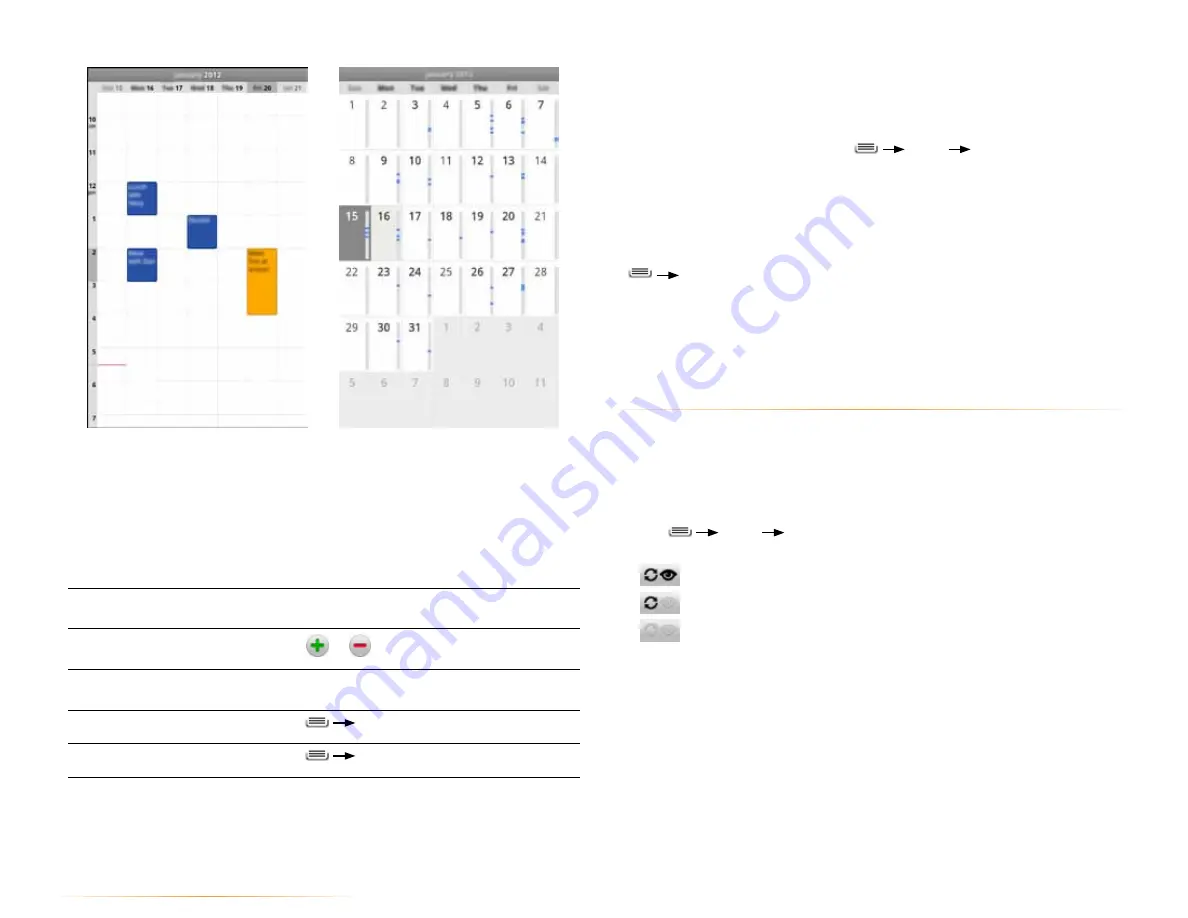
PAGE : 46
To create an event:
If you have more than one calendar, you can choose the calendar to which to
add the event.
1.
In any of the calendar views, press
More
New Event
.
ALTERNATE: In Day, Week, or Month view, touch and hold a spot on the
calendar, then touch
New Event
.
2.
Specify the event name and time.
Enter any details, such as guest emails to invite to the event or a reminder
you want to set. View additional details by pressing
Show Extra Options
.
3.
Touch
Done
.
TIP:
You can edit and delete events by touching and holding an event in the
calendar view.
12.2 store and display calendars
Each Calender account can be set to be stored and/or visible on the phone
individually.
NOTE:
For information on adding and synchronizing accounts, see Accounts.
To specify whether calendars are stored and displayed:
1.
Press
More
Calendars
.
2.
Touch each account to toggle through the three settings:
•
Store on the phone and show.
•
Store on the phone and hide.
•
Don’t store or show.
NOTE:
The Calendar app synchronizes events from the previous month
through one year in the future.
To view an event’s details:
•
Touch an event to view its details.
The following actions are available while viewing an event’s details.
To respond to an
invitation
Touch the drop-down menu below
Attending
,
then touch
Yes
,
No
,
Maybe
or
No Response
.
To add or remove
reminders
Touch
or
under
Reminder
.
To change a reminder
Touch
Reminder
and choose when you want to
be reminded.
To edit an event
Press
Edit Event
.
To delete an event
Press
Delete Event
.
12.0 calendar





























