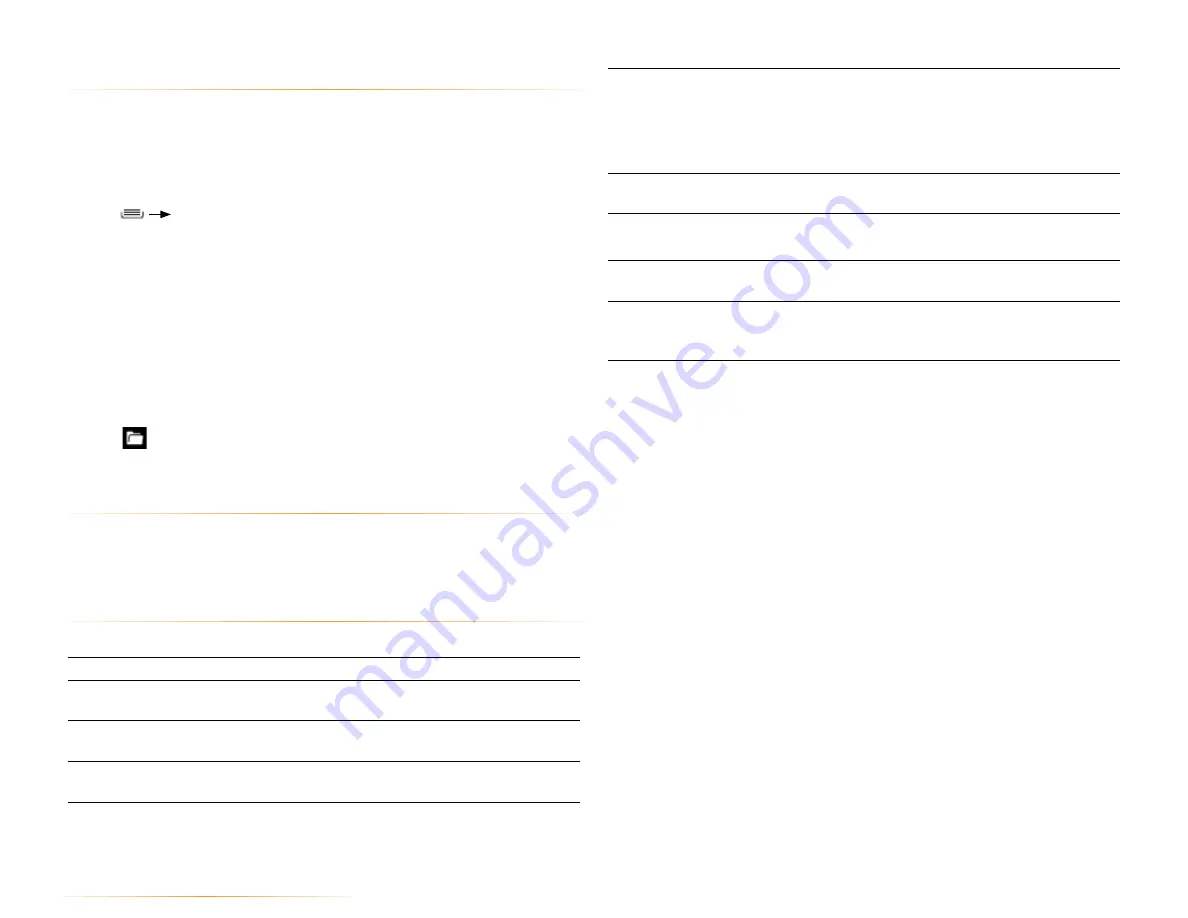
PAGE : 44
Default
account
Select the default email account.
NOTE:
The default email account is used by default
whenever you send an email without specifying which
account to send it from, such as when you click on a
contact’s email address.
Email
notifications
Receive a notification whenever a new email arrives in this
account’s inbox.
Select
ringtone
Select the ringtone for new email notifications.
TIP:
Select the ringtone “silent” to turn off email ringtones.
Vibrate
Select to have the phone vibrate when you receive a new
message
Incoming
and Outgoing
settings
Configure the server settings for this account.
11.1 working with accounts
If you have more than one Email account, you can switch between inboxes
using the Accounts screen.
NOTE:
Adding and removing accounts is described in Accounts.
To open the Accounts screen:
•
Press
Accounts
.
To open an inbox:
•
Touch an account to open that account’s inbox, or touch Combined Inbox to
view all of your accounts’ messages in one inbox.
•
When working in the combined inbox, different account’s messages are
marked with colored bars.
•
Touch
Starred
or
Drafts
to view starred and draft messages from all of your
accounts.
To display an account’s folders:
•
Touch
next to an account to display an account’s folders, and then touch
a folder to open it. Only folders containing messages are displayed.
11.1.1 account settings
To change an account‘s settings:
•
From the Accounts screen, touch and hold the account whose settings you
want to change, then touch
Account settings
.
Account Settings
You can change any of the following account settings.
Account name
Enter your account’s account name.
Your name
Enter the name people see when you send a message from
this account.
Signature
Enter the signature to append to messages sent from this
account.
Inbox check
frequency
Select how often the Email app checks this account for new
messages.
11.0 email






























