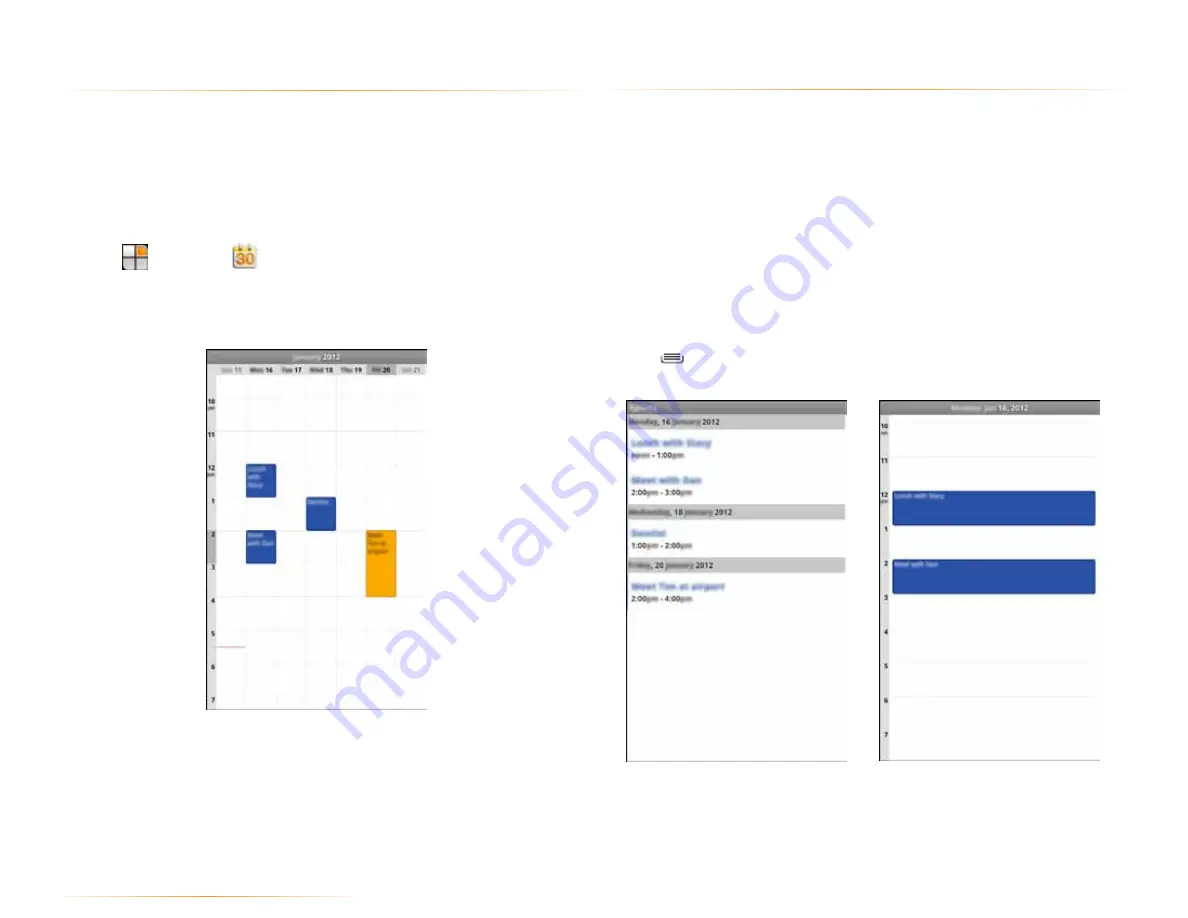
PAGE : 45
12.1 view your events
The Calendar has four views and you can touch to see a days events. All day
and multiday events display at the top of the agenda, day and week views.
Slide up and down to move backwards and forwards.
•
Agenda:
Lists an agenda of your events in chronological order.
•
Day:
Displays a calendar view of one day, with a red line indicating the current
time.
•
Week:
Displays a calendar view of one week.
•
Month:
Displays a calendar view of one month, with scheduled times marked
with a vertical colored bar.
To change the calendar view:
•
Press
and select a view option, or touch
Today
to return to today’s
events.
12 calendar
The Calendar app creates and manages events, meetings and appointments.
By default, your Calendar app automatically synchronizes with any Google or
Microsoft Exchange accounts you’ve added to your phone.
NOTE:
See Accounts for information on how to add accounts to your phone,
and on how to configure the synchronization of existing accounts.
To use the Calendar app:
•
Touch
, then touch
.
The Calendar app opens, displaying your events from all of your synchronized
accounts.
TIP:
Events from each account display in a different color.
12.0 calendar






























