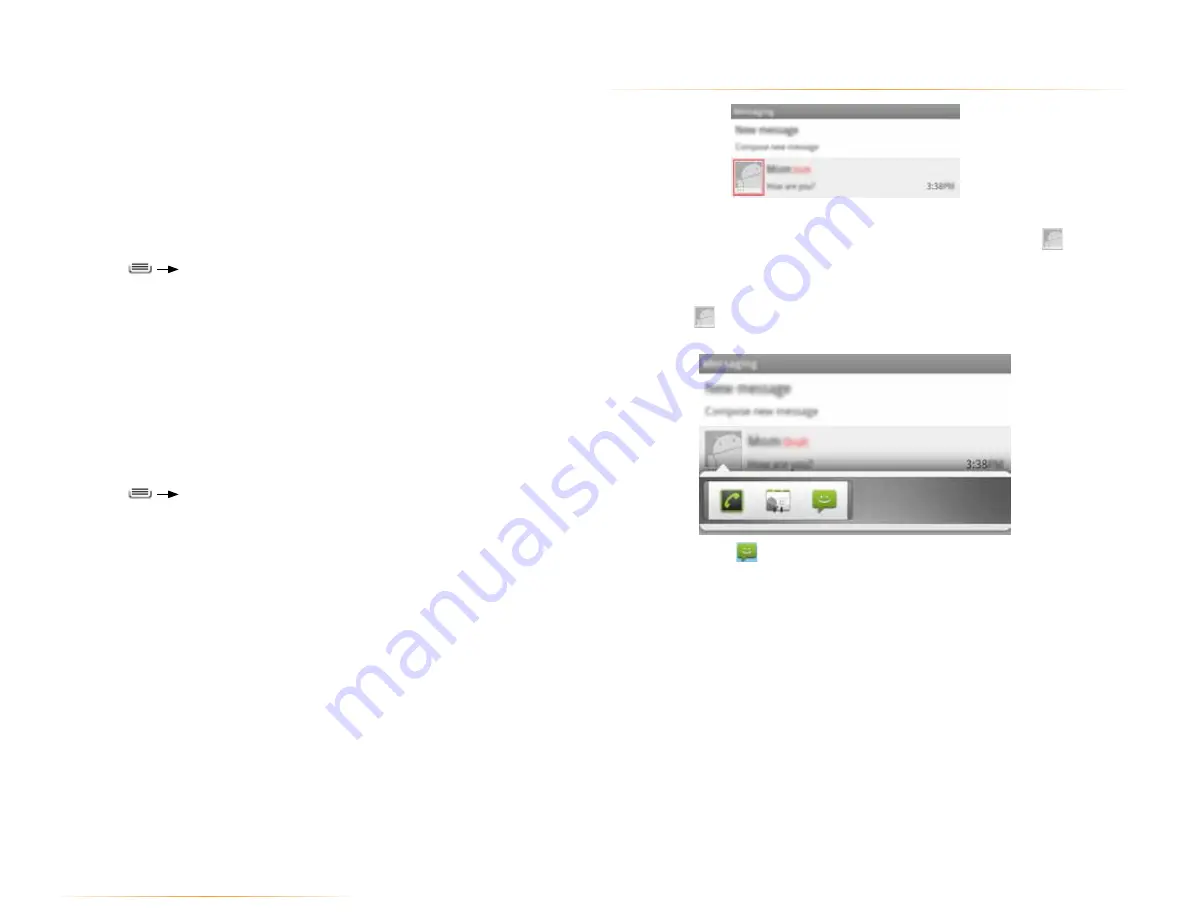
PAGE : 22
4.0 make and answer calls
4.5 quick contacts
Some applications use Quick Contacts to easily call, message, or otherwise
communicate with a contact. Just look for the Quick Contacts icon
. Drag
the Quick Contacts list to the left or right to reveal additional app icons.
To use quick contacts:
1.
Touch the
icon, then touch one of the app icons to communicate with
the contact using the selected app.
For example, touch
to message the contact.
To delete a contact:
1.
From the Contacts tab, touch and hold a contact, then touch
Delete
contact
.
2.
Touch
OK
to confirm.
NOTE:
Read-only contact information—such as that from an external app—will
only be hidden, not deleted.
To join contacts:
1.
From the Contacts tab, touch and hold a contact, then touch
Edit contact
.
2.
Press
Join
.
3.
Touch a suggested contact to join the two contacts together.
TIP:
You can show more suggestions by touching
Show all contacts.
The name and picture of the contact you select first will be used for the
resulting joined contact. Contacts with the same name from two different
accounts are automatically joined.
To separate contacts:
1.
From the Contacts tab, touch and hold a joined contact, then touch
Edit
contact
.
2.
Press
Separate contact
.






























