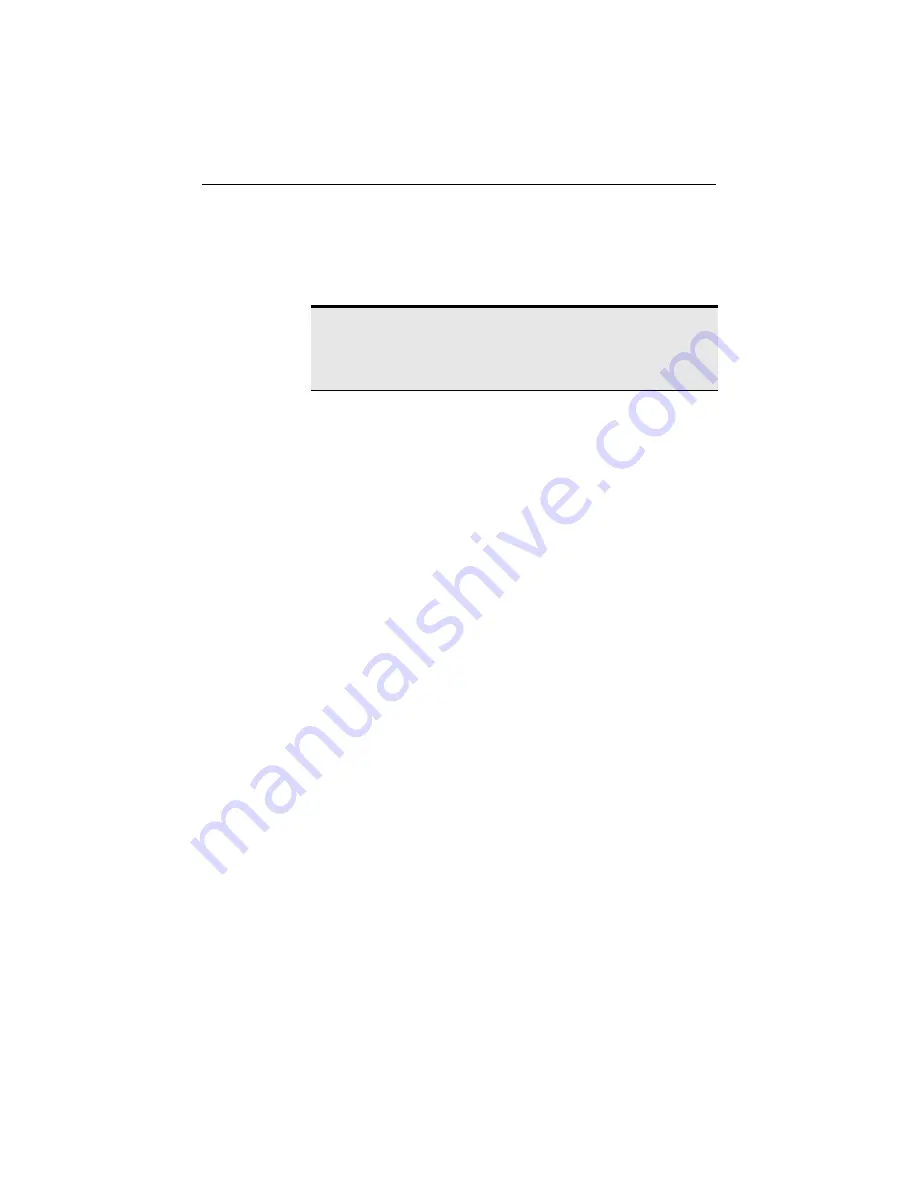
CHAPTER 6
Troubleshooting
60
My laptop has speaker noise
Certain types and brands of laptops experience static noise through
speakers due to PC Card or radio frequency networking products.
One work-around is to plug in either an external speaker or headphones.
I am trying to access my Wireless II network with an
Intel PRO/Wireless adapter
The following instructions help you use a PC with an Intel® PRO/Wireless
adapter in an existing Wireless II network. The instructions in this method
are similar to those for accessing an AnyPoint™ Wireless II network with
any 802.11b PC card. Basically, you will use the profile switching software
from the PRO/Wireless unit to switch to the settings of the Wireless II
network.
To access your AnyPoint Wireless II Network with a PRO/Wireless
adapter:
1
On any PC with an AnyPoint Wireless II adapter (already on the
network), open the AnyPoint Connection Manager.
2
Click the
Details
button on the
Control Panel
tab. This displays the
Detailed Settings
information box.
3
Print this information box.
4
On the PRO/Wireless PC, start the Profile Manager software (WLAN
places), create a new profile, and copy the following settings into the
profile.
• Profile mode (Peer-to-Peer or Infrastructure)
• Encryption Code (Enabled or Disabled). If the encryption is
Enabled, then the specific encryption keys must match the Wireless
II code
• Channel
• SSID Network ID name (sometimes referred to as ESSID)
• Header length (short or long)
Note:
If you have troubleshooting questions not contained in this
manual, you can find more information at the AnyPoint Wireless II
Network Online Support site,
www.intel.com/anypoint/support/
.
















































