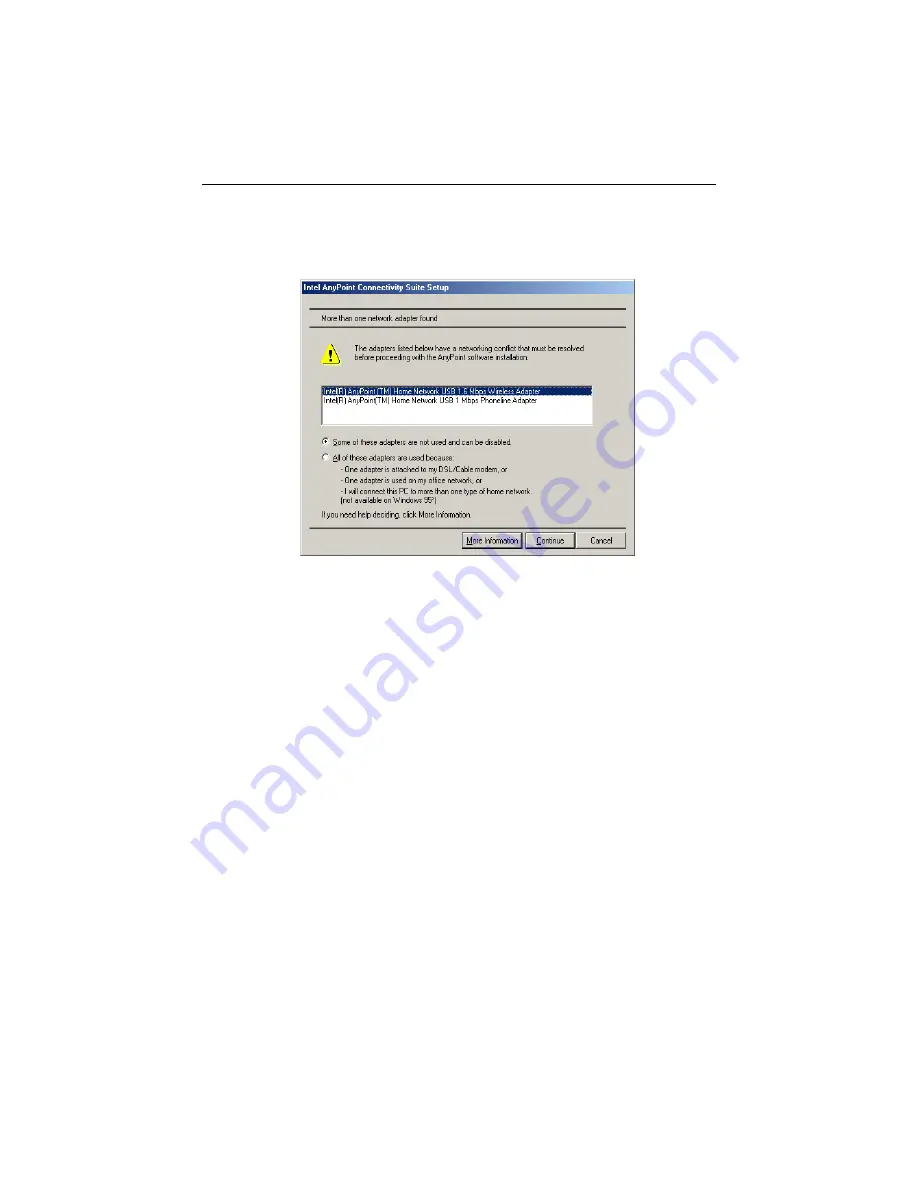
Troubleshooting
CHAPTER 6
53
Remove incompatible network adapters
If the Setup program determines you have an additional network adapter,
the following screen appears.
To resolve the conflict between adapters:
1
If you already know which adapter in the list can be disabled, select
Some of these adapters are not used and can be disabled
. If you are
not sure which adapter to remove or you need all of the adapters listed,
go to step 4.
2
If you have selected
Some of these adapters are not used and can be
disabled
, then click
Continue
. A screen showing the conflicting
adapters appears.
3
Select the adapter you want to remove, click
Disable
and then click
Continue
.
The Setup program continues with the software installation. Go back to
the Setup chapter, "Install the AnyPoint software" on page 11, and
continue with the instructions.
4
If you selected
All of these adapters used because
, then click
Continue
. A dialog box appears that provides more information to help
you decide which adapter to disable.
5
Exit the Setup program and assign a different IP/Subnet address for the
the adapter. For instructions to do this, refer to the customer support
site:
www.intel.com/anypoint/support/.
Once you reach the support site, find the topic “I want to change my
adapter IP address.”
















































