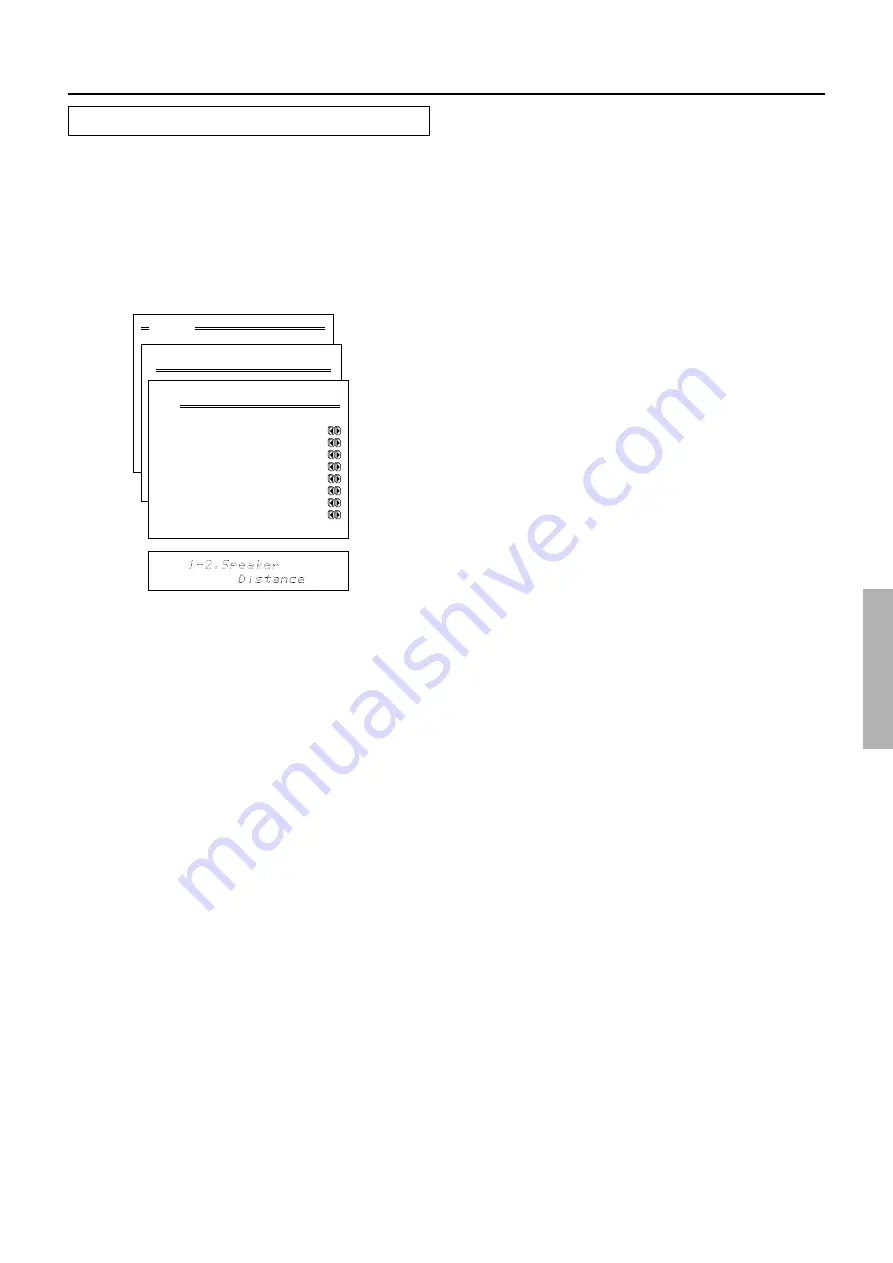
31
1-2. Speaker Distance sub-menu
Here you will enter the distance from each speaker to
your normal listening position (Loudspeaker Position
Time Synchronization*). This is important for the timing of
the acoustics to create the proper sound space that
the DTR-9.1 and today’s sound systems are able to
produce. Note that the speakers that you selected
“No” or “None” for in the Speaker Config sub-menu will
not appear here.
Speaker Setup
Menu
1.Speaker Setup
2.Input Setup
3.Listening Mode Setup
4.Preference
5.Zone2 OSD Setup
6.About
Select: Exit:|EXIT|
Enter:|ENTER| Quit:|OSD|
1.Speaker Setup
1.Speaker Config
2.Speaker Distance
3.Level Calibration
4.Bass Peak Level
5.LFE Level
Quit:|OSD|
1
2
3
4
5
6
7
8
9
0
1
2
123456789012345678901234
1-2.Speaker Distance
a.Unit :meters
b.Front L/R :9.00m
c.Center :9.00m
d.Surr Right :9.00m
e.Surr Bk R :9.00m
f.Surr Bk L :9.00m
g.Surr Left :9.00m
h.Subwoofer :9.00m
Quit:|OSD|
a. Unit
feet:
Select if you will enter the distances in feet.
meters:
Select if you will enter the distances in meters.
b. Front L/R
Set the distance from the front left and right speakers to
your normal listening position between 1 and 30 feet in
0.5-feet intervals (0.3 to 9 meters in 0.15-meter inter-
vals).
Position the front left and right speakers so that they are
the same distance from the listener. If they are not, you
may lose the center position for stereo sound.
c. Center
Set the distance from the center speaker to your nor-
mal listening position between 1 and 30 feet in 0.5-feet
intervals (0.3 to 9 meters in 0.15-meter intervals).
• If “None” was selected for the Center setting in the
Speaker Config sub-menu, then this setting will not
appear.
d. Surr Right
Set the distance from the surround right speaker to your
normal listening position between 1 and 30 feet in 0.5-
feet intervals (0.3 to 9 meters in 0.15-meter intervals).
• If “None” was selected for the Surround L/R setting
in the Speaker Config sub-menu, then this setting will
not appear.
e. Surr Bk R
Set the distance from the surround back right speaker
to your normal listening position between 1 and 30 feet
in 0.5-feet intervals (0.3 to 9 meters in 0.15-meter inter-
vals).
• If “None” was selected for the Surround Back setting
in the Speaker Config sub-menu, then this setting will
not appear.
f. Surr Bk L
Set the distance from the surround back left speaker to
your normal listening position between 1 and 30 feet in
0.5-feet intervals (0.3 to 9 meters in 0.15-meter inter-
vals).
• If “None” was selected for the Surround Back setting
in the Speaker Config sub-menu, then this setting will
not appear.
g. Surr Left
Set the distance from the surround left speaker to your
normal listening position between 1 and 30 feet in 0.5-
feet intervals (0.3 to 9 meters in 0.15-meter intervals).
• If “None” was selected for the Surround L/R setting
in the Speaker Config sub-menu, then this setting will
not appear.
h. Subwoofer
Set the distance from the subwoofer to your normal lis-
tening position between 1 and 30 feet in 0.5-feet inter-
vals (0.3 to 9 meters in 0.15-meter intervals).
• If “No” was selected for the Subwoofer setting in the
Speaker Config sub-menu, then this setting will not
appear.
* Loudspeaker Position Time Synchronization is a registered
trademark of Lucasfilm Ltd.
















































