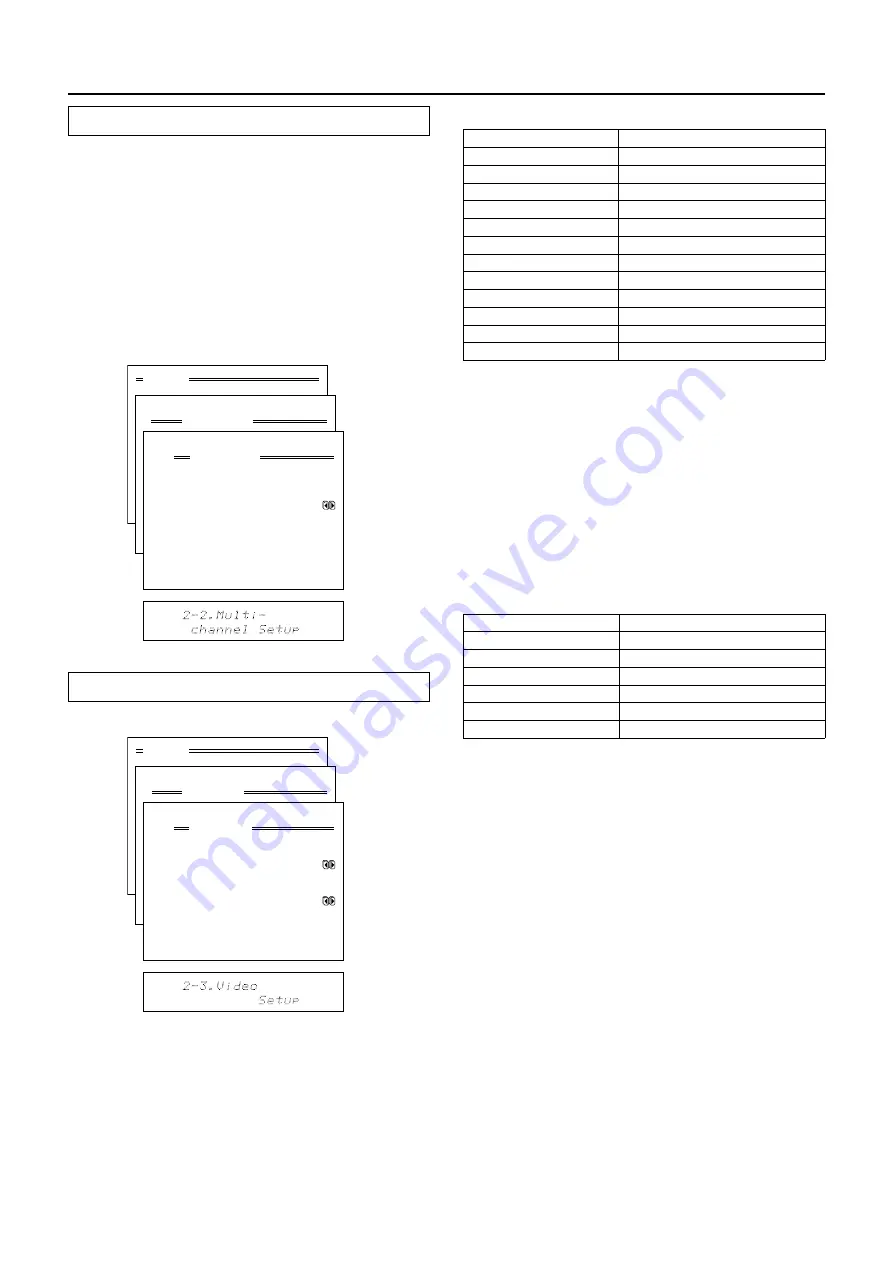
36
Input Setup
2-2. Multichannel Setup sub-menu
This sub-menu will not appear if AM, FM, or PHONO is
selected at the front panel for the input source. This
setting is normally set to “No,” and only needs to be
changed to “Yes” if a DVD player, MPEG decoder, or
other component that has a multi channel port is
connected to the MULTI CHANNEL INPUT port for 5.1-
channel or 7.1-channel audio. For example, if a DVD
player is connected to the MULTI CHANNEL INPUT port,
then select DVD at the front panel as the input source,
bring up this sub-menu, and select “Yes” for the
Multichannel setting. When “Yes” is selected, the audio
from the MULTI CHANNEL INPUT is given preference.
Menu
1.Speaker Setup
2.Input Setup
3.Listening Mode Setup
4.Preference
5.Zone2 OSD Setup
6.About
Select: Exit:|EXIT|
Enter:|ENTER| Quit:|OSD|
1
2
3
4
5
6
7
8
9
0
1
2
123456789012345678901234
2.Input Setup
Input:DVD
1.Digital Setup
2.Multichannel Setup
3.Video Setup
4.Listening Mode Preset
5.Sound Effect
6.Character Input
7.Miscellaneous Setup
Quit:|OSD|
1
2
3
4
5
6
7
8
9
0
1
2
123456789012345678901234
2-2.Multichannel Setup
Input:DVD
a.Multichannel :Yes
Quit:|OSD|
Menu
1.Speaker Setup
2.Input Setup
3.Listening Mode Setup
4.Preference
5.Zone2 OSD Setup
6.About
Select: Exit:|EXIT|
Enter:|ENTER| Quit:|OSD|
1
2
3
4
5
6
7
8
9
0
1
2
123456789012345678901234
2.Input Setup
Input:CD
1.Digital Setup
2.MulSetup
3.Video Setup
4.Listening Mode Preset
5.Sound Effect
6.Character Input
7.Miscellaneous Setup
Quit:|OSD|
1
2
3
4
5
6
7
8
9
0
1
2
123456789012345678901234
2-3.Video Setup
Input:CD
a.Video
:VIDEO1
b.Component Video
:VIDEO1
Quit:|OSD|
a. Video
This setting allows you to match the audio from one
component with the video from another. Therefore,
you can set a video source to be displayed while the
audio from another input source is heard. For example,
this allows you to play the music from a compact disc,
while displaying the picture from a video cassette
player or other video source. Since the settings in this
sub-menu are also linked to the input source that is cur-
rently selected at the front panel, a different setting
can be made for each digital input source.
2-3. Video Setup sub-menu
Input source selected
Video
CD
Last valid
PHONO
Last valid
FM
Last valid
AM
Last valid
TAPE1
Last valid
TAPE2
Last valid
DVD
DVD
VIDEO1
VIDEO1
VIDEO2
VIDEO2
VIDEO3
VIDEO3
VIDEO4
VIDEO4
VIDEO5
VIDEO5
Last valid:
When you change to an input source set to
“Last valid,” the video of the input source that you
changed from is continued. For example, if the se-
lected input source is VIDEO 1, and you then
change to CD (set to “Last valid”), then the audio
from the CD input is played while the video from
VIDEO 1 continues.
b. Component
If a component is connected to the one of the COM-
PONENT VIDEO inputs (1, 2, or 3), then that input must
be set here. This setting will not appear if AM, FM,
PHONO, CD, TAPE1, or TAPE2 is selected as the input
source.
The default settings are given below.
Input source selected
Setting
DVD
COMPONENT VIDEO 1
VIDEO1
----
VIDEO2
COMPONENT VIDEO 2
VIDEO3
COMPONENT VIDEO 3
VIDEO4
----
VIDEO5
----
The default settings are given below.
















































