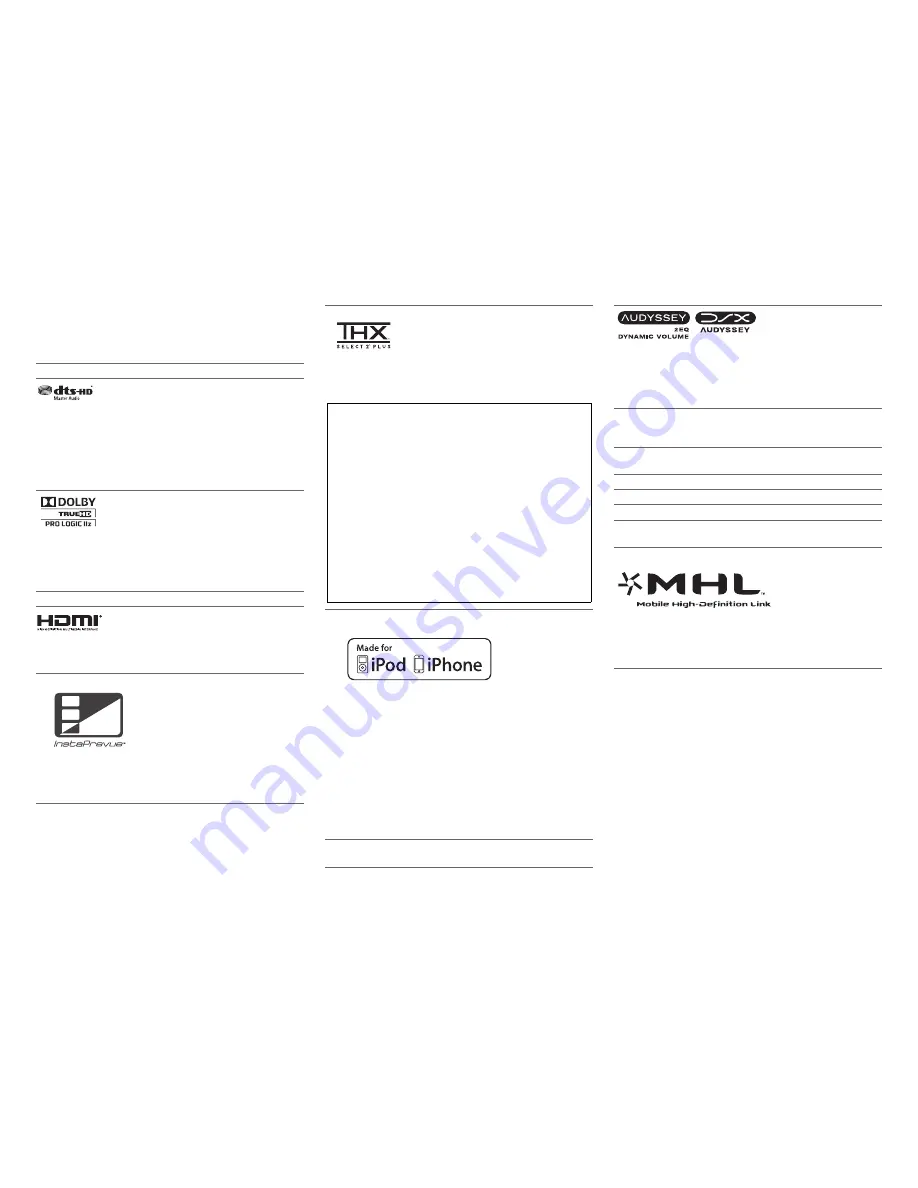
Appendix
En-100
License and Trademark
Information
“x.v.Color” is a trademark of Sony Corporation.
Manufactured under license under U.S. Patent Nos: 5,956,674;
5,974,380; 6,226,616; 6,487,535; 7,212,872; 7,333,929;
7,392,195; 7,272,567 & other U.S. and worldwide patents issued
& pending. DTS-HD, the Symbol, & DTS-HD and the Symbol
together are registered trademarks & DTS-HD Master Audio is a
trademark of DTS, Inc. Product includes software. © DTS, Inc.
All Rights Reserved.
Manufactured under license from Dolby Laboratories. Dolby,
Pro Logic, Surround EX and the double-D symbol are
trademarks of Dolby Laboratories.
Music Optimizer™ is a trademark of Onkyo Corporation.
“HDMI, the HDMI Logo, and High-Definition Multimedia
Interface are trademarks or registered trademarks of
HDMI Licensing LLC in the United States and other countries.”
InstaPrevue and the InstaPrevue logo are trademarks or
registered trademarks of Silicon Image, Inc. in the United States
and other countries.
THX and the THX logo are trademarks of THX Ltd. which may
be registered in some jurisdictions. All rights reserved.
iPhone, iPod, iPod classic, iPod nano, iPod shuffle, and
iPod touch are trademarks of Apple Inc., registered in the U.S.
and other countries.
“Made for iPod” and “Made for iPhone” mean that an electronic
accessory has been designed to connect specifically to iPod or
iPhone, respectively, and has been certified by the developer to
meet Apple performance standards. Apple is not responsible for
the operation of this device or its compliance with safety and
regulatory standards.
Please note that the use of this accessory with iPod or iPhone
may affect wireless performance.
Apple TV is a trademark of Apple Inc., registered in the U.S. and
other countries.
THX Select2 Plus
Before any home theater component can be THX Select2
Plus certified, it must pass a rigorous series of quality and
performance tests. Only then can a product feature the
THX Select2 Plus logo, which is your guarantee that the
Home Theater products you purchase will give you
superb performance for many years to come. THX
Select2 Plus requirements define hundreds of parameters,
including power amplifier performance, and pre-
amplifier performance and operation for both digital and
analog domains. THX Select2 Plus receivers also feature
proprietary THX technologies (e.g., THX Mode) which
accurately translate movie soundtracks for home theater
playback.
Manufactured under license from Audyssey Laboratories™, Inc.
U.S. and foreign patents pending. Audyssey 2EQ
®
,
Audyssey Dynamic EQ
®
, Audyssey Dynamic Volume
®
and
Audyssey DSX
®
are registered trademarks of
Audyssey Laboratories, Inc.
“DLNA
®
, the DLNA Logo and DLNA CERTIFIED™ are
trademarks, service marks, or certification marks of the Digital
Living Network Alliance.”
Windows and the Windows logo are trademarks of the Microsoft
group of companies.
Qdeo and QuietVideo are trademarks of Marvell or its affiliates.
“Xantech” is a registered trademark of Xantech Corporation.
“Niles” is a registered trademark of Niles Audio Corporation.
Re-Equalization and the “Re-EQ” logo are trademarks of
THX Ltd.
“MHL, the MHL Logo, and Mobile High-Definition Link are
trademark or registered trademarks of MHL LLC in the United
States and other counties.”
Summary of Contents for DTR-40.4
Page 1: ...AV Receiver DTR 40 4 Instruction Manual ...
Page 102: ...Appendix En 102 Memo ...
Page 103: ...Appendix En 103 Memo ...





































